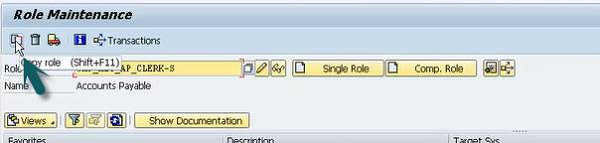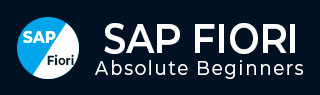
- SAP Fiori - Home
- SAP Fiori - Introduction
- SAP Fiori - Architecture
- SAP Fiori - NetWeaver Gateway
- SAP Fiori - Installation
- SAP Fiori - Launchpad
- SAP Fiori - OData Services
- SAP Fiori - Transactional Apps
- SAP Fiori - Fact Sheets
- SAP Fiori - Analytical Apps
- SAP Fiori - Theme Designer
- SAP Fiori - Security
- SAP Fiori - Data Flow
- SAP Fiori - WorkFlow
- SAP Fiori - Extension
- SAP Fiori - UI5 Concepts
- SAP Fiori - UI5 Design Patterns
SAP Fiori - Transactional Apps
The most important features of Transactional Apps are −
The first release of SAP Fiori included 25 transactional apps.
Transactional apps in SAP Fiori are used to perform transactional tasks like a manager-employee transactions such as leave request, travel requests, etc.
-
Transactional Apps run best on SAP HANA database but can be deployed with any database with acceptable performance. These apps allow a user to run simple SAP transactions on the mobile devices as well as desktop or laptops.
Example − Leave Request, Travel Request, Purchase Order.
Configuration
Before starting the configuration for SAP Fiori Transactional Apps, complete infrastructure of SAP Fiori Apps must be installed.
Once it is installed, the next step is to configure front-end and back-end servers.
Step 1 − Configuration of SAP Web Dispatcher
Prerequisites −
- You have implemented SAP Web Dispatcher and enabled it for multiple systems.
- You have enabled Single Sign-On (SSO)
Procedure −
- Configure SAP Web Dispatcher to use HTTPS requests
- Configure Web Dispatcher ports
- Configure SAP Web Dispatcher for SAP NetWeaver Gateway
- Configure SAP Web Dispatcher for Front-end server
- Define routing rules to required target system.
Step 2 − Configuration of front-end server.
Step 3 − Configuration of back-end server.
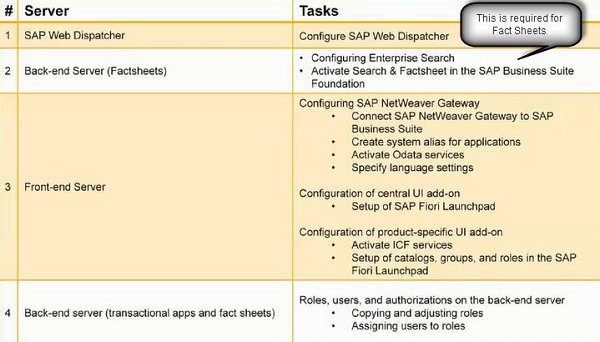
Transactional Apps run on any DB and does not require specifically HANA database to run like Fact Sheets and Analytical Apps.
Configuration Tips
All the SAP required notes are applied.
Back-end system functions are up and running.
To connect SAP NW Gateway to SAP Business suite, configure back end system as the trusting system.
Configure Gateway server as trusted system by creating a type 3 RFC destination on Gateway to back end.
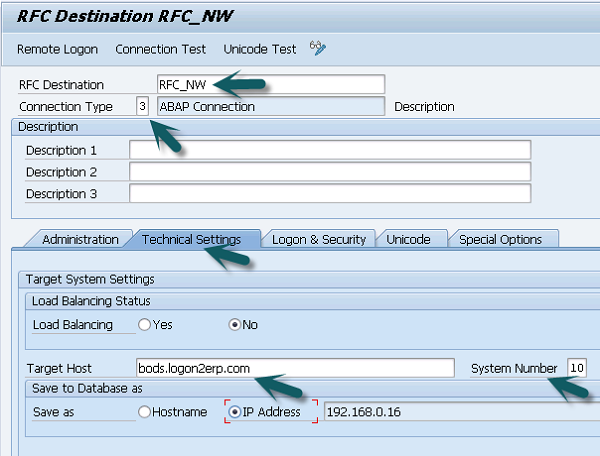
More details are already provided under NetWeaver Gateway Configuration.
Create two system alias for the back-end system − One for the back-end system and another for the back-end flow.
Activate OData Services
T-Code: SPRO → SAP Reference IMG
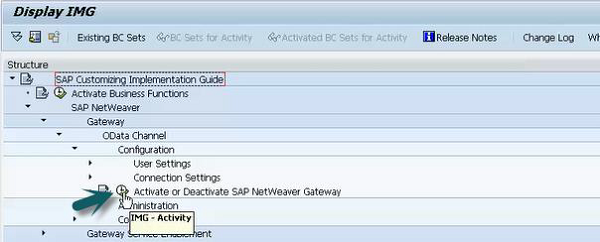
Activate and Maintain OData Service
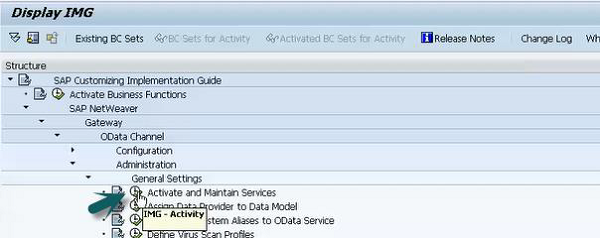
Activate the services for Launchpad designer. Select the services for Launchpad designer and click the ICF node → Activate.
Ensure that system alias should be local while activating these services.

Activate ICF Services
Use T-code: SICF → Execute → Default Host → Follow
These ICF services must be activated −
- /sap/public/bc/ui5_ui5
- /sap/public/bc/ui2
- /sap/bc/ui2/start_up
- /sap/bc/ui5_ui5/ui2/launchpage
- /sap/bc/ui5_ui5/ui2/tilechips
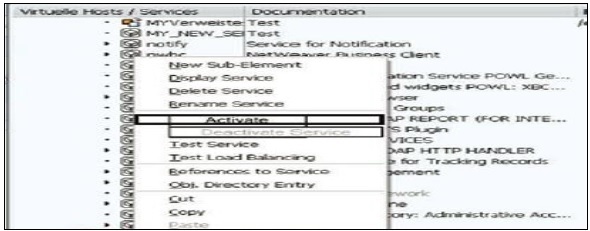
Once OData and ICF services are activated, the next step is to configure SAP Fiori Launchpad. It includes −
- Setting up Navigation for applications
- Creating Catalogs and Tiles
- Assigning Catalogs to roles
- Providing user access to launch page
Configure Back-End server
Use the T-code: PFCG
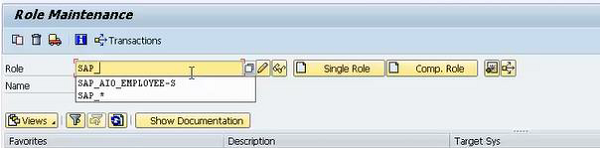
Search for the roles as above.
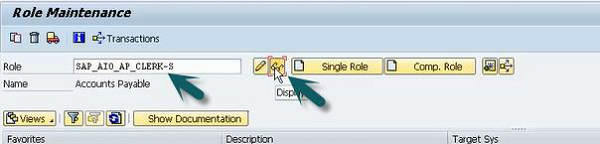
You can check Menu, authorizations and users to check further details. Go back to main service and click on copy role and then Save.