
- Robot Framework - Home
- Robot Framework - Overview
- Environment Setup
- Unix and Linux Installation
- Introduction to Ride
- First Test Case Using Ride
- Writing and Executing Test Cases
- Keyword and Data Driven Test Cases
- Working With Browsers Using Selenium Library
- Working With Textbox
- Working With Radio Button
- Working With Checkbox
- Working With Dropdown
- Working With Keywords
- Working With Variables
- Working With Command Line
- Working With Setup And Teardown
- Working with Built-In Library
- Working With External Database libraries
- Testing Login Page Using Robot Framework
- Robot Framework Useful Resources
- Robot Framework - Quick Guide
- Robot Framework - Useful Resources
- Robot Framework - Discussion
Working with Built-In Library
In this chapter, we will cover some of the important built-in keywords, which come with the Robot Framework. We can use these keywords along with External libraries for writing test case. We also have the built-in library available with Robot framework by default. It is mostly used for verifications (for example Should Be Equal, Should Contain), conversions (convert to integer, log to console, etc.).
We will work on a simple test case and will make use of built-in library in that.
We have created project in Ride and Test case as shown below −
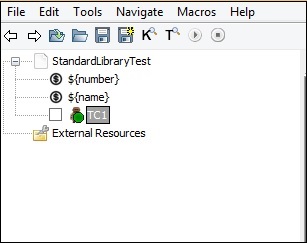
We have created 2 scalar variables number and name as shown below −
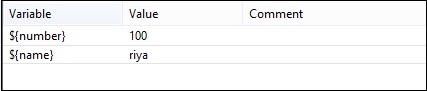
Here are the test cases used for comparing number, string, concatenate, etc. We have used simple keywords in the test cases below. The keywords are shown in tabular format here −
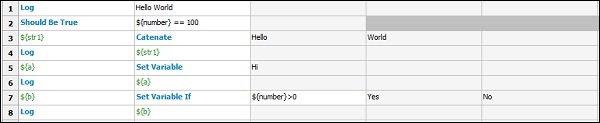
Following is the test code for above test cases from text edit −

Now, we will execute the test case to see the results −
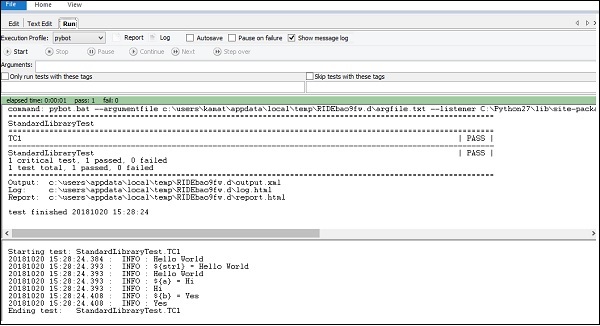
When you write your keywords in tabular format, press ctrl + spacebar. It gives the list of built-in keywords available with Robot Framework.
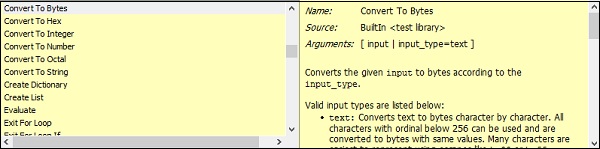
It gives the details of each keyword with example in the corresponding window. When we click on the corresponding window, it will open separately as shown below −
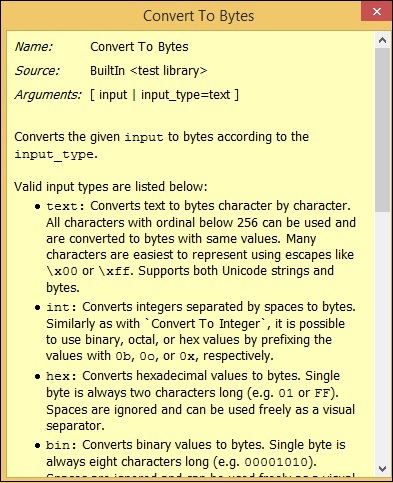
Conclusion
We have seen keywords related to string, numbers, log messages, which are available with robot framework by default. The same can be used along with external library and also can be used to create user-defined keyword to work with test-cases.