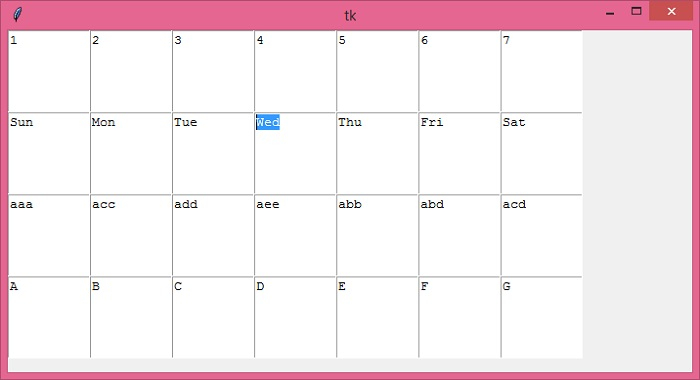Data Structure
Data Structure Networking
Networking RDBMS
RDBMS Operating System
Operating System Java
Java MS Excel
MS Excel iOS
iOS HTML
HTML CSS
CSS Android
Android Python
Python C Programming
C Programming C++
C++ C#
C# MongoDB
MongoDB MySQL
MySQL Javascript
Javascript PHP
PHP
- Selected Reading
- UPSC IAS Exams Notes
- Developer's Best Practices
- Questions and Answers
- Effective Resume Writing
- HR Interview Questions
- Computer Glossary
- Who is Who
Python Tkinter – How to display a table editor in a text widget?
Tkinter is a Python-based GUI toolkit that is used to create fullfledged desktop applications. Tkinter has a variety of modules and class libraries to help developers create userfriendly applications quickly and easily.
The Text widget in tkinter provides users a way to create a text editor that accepts multiline user-input. You can configure and customize its properties and attributes. Suppose you want to represent your 2-dimensional data in a table using only the Text widget. To create a table in a Text widget, we have to first create a 2-d array consisting of data that needs to be displayed in the table.
Steps
You can follow the steps given below −
Import the required libraries.
Create a 2-d array containing data in rows and columns.
Iterate over each row and column and create a Text widget.
Use the grid(row, col) geometry manager to represent the data in a grid of rows and columns.
Now, insert the array data into the Text widget.
Run the code to display the output.
Example
# Import the required libraries
from tkinter import *
# Create an instance of tkinter frame
win = Tk()
# Set the size of the tkinter window
win.geometry("700x350")
# Create a text widget
array = [("1","2","3","4","5", "6", "7"),("Sun","Mon","Tue","Wed","Thu", "Fri", "Sat"),("aaa","acc","add","aee","abb", "abd", "acd"),("A","B","C","D","E","F","G")]
for x in range(4):
for y in range(7):
text = Text(win, width=10, height=5)
text.grid(row=x,column=y)
text.insert(END, array[x][y])
win.mainloop()
Output
Running the above code will display a tablelike Text widget separated by some rows and columns. You can configure and edit these rows and columns.