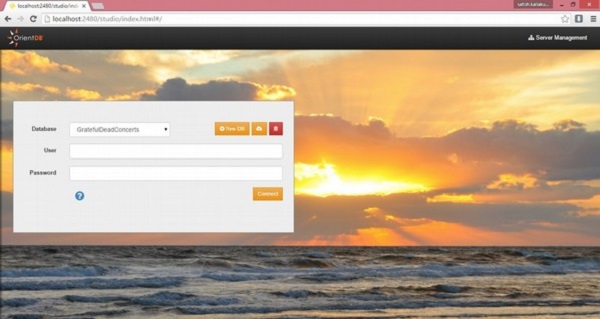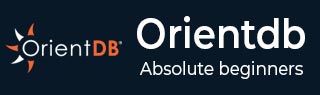
- OrientDB - Home
- OrientDB - Overview
- OrientDB - Installation
- OrientDB - Basic Concepts
- OrientDB - Data Types
- OrientDB - Console Modes
- OrientDB - Create Database
- OrientDB - Alter Database
- OrientDB - Backup Database
- OrientDB - Restore Database
- OrientDB - Connect Database
- OrientDB - Disconnect Database
- OrientDB - Info Database
- OrientDB - List Database
- OrientDB - Freeze Database
- OrientDB - Release Database
- OrientDB - Config Database
- OrientDB - Export Database
- OrientDB - Import Database
- OrientDB - Commit Database
- OrientDB - Rollback Database
- OrientDB - Optimize Database
- OrientDB - Drop Database
- OrientDB Record Commands
- OrientDB - Insert Record
- OrientDB - Display Records
- OrientDB - Load Record
- OrientDB - Reload Record
- OrientDB - Export Record
- OrientDB - Update Record
- OrientDB - Truncate Record
- OrientDB - Delete Record
- OrientDB Class Commands
- OrientDB - Create Class
- OrientDB - Alter Class
- OrientDB - Truncate Class
- OrientDB - Drop Class
- OrientDB Cluster Commands
- OrientDB - Create Cluster
- OrientDB - Alter Cluster
- OrientDB - Truncate Cluster
- OrientDB - Drop Cluster
- OrientDB Property Commands
- OrientDB - Create Property
- OrientDB - Alter Property
- OrientDB - Drop Property
- OrientDB Vertex Commands
- OrientDB - Create Vertex
- OrientDB - Move Vertex
- OrientDB - Delete Vertex
- OrientDB Edge Commands
- OrientDB - Create Edge
- OrientDB - Update Edge
- OrientDB - Delete Edge
- OrientDB Advanced Concepts
- OrientDB - Functions
- OrientDB - Sequences
- OrientDB - Indexes
- OrientDB - Transactions
- OrientDB - Hooks
- OrientDB - Caching
- OrientDB - Logging
- OrientDB - Performance Tuning
- OrientDB - Upgrading
- OrientDB - Security
- OrientDB - Studio
- OrientDB Interfaces
- OrientDB - Java Interface
- OrientDB - Python Interface
- OrientDB Useful Resources
- OrientDB - Quick Guide
- OrientDB - Useful Resources
- OrientDB - Discussion
OrientDB - Installation
OrientDB installation file is available in two editions −
Community Edition − OrientDB community edition is released by Apache under 0.2 license as an open source
Enterprise Edition − OrientDB enterprise edition is released as a proprietary software, which is built on community edition. It serves as an extension of the community edition.
This chapter explains the installation procedure of OrientDB community edition because it is open source.
Prerequisites
Both community and Enterprise editions can run on any Operating system that implements the Java Virtual Machine (JVM). OrientDB requires Java with 1.7 or later version.
Use the following steps to download and install OrientDB into your system.
Step 1 − Download OrientDB Binary Setup File
OrientDB comes with built-in setup file to install the database on your system. It provides different pre-compiled binary packages (tarred or zipped packages) for different operating systems. You can download OrientDB files from Download OrientDB link.
The following screenshot shows the download page of OrientDB. You can download the zipped or tarred file by clicking the suitable operating system icon.
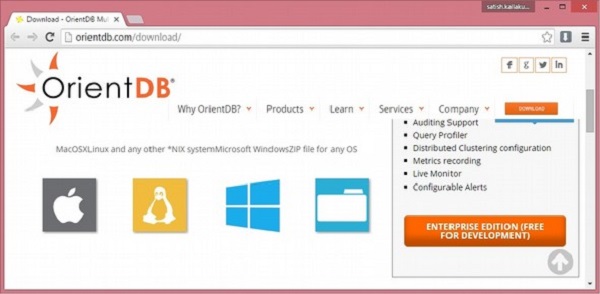
On downloading, you will get the binary package in your Downloads folder.
Step 2 − Extract and Install OrientDB
Following is the procedure to extract and install OrientDB for different operating systems.
In Linux
After download you will get orientdb-community-2.1.9.tar.gz file in your Downloads folder. You can use the following command to extract the tarred file.
$ tar zxvf orientdb-community-2.1.9.tar.gz
You can use the following command to move all the OrientDB library files from orientdbcommunity-2.1.9 to /opt/orientdb/ directory. Here we are using super user command (sudo) therefore you have to provide super user password to execute the following command.
$ sudo mv orientdb-community-2.1.9 /opt/orientdb
You can use the following commands to register the orientdb command and the Orient server.
$ export ORIENTDB_HoME = /opt/orientdb $ export PATH = $PATH:$ORIENTDB_HOME/bin
In Windows
After download you will get orientdb-community-2.1.9.zip file in your Downloads folder. Extract the zip file using the zip extractor.
Move the extracted folder into the C:\ directory.
Create two environmental variables ORIENTDB_HOME and PATH variables with following given values.
ORIENT_HOME = C:\orientdb-community-2.1.9 PATH = C:\orientdb-community-2.1.9\bin
Step 3 − Configuring OrientDB Server as a Service
By following the above steps you can use the Desktop version of OrientDB. You can start OrientDB database server as a service by using the following steps. The procedure is different, depending on your operating system.
In Linux
OrientDB provides a script file named orientdb.sh to run the database as a daemon. You can find it in the bin/directory of your OrientDB installation directory that is $ORIENTDB_HOME/bin/orientdb.sh.
Before running the script file, you have to edit orientdb.sh file for defining two variables. One is ORIENTDB_DIR which defines the path to the installation directory (/opt/orientdb) and the second is ORIENTDB_USER which defines the username you want run OrientDB for as follows.
ORIENTDB_DIR = "/opt/orientdb" ORIENTDB_USER = "<username you want to run OrientDB>"
Use the following command to copy orientdb.sh file into /etc/init.d/ directory for initializing and running the script. Here we are using super user command (sudo) therefore you have to provide super user password to execute the following command.
$ sudo cp $ORIENTDB_HOME/bin/orientdb.sh /etc/init.d/orientdb
Use the following command to copy the console.sh file from OrientDB installation directory that is $ORIENTDB_HOME/bin to the system bin directory that is /usr/bin for accessing the Orient DBs console.
$ sudo cp $ ORIENTDB_HOME/bin/console.sh /usr/bin/orientdb
Use the following command to start the ORIENTDB database server as service. Here you have to provide the respective users password which you mention in the orientdb.sh file to start the server.
$ service orientdb start
Use the following command to know on which PID the OrientDB server daemon is running.
$ service orientdb status
Use the following command to stop the OrientDB server daemon. Here you have to provide the respective users password, which you mention in the orientdb.sh file to stop the server.
$ service orientdb stop
In Windows
OrientDB is a server application; therefore, it must perform several tasks before shutting down the Java Virtual Machine process. If you want to shut down the OrientDB server manually, you have to execute the shutdown.bat file. However, server instances may not stop correctly if the system shuts down unexpectedly without running this script. Programs that are controlled by the operating system through a set of specified signals are called services in Windows.
We need to use Apache Commons Daemon, which allows Windows users to wrap Java applications as Windows services. The following is the procedure to download and register Apache Commons Daemon:
-
Click the following link to download Apache Commons Daemon for Windows .
Click on commons-daemon-1.0.15-bin-windows.zip to download.
-
Unzip the commons-daemon-1.0.15-bin-windows directory. After extracting, you will find the prunsrv.exe and prunmgr.exe files. These serve the following purposes:
prunsrv.exe: A service application for running applications as Windows services.
prunmgr.exe: An application used to monitor and configure Windows services.
Go to OrientDB installation folder → create a new directory and name it service.
Copy the prunsrv.exe and prunmgr .exe paste it into to the service directory.
In order to configure OrientDB as Windows service, you have to execute a short script that uses the prusrv.exe as a Windows service.
Before defining the Windows Services, you have to rename prunsrv and prunmgr according to the name of the service. For e.g. OrientDBGraph and OrientDBGraphw respectively. Here OrientDBGraph is the name of the service.
Copy the following script into the file named installService.bat and place it into %ORIENTDB_HOME%\service\ directory.
:: OrientDB Windows Service Installation @echo off rem Remove surrounding quotes from the first parameter set str=%~1 rem Check JVM DLL location parameter if "%str%" == "" goto missingJVM set JVM_DLL=%str% rem Remove surrounding quotes from the second parameter set str=%~2 rem Check OrientDB Home location parameter if "%str%" == "" goto missingOrientDBHome set ORIENTDB_HOME=%str% set CONFIG_FILE=%ORIENTDB_HOME%/config/orientdb-server-config.xml set LOG_FILE = %ORIENTDB_HOME%/config/orientdb-server-log.properties set LOG_CONSOLE_LEVEL = info set LOG_FILE_LEVEL = fine set WWW_PATH = %ORIENTDB_HOME%/www set ORIENTDB_ENCODING = UTF8 set ORIENTDB_SETTINGS = -Dprofiler.enabled = true -Dcache.level1.enabled = false Dcache.level2.strategy = 1 set JAVA_OPTS_SCRIPT = -XX:+HeapDumpOnOutOfMemoryError rem Install service OrientDBGraphX.X.X.exe //IS --DisplayName="OrientDB GraphEd X.X.X" ^ --Description = "OrientDB Graph Edition, aka GraphEd, contains OrientDB server integrated with the latest release of the TinkerPop Open Source technology stack supporting property graph data model." ^ --StartClass = com.orientechnologies.orient.server.OServerMain -StopClass = com.orientechnologies.orient.server.OServerShutdownMain ^ --Classpath = "%ORIENTDB_HOME%\lib\*" --JvmOptions "Dfile.Encoding = %ORIENTDB_ENCODING%; Djava.util.logging.config.file = "%LOG_FILE%"; Dorientdb.config.file = "%CONFIG_FILE%"; -Dorientdb.www.path = "%WWW_PATH%"; Dlog.console.level = %LOG_CONSOLE_LEVEL%; -Dlog.file.level = %LOG_FILE_LEVEL%; Dorientdb.build.number = "@BUILD@"; -DORIENTDB_HOME = %ORIENTDB_HOME%" ^ --StartMode = jvm --StartPath = "%ORIENTDB_HOME%\bin" --StopMode = jvm -StopPath = "%ORIENTDB_HOME%\bin" --Jvm = "%JVM_DLL%" -LogPath = "%ORIENTDB_HOME%\log" --Startup = auto EXIT /B :missingJVM echo Insert the JVM DLL location goto printUsage :missingOrientDBHome echo Insert the OrientDB Home goto printUsage :printUsage echo usage: echo installService JVM_DLL_location OrientDB_Home EXIT /B
The script requires two parameters −
The location of jvm.dll, for e.g. C:\ProgramFiles\java\jdk1.8.0_66\jre\bin\server\jvm.dll
The location of OrientDB installation for e.g. C:\orientdb-community-2.1.9
The service is installed when you execute the OrientDBGraph.exe file (Original prunsrv) and double-click on it.
Use the following command to install services into Windows.
> Cd %ORIENTDB_HOME%\service > installService.bat "C:\Program Files\Java\jdk1.8.0_66\jre\bin\server \jvm.dll" C:\orientdb-community-2.1.9
Open the Task Manager services, you will find the following screenshot with the registered service name is in it.
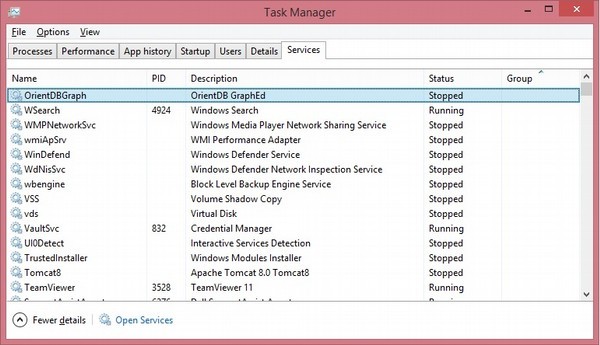
Step 4 − Verifying OrientDB Installation
This step verifies the OrientDB database server installation using the following steps.
- Run the server.
- Run the console.
- Run the studio.
This is unique according to the operating system.
In Linux
Follow the given procedure for verifying OrientDB installation in Linux.
Running the server − You can use the following command to start the server.
$ cd $ORIENTDB_HOME/bin $ ./server.sh
Or you can use the following command to start the OrientDB server as UNIX daemon.
$ service orientdb start
If it is installed successfully, you will receive the following output.
.
.` `
, `:.
`,` ,:`
.,. :,,
.,, ,,,
. .,.::::: ```` ::::::::: :::::::::
,` .::,,,,::.,,,,,,`;; .: :::::::::: ::: :::
`,. ::,,,,,,,:.,,.` ` .: ::: ::: ::: :::
,,:,:,,,,,,,,::. ` ` `` .: ::: ::: ::: :::
,,:.,,,,,,,,,: `::, ,, ::,::` : :,::` :::: ::: ::: ::: :::
,:,,,,,,,,,,::,: ,, :. : :: : .: ::: ::: :::::::
:,,,,,,,,,,:,:: ,, : : : : .: ::: ::: :::::::::
` :,,,,,,,,,,:,::, ,, .:::::::: : : .: ::: ::: ::: :::
`,...,,:,,,,,,,,,: .:,. ,, ,, : : .: ::: ::: ::: :::
.,,,,::,,,,,,,: `: , ,, : ` : : .: ::: ::: ::: :::
...,::,,,,::.. `: .,, :, : : : .: ::::::::::: ::: :::
,::::,,,. `: ,, ::::: : : .: ::::::::: ::::::::::
,,:` `,,.
,,, .,`
,,. `, GRAPH DATABASE
`` `.
`` orientdb.com
`
2016-01-20 19:17:21:547 INFO OrientDB auto-config DISKCACHE = 1,
649MB (heap = 494MB os = 4, 192MB disk = 199, 595MB) [orientechnologies]
2016-01-20 19:17:21:816 INFO Loading configuration from:
/opt/orientdb/config/orientdb-server-config.xml... [OServerConfigurationLoaderXml]
2016-01-20 19:17:22:213 INFO OrientDB Server v2.1.9-SNAPSHOT
(build 2.1.x@r; 2016-01-07 10:51:24+0000) is starting up... [OServer]
2016-01-20 19:17:22:220 INFO Databases directory: /opt/orientdb/databases [OServer]
2016-01-20 19:17:22:361 INFO Port 0.0.0.0:2424 busy,
trying the next available... [OServerNetworkListener]
2016-01-20 19:17:22:362 INFO Listening binary connections on 0.0.0.0:2425
(protocol v.32, socket = default) [OServerNetworkListener]
...
2016-01-20 19:17:22:614 INFO Installing Script interpreter. WARN:
authenticated clients can execute any kind of code into the server
by using the following allowed languages:
[sql] [OServerSideScriptInterpreter]
2016-01-20 19:17:22:615 INFO OrientDB Server v2.1.9-SNAPSHOT
(build 2.1.x@r; 2016-01-07 10:51:24+0000) is active. [OServer]
Running the console − You can use the following command to run the OrientDB under console.
$ orientdb
If it is installed successfully, you will receive the following output.
OrientDB console v.2.1.9-SNAPSHOT (build 2.1.x@r; 2016-01-07 10:51:24+0000) www.orientdb.com Type 'help' to display all the supported commands. Installing extensions for GREMLIN language v.2.6.0 orientdb>
Running the Studio − After starting the server you can use the following URL (http://localhost:2480/) on your browser. You will get the following screenshot.
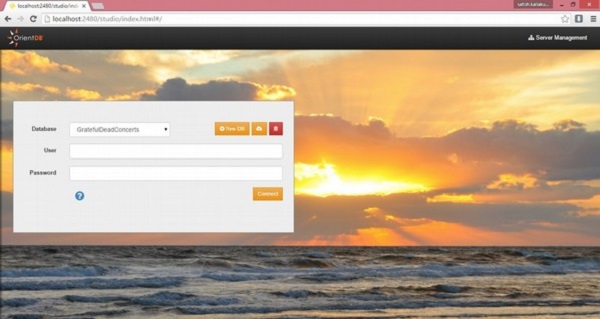
In Windows
Follow the given procedure for verifying OrientDB installation in Windows.
Running the server − You can use the following command to start the server.
> cd %ORIENTDB_HOME%\bin > ./server.bat
If it is installed successfully, you will receive the following output.
.
.` `
, `:.
`,` ,:`
.,. :,,
.,, ,,,
. .,.::::: ```` ::::::::: :::::::::
,` .::,,,,::.,,,,,,`;; .: :::::::::: ::: :::
`,. ::,,,,,,,:.,,.` ` .: ::: ::: ::: :::
,,:,:,,,,,,,,::. ` ` `` .: ::: ::: ::: :::
,,:.,,,,,,,,,: `::, ,, ::,::` : :,::` :::: ::: ::: ::: :::
,:,,,,,,,,,,::,: ,, :. : :: : .: ::: ::: :::::::
:,,,,,,,,,,:,:: ,, : : : : .: ::: ::: :::::::::
` :,,,,,,,,,,:,::, ,, .:::::::: : : .: ::: ::: ::: :::
`,...,,:,,,,,,,,,: .:,. ,, ,, : : .: ::: ::: ::: :::
.,,,,::,,,,,,,: `: , ,, : ` : : .: ::: ::: ::: :::
...,::,,,,::.. `: .,, :, : : : .: ::::::::::: ::: :::
,::::,,,. `: ,, ::::: : : .: ::::::::: ::::::::::
,,:` `,,.
,,, .,`
,,. `, GRAPH DATABASE
`` `.
`` orientdb.com
`
2016-01-20 19:17:21:547 INFO OrientDB auto-config DISKCACHE = 1,649MB
(heap = 494MB os = 4, 192MB disk = 199, 595MB) [orientechnologies]
2016-01-20 19:17:21:816 INFO Loading configuration from:
/opt/orientdb/config/orientdb-server-config.xml...
[OServerConfigurationLoaderXml]
...
2016-01-20 19:17:22:615 INFO OrientDB Server v2.1.9-SNAPSHOT
(build 2.1.x@r; 2016-01-07 10:51:24+0000) is active. [OServer]
Running the console − You can use the following command to run OrientDB under console.
> %ORIENTDB_HOME%\bin\console.bat
If it is installed successfully, you will receive the following output.
OrientDB console v.2.1.9-SNAPSHOT (build 2.1.x@r; 2016-01-07 10:51:24+0000) www.orientdb.com Type 'help' to display all the supported commands. Installing extensions for GREMLIN language v.2.6.0 orientdb\>
Running the Studio − After starting the server you can use the following URL (http://localhost:2480/) on your browser. You will get the following screenshot.