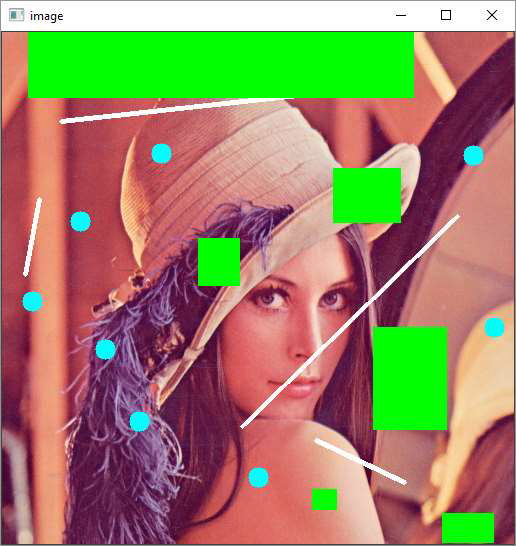- OpenCV Python - Home
- OpenCV Python - Overview
- OpenCV Python - Environment
- OpenCV Python - Reading Image
- OpenCV Python - Write Image
- OpenCV Python - Using Matplotlib
- OpenCV Python - Image Properties
- OpenCV Python - Bitwise Operations
- OpenCV Python - Shapes and Text
- OpenCV Python - Mouse Events
- OpenCV Python - Add Trackbar
- OpenCV Python - Resize and Rotate
- OpenCV Python - Image Threshold
- OpenCV Python - Image Filtering
- OpenCV Python - Edge Detection
- OpenCV Python - Histogram
- OpenCV Python - Color Spaces
- OpenCV Python - Transformations
- OpenCV Python - Image Contours
- OpenCV Python - Template Matching
- OpenCV Python - Image Pyramids
- OpenCV Python - Image Addition
- OpenCV Python - Image Blending
- OpenCV Python - Fourier Transform
- OpenCV Python - Capture Videos
- OpenCV Python - Play Videos
- OpenCV Python - Images From Video
- OpenCV Python - Video from Images
- OpenCV Python - Face Detection
- OpenCV Python - Meanshift/Camshift
- OpenCV Python - Feature Detection
- OpenCV Python - Feature Matching
- OpenCV Python - Digit Recognition
- OpenCV Python Resources
- OpenCV Python - Quick Guide
- OpenCV Python - Resources
- OpenCV Python - Discussion
OpenCV Python - Handling Mouse Events
OpenCV is capable of registering various mouse related events with a callback function. This is done to initiate a certain user defined action depending on the type of mouse event.
| Sr.No | Mouse event & Description |
|---|---|
| 1 |
cv.EVENT_MOUSEMOVE When the mouse pointer has moved over the window. |
| 2 |
cv.EVENT_LBUTTONDOWN Indicates that the left mouse button is pressed. |
| 3 |
cv.EVENT_RBUTTONDOWN Event of that the right mouse button is pressed. |
| 4 |
cv.EVENT_MBUTTONDOWN Indicates that the middle mouse button is pressed. |
| 5 |
cv.EVENT_LBUTTONUP When the left mouse button is released. |
| 6 |
cv.EVENT_RBUTTONUP When the right mouse button is released. |
| 7 |
cv.EVENT_MBUTTONUP Indicates that the middle mouse button is released. |
| 8 |
cv.EVENT_LBUTTONDBLCLK This event occurs when the left mouse button is double clicked. |
| 9 |
cv.EVENT_RBUTTONDBLCLK Indicates that the right mouse button is double clicked. |
| 10 |
cv.EVENT_MBUTTONDBLCLK Indicates that the middle mouse button is double clicked. |
| 11 |
cv.EVENT_MOUSEWHEEL Positive for forward and negative for backward scrolling. |
To fire a function on a mouse event, it has to be registered with the help of setMouseCallback() function. The command for the same is as follows −
cv2.setMouseCallback(window, callbak_function)
This function passes the type and location of the event to the callback function for further processing.
Example 1
Following code draws a circle whenever left button double click event occurs on the window showing an image as background −
import numpy as np
import cv2 as cv
# mouse callback function
def drawfunction(event,x,y,flags,param):
if event == cv.EVENT_LBUTTONDBLCLK:
cv.circle(img,(x,y),20,(255,255,255),-1)
img = cv.imread('lena.jpg')
cv.namedWindow('image')
cv.setMouseCallback('image',drawfunction)
while(1):
cv.imshow('image',img)
key=cv.waitKey(1)
if key == 27:
break
cv.destroyAllWindows()
Output
Run the above program and double click at random locations. The similar output will appear −

Example 2
Following program interactively draws either rectangle, line or circle depending on user input (1,2 or 3) −
import numpy as np
import cv2 as cv
# mouse callback function
drawing=True
shape='r'
def draw_circle(event,x,y,flags,param):
global x1,x2
if event == cv.EVENT_LBUTTONDOWN:
drawing = True
x1,x2 = x,y
elif event == cv.EVENT_LBUTTONUP:
drawing = False
if shape == 'r':
cv.rectangle(img,(x1,x2),(x,y),(0,255,0),-1)
if shape == 'l':
cv.line(img,(x1,x2),(x,y),(255,255,255),3)
if shape=='c':
cv.circle(img,(x,y), 10, (255,255,0), -1)
img = cv.imread('lena.jpg')
cv.namedWindow('image')
cv.setMouseCallback('image',draw_circle)
while(1):
cv.imshow('image',img)
key=cv.waitKey(1)
if key==ord('1'):
shape='r'
if key==ord('2'):
shape='l'
if key==ord('3'):
shape='c'
#print (shape)
if key == 27:
break
cv.destroyAllWindows()
On the window surface, a rectangle is drawn between the coordinates of the mouse left button down and up if 1 is pressed.
If user choice is 2, a line is drawn using coordinates as endpoints.
On choosing 3 for the circle, it is drawn at the coordinates of the mouse up event.
Following image will be the output after the successful execution of the above mentioned program −