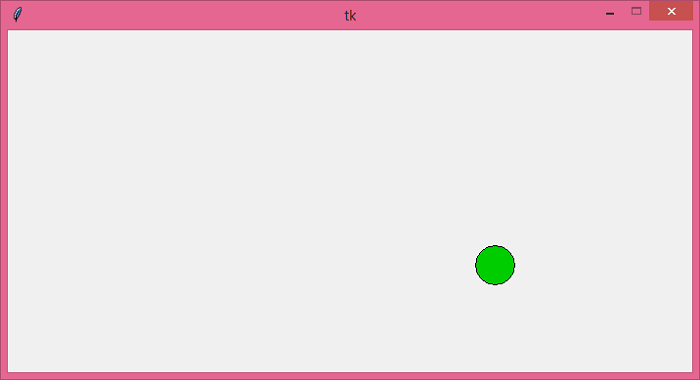Data Structure
Data Structure Networking
Networking RDBMS
RDBMS Operating System
Operating System Java
Java MS Excel
MS Excel iOS
iOS HTML
HTML CSS
CSS Android
Android Python
Python C Programming
C Programming C++
C++ C#
C# MongoDB
MongoDB MySQL
MySQL Javascript
Javascript PHP
PHP
- Selected Reading
- UPSC IAS Exams Notes
- Developer's Best Practices
- Questions and Answers
- Effective Resume Writing
- HR Interview Questions
- Computer Glossary
- Who is Who
Moving balls in Tkinter Canvas
Tkinter is a standard Python library which is used to create GUI-based applications. To create a simple moving ball application, we can use the Canvas widget which allows the user to add images, draw shapes, and animating objects. The application has the following components,
A Canvas widget to draw the oval or ball in the window.
To move the ball, we have to define a function move_ball(). In the function, you have to define the position of the ball that will constantly get updated when the ball hits the canvas wall (left, right, top, and bottom).
To update the ball position, we have to use canvas.after(duration, function()) which reflects the ball to change its position after a certain time duration.
Finally, execute the code to run the application.
Example
# Import the required libraries
from tkinter import *
# Create an instance of tkinter frame or window
win=Tk()
# Set the size of the window
win.geometry("700x350")
# Make the window size fixed
win.resizable(False,False)
# Create a canvas widget
canvas=Canvas(win, width=700, height=350)
canvas.pack()
# Create an oval or ball in the canvas widget
ball=canvas.create_oval(10,10,50,50, fill="green3")
# Move the ball
xspeed=yspeed=3
def move_ball():
global xspeed, yspeed
canvas.move(ball, xspeed, yspeed)
(leftpos, toppos, rightpos, bottompos)=canvas.coords(ball)
if leftpos <=0 or rightpos>=700:
xspeed=-xspeed
if toppos <=0 or bottompos >=350:
yspeed=-yspeed
canvas.after(30,move_ball)
canvas.after(30, move_ball)
win.mainloop()
Output
Running the above code will display an application window that will have a movable ball in the canvas.