
 Data Structure
Data Structure Networking
Networking RDBMS
RDBMS Operating System
Operating System Java
Java MS Excel
MS Excel iOS
iOS HTML
HTML CSS
CSS Android
Android Python
Python C Programming
C Programming C++
C++ C#
C# MongoDB
MongoDB MySQL
MySQL Javascript
Javascript PHP
PHP
- Selected Reading
- UPSC IAS Exams Notes
- Developer's Best Practices
- Questions and Answers
- Effective Resume Writing
- HR Interview Questions
- Computer Glossary
- Who is Who
How to clear Tkinter Canvas?
Tkinter provides a way to add a canvas in a window and when we create a canvas, it wraps up some storage inside the memory. While creating a canvas in tkinter, it will effectively eat some memory which needs to be cleared or deleted.
In order to clear a canvas, we can use the delete() method. By specifying “all”, we can delete and clear all the canvas that are present in a tkinter frame.
Example
#Import the tkinter library
from tkinter import *
#Create an instance of tkinter frame
win = Tk()
#Set the geometry
win.geometry("650x250")
#Creating a canvas
myCanvas =Canvas(win, bg="white", height=200, width=200)
cordinates= 10, 10, 200, 200
arc = myCanvas.create_arc(cordinates, start=0, extent=320, fill="red")
myCanvas.pack()
#Clearing the canvas
myCanvas.delete('all')
win.mainloop()
The above code will clear the canvas,
Output
First, mark the following line as a comment and execute the code.
myCanvas.delete('all')
It will produce the following window:
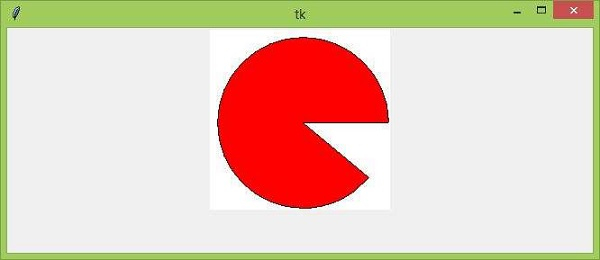
Now, uncomment the line and execute again to clear the canvas.
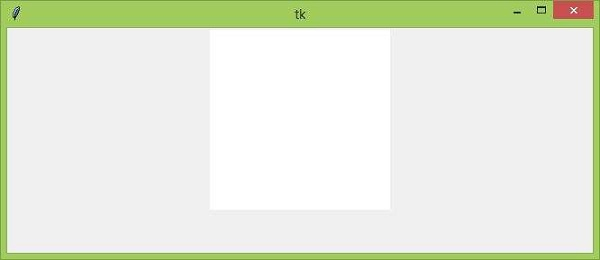

Advertisements
