
 Data Structure
Data Structure Networking
Networking RDBMS
RDBMS Operating System
Operating System Java
Java MS Excel
MS Excel iOS
iOS HTML
HTML CSS
CSS Android
Android Python
Python C Programming
C Programming C++
C++ C#
C# MongoDB
MongoDB MySQL
MySQL Javascript
Javascript PHP
PHP
- Selected Reading
- UPSC IAS Exams Notes
- Developer's Best Practices
- Questions and Answers
- Effective Resume Writing
- HR Interview Questions
- Computer Glossary
- Who is Who
How to set the canvas size properly in Tkinter?
Graphical User Interfaces (GUIs) play a crucial role in software development, enabling users to interact with programs in a visually intuitive manner. Tkinter, a standard GUI toolkit for Python, simplifies the creation of GUI applications. One essential aspect of Tkinter programming is managing the canvas size, as it directly impacts the layout and presentation of graphical elements. In this article, we will delve into the intricacies of setting the canvas size properly in Tkinter.
What is Tkinter Canvas?
The Tkinter Canvas is like a blank canvas where you can place and manipulate graphical elements. To control its size, you can adjust the width and height options when creating it. Let's look at a basic example
Example
# Import the necessary libraries
import tkinter as tk
# Create the main window
root = tk.Tk()
root.title("Simple Canvas Example")
# Set window dimensions
root.geometry("720x250")
# Set the canvas size
canvas_width = 500
canvas_height = 400
canvas = tk.Canvas(root, width=canvas_width, height=canvas_height, bg="white")
canvas.pack()
# Run the Tkinter event loop
root.mainloop()
In this example, we create a window, add a canvas to it with a specified width and height, and set a white background. Adjust the canvas_width and canvas_height variables to get the desired canvas size.
Output
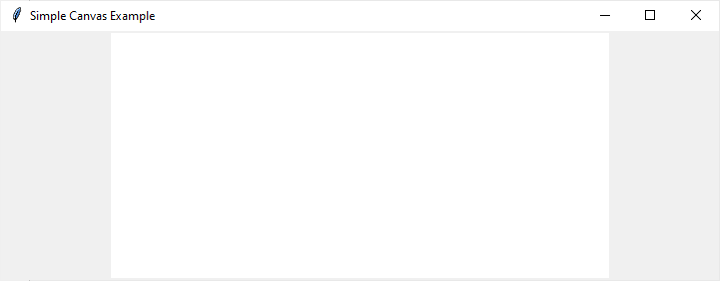
There are two other methods of resizing the canvas size: Dynamic and Proportional canvas resizing. Let's understand them in detail
Dynamic Canvas Resizing
Often, you might need to adjust the canvas size dynamically, especially if your application involves user interaction. Here's a simple way to achieve that.
Example
# Import the necessary libraries
import tkinter as tk
# Defining the function for resizing cavas size dynamically
def resize_canvas(new_width, new_height):
canvas.config(width=new_width, height=new_height)
# Create the main window
root = tk.Tk()
root.title("Dynamic Canvas Resizing")
# Set window dimensions
root.geometry("720x450")
# Set the initial canvas size
canvas_width = 400
canvas_height = 300
canvas = tk.Canvas(root, width=canvas_width, height=canvas_height, bg="white")
canvas.pack()
# Button to trigger canvas resizing
resize_button = tk.Button(root, text="Resize Canvas", command=lambda: resize_canvas(600, 400))
resize_button.pack()
# Run the Tkinter event loop
root.mainloop()
In the above example, we define a function resize_canvas that takes new width and height values and updates the canvas accordingly. The button triggers this function, allowing for dynamic resizing.
Output

The next output shows the increased size of the canvas after clicking the "Resize Canvas" button.
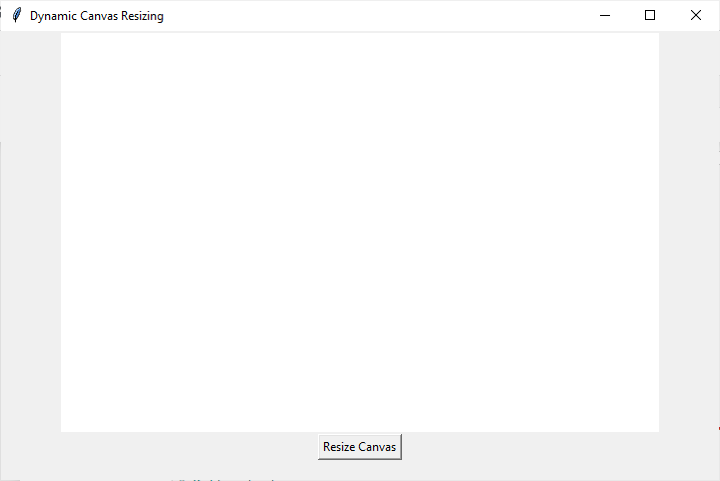
Proportional Resizing
Maintaining the aspect ratio of the canvas is crucial to prevent distortion. Here's a simple way to achieve proportional resizing.
Example
# Import the necessary libraries
import tkinter as tk
# Defining the function to resize the canvas proportinally
def proportional_resize(new_width, new_height):
aspect_ratio = canvas_width / canvas_height
# Adjust the width and height while preserving the aspect ratio
if new_width / new_height > aspect_ratio:
new_width = int(new_height * aspect_ratio)
else:
new_height = int(new_width / aspect_ratio)
canvas.config(width=new_width, height=new_height)
# Create the main window
root = tk.Tk()
root.title("Proportional Canvas Resizing")
# Set window dimensions
root.geometry("720x450")
# Set the initial canvas size
canvas_width = 400
canvas_height = 300
canvas = tk.Canvas(root, width=canvas_width, height=canvas_height, bg="white")
canvas.pack()
# Button to trigger proportional resizing
resize_button = tk.Button(root, text="Proportional Resize", command=lambda: proportional_resize(600, 400))
resize_button.pack()
# Run the Tkinter event loop
root.mainloop()
In the above example, the proportional_resize function calculates the new width and height while maintaining the original aspect ratio.
Output
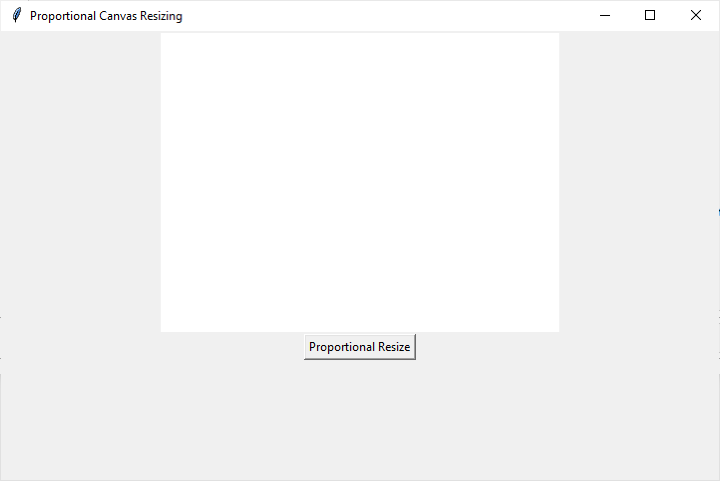
The next output shows the increased size of the canvas after clicking the "Proportional Resize" button.
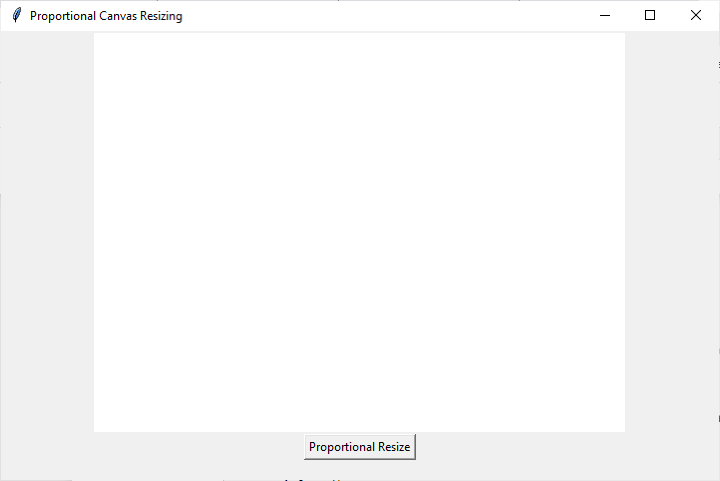
Conclusion
Setting the canvas size properly is a fundamental aspect of Tkinter programming, influencing the visual layout and responsiveness of your GUI applications. Whether you need a fixed size, dynamic resizing, proportional adjustments, or constraints, Tkinter provides the tools to manage canvas dimensions effectively.
By understanding these techniques, you can create more robust and user-friendly graphical interfaces in Python. Experiment with these concepts and tailor them to your specific application requirements to enhance the user experience in your Tkinter projects.

