
 Data Structure
Data Structure Networking
Networking RDBMS
RDBMS Operating System
Operating System Java
Java MS Excel
MS Excel iOS
iOS HTML
HTML CSS
CSS Android
Android Python
Python C Programming
C Programming C++
C++ C#
C# MongoDB
MongoDB MySQL
MySQL Javascript
Javascript PHP
PHP
- Selected Reading
- UPSC IAS Exams Notes
- Developer's Best Practices
- Questions and Answers
- Effective Resume Writing
- HR Interview Questions
- Computer Glossary
- Who is Who
Key press in (Ctrl+A) Selenium WebDriver.
We can perform key press of (CTRL+A) with Selenium Webdriver. There are multiple ways to do this. We can use the Keys.chord() method to simulate this keyboard action.
The Keys.chord() method helps to press multiple keys simultaneously. It accepts the sequence of keys or strings as a parameter to the method. To press CTRL+A, it takes, Keys.CONTROL, "a" as parameters.
Example
import org.openqa.selenium.By;
import org.openqa.selenium.Keys;
import org.openqa.selenium.WebDriver;
import org.openqa.selenium.WebElement;
import org.openqa.selenium.chrome.ChromeDriver;
import java.util.concurrent.TimeUnit;
public class PressCtrlA{
public static void main(String[] args) {
System.setProperty("webdriver.chrome.driver","C:\Users\ghs6kor\Desktop\Java\chromedriver.exe");
WebDriver driver = new ChromeDriver();
String url = "https://www.tutorialspoint.com/index.htm";
driver.get(url);
driver.manage().timeouts().implicitlyWait(4, TimeUnit.SECONDS);
// identify element
WebElement l = driver.findElement(By.id("gsc-i-id1"));
// enter text then ctrl+a with Keys.chord()
l.sendKeys("Selenium");
String s = Keys.chord(Keys.CONTROL, "a");
l.sendKeys(s);
driver.quit()
}
}
We can also perform a CTRL+A press by simply using the sendKeys() method. We have to pass Keys.CONTROL along with the string A by concatenating with +, as an argument to the method.
Example
import org.openqa.selenium.By;
import org.openqa.selenium.Keys;
import org.openqa.selenium.WebDriver;
import org.openqa.selenium.WebElement;
import org.openqa.selenium.chrome.ChromeDriver;
import java.util.concurrent.TimeUnit;
public class SendCtrlA{
public static void main(String[] args) { System.setProperty("webdriver.chrome.driver","C:\Users\ghs6kor\Desktop\Java\chromedriver.exe");
WebDriver driver = new ChromeDriver();
String url = "https://www.tutorialspoint.com/index.htm";
driver.get(url);
driver.manage().timeouts().implicitlyWait(4, TimeUnit.SECONDS);
// identify element
WebElement l = driver.findElement(By.id("gsc-i-id1"));
// enter text then ctrl+a
l.sendKeys("Selenium");
l.sendKeys(Keys.CONTROL+"A");
driver.quit()
}
}
Output
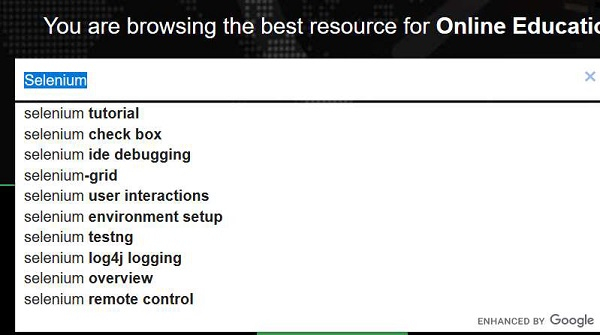

Advertisements
