
 Data Structure
Data Structure Networking
Networking RDBMS
RDBMS Operating System
Operating System Java
Java MS Excel
MS Excel iOS
iOS HTML
HTML CSS
CSS Android
Android Python
Python C Programming
C Programming C++
C++ C#
C# MongoDB
MongoDB MySQL
MySQL Javascript
Javascript PHP
PHP
- Selected Reading
- UPSC IAS Exams Notes
- Developer's Best Practices
- Questions and Answers
- Effective Resume Writing
- HR Interview Questions
- Computer Glossary
- Who is Who
Install Guacamole for Remote Linux/Windows Access in Ubuntu
In today's interconnected world, remote access to Linux and Windows machines is essential for efficient system administration and troubleshooting. Guacamole is an open-source clientless remote desktop gateway that allows you to access your machines from anywhere using just a web browser. In this article, we will guide you through the process of installing Guacamole on Ubuntu and demonstrate how to access Linux and Windows systems remotely.
Prerequisites
Before we begin, ensure that you have the following prerequisites in place ?
A machine running Ubuntu (version 18.04 or later) with administrative privileges.
A stable internet connection.
Let's get started!
Step 1: Update System Packages
To begin, let's update the system packages on your Ubuntu machine by running the following commands ?
sudo apt update sudo apt upgrade -y
These commands will update your package lists and upgrade any outdated packages on your system.
Step 2: Install Dependencies
Guacamole requires several dependencies to function properly. Run the following command to install them ?
sudo apt install -y libcairo2 libjpeg-turbo8 libjpeg-turbo8-dev libpng-dev libossp-uuid-dev libavcodec-dev libavutil-dev libswscale-dev freerdp2-dev libpango1.0-dev libssh2-1-dev libtelnet-dev libvncserver-dev libpulse-dev libssl-dev libvorbis-dev libwebp-dev tomcat9 tomcat9-admin tomcat9-common tomcat9-user
This command will install the necessary libraries and tools for Guacamole to function correctly.
Step 3: Download and Install Guacamole Server
Now, let's download and install the Guacamole server component by following these steps ?
Example
Download the Guacamole server source code archive using wget ?
wget https://downloads.apache.org/guacamole/1.3.0/source/guacamole-server-1.3.0.tar.gz
Output
--2023-06-29 12:00:00-- https://downloads.apache.org/guacamole/1.3.0/source/guacamole-server-1.3.0.tar.gz Resolving downloads.apache.org (downloads.apache.org)... 207.244.88.140, 40.79.78.1, 88.99.95.219, ... Connecting to downloads.apache.org (downloads.apache.org)|207.244.88.140|:443... connected. HTTP request sent, awaiting response... 200 OK Length: 2483457 (2.4M) [application/x-gzip] Saving to: ?guacamole-server-1.3.0.tar.gz' guacamole-server-1.3.0.tar.gz 100%[====================================================================>] 2.37M --.-KB/s in 0.1s 2023-06-29 12:00:00 (23.4 MB/s) - ?guacamole-server-1.3.0.tar.gz' saved [2483457/2483457]
Extract the downloaded archive ?
Example
tar -xzf guacamole-server-1.3.0.tar.gz
Output
guacamole-server-1.3.0/ guacamole-server-1.3.0/src/ guacamole-server-1.3.0/src/modules/ guacamole-server-1.3.0/src/modules/rdp/ guacamole-server-1.3.0/src/modules/rdp/README guacamole-server-1.3.0/src/modules/rdp/rdp_settings.c guacamole-server-1.3.0/src/modules/rdp/rdp_cache.c guacamole-server-1.3.0/src/modules/rdp/rdp_fs.c guacamole-server-1.3.0/src/modules/rdp/rdp_cliprdr.c guacamole-server-1.3.0/src/modules/rdp/rdpdr_messages.c guacamole-server-1.3.0/src/modules/rdp/rdpdr_fs_messages.c guacamole-server-1.3.0/src/modules/rdp/rdp_svc.c guacamole-server-1.3.0/src/modules/rdp/rdpdr_messages.h ...
Change to the extracted directory ?
Example
cd guacamole-server-1.3.0
Configure the build ?
./configure --with-init-dir=/etc/init.d
Output
checking for a BSD-compatible install... /usr/bin/install -c checking whether build environment is sane... yes checking for a thread-safe mkdir -p... /bin/mkdir -p checking for gawk... no checking for mawk... mawk checking whether make sets $(MAKE)... yes checking whether make supports nested variables... yes checking whether UID '1000' is supported by ustar format... yes checking whether GID '1000' is supported by ustar format... yes checking how to create a ustar tar archive... gnutar checking whether make supports nested variables... (cached) yes checking for style of include used by make... GNU checking for gcc... gcc checking whether the C compiler works... yes checking for C compiler default output file name... a.out checking for suffix of executables... checking whether we are cross compiling... no checking for suffix of object files... o checking whether we are using the GNU C compiler... yes checking whether gcc accepts -g... yes ...
Build and install Guacamole server ?
Example
make sudo make install sudo ldconfig
Output
... make[1]: Entering directory '/path/to/package' make[2]: Entering directory '/path/to/package/src' /bin/mkdir -p '/usr/local/bin' /bin/mkdir -p '/usr/local/lib' /usr/bin/install -c program_name '/usr/local/bin' /usr/bin/install -c -m 644 libname.so '/usr/local/lib' /usr/bin/install -c -m 644 header.h '/usr/local/include' make[2]: Leaving directory '/path/to/package/src' make[1]: Leaving directory '/path/to/package'
Step 4: Configure Guacamole
After installing the server, it's time to configure Guacamole. Here's how you can do it ?
Copy the example Guacamole configuration file ?
sudo cp guacamole-server-1.3.0/guacamole-server/src/main/webapp/WEB-INF/guacamole.properties.example /etc/guacamole/guacamole.properties
Edit the configuration file using a text editor of your choice. For example ?
sudo nano /etc/guacamole/guacamole.properties
In this file, you can customize various settings such as database connection details, authentication mechanisms, and more. Make sure to save your changes after editing the file.
Step 5: Deploy Guacamole Web Application
To deploy the Guacamole web application on your Ubuntu machine, follow these steps ?
Download the Guacamole web application archive ?
wget https://downloads.apache.org/guacamole/1.3.0/binary/guacamole-1.3.0.war -O guacamole.war
Move the downloaded archive to the Tomcat webapps directory ?
sudo mv guacamole.war /var/lib/tomcat9/webapps/guacamole.war
Restart Tomcat for the changes to take effect ?
sudo systemctl restart tomcat9
Step 6: Access Guacamole Web Interface
At this point, Guacamole is installed and ready to use. To access the Guacamole web interface, open your web browser and enter the following URL ?
http://<your-server-ip>:8080/guacamole/
Replace <your-server-ip> with the IP address or domain name of your Ubuntu machine. You should see the Guacamole login screen.
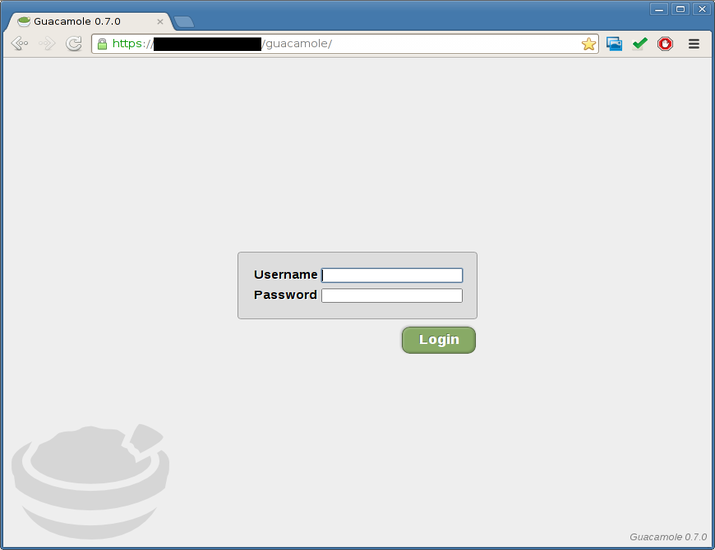
Step 7: Configure Guacamole Users and Connections
To start using Guacamole, you need to configure users and connections. Here's how you can do it ?
Open the Guacamole configuration file ?
sudo nano /etc/guacamole/guacamole.properties
Uncomment the # auth-provider: net.sourceforge.guacamole.net.basic.BasicFileAuthenticationProvider line and save the file.
Create a new file for user authentication ?
sudo nano /etc/guacamole/user-mapping.xml
Add user and connection configurations to the user-mapping.xml file. Here's an example configuration for a Linux machine ?
<?xml version="1.0" encoding="UTF-8"?>
<user-mapping>
<authorize username="user1" password="password1">
<connection name="Linux Server">
<protocol>ssh</protocol>
<param name="hostname">192.168.1.100</param>
<param name="port">22</param>
<param name="username">remoteuser</param>
</connection>
</authorize>
</user-mapping>
In this example, a user named "user1" with password "password1" is configured to connect to a Linux server with SSH.
Save the user-mapping.xml file.
Restart Tomcat to apply the configuration changes ?
sudo systemctl restart tomcat9
Conclusion
Congratulations! You have successfully configured users and connections in Guacamole, allowing you to access your remote Linux and Windows machines with ease. Guacamole provides a convenient and secure way to manage your systems remotely through a web browser.
Remember to regularly update and maintain your Guacamole installation to benefit from the latest features and security patches.
Enjoy the convenience of remote access with Guacamole!

