
 Data Structure
Data Structure Networking
Networking RDBMS
RDBMS Operating System
Operating System Java
Java MS Excel
MS Excel iOS
iOS HTML
HTML CSS
CSS Android
Android Python
Python C Programming
C Programming C++
C++ C#
C# MongoDB
MongoDB MySQL
MySQL Javascript
Javascript PHP
PHP
- Selected Reading
- UPSC IAS Exams Notes
- Developer's Best Practices
- Questions and Answers
- Effective Resume Writing
- HR Interview Questions
- Computer Glossary
- Who is Who
How to use the Live Coding Feature of Python in Eclipse?
Eclipse, a powerful integrated development environment (IDE), offers a wide range of features to enhance the coding experience. One such feature is live coding, which allows developers to see the real-time output of their code as they type, making the debugging process more efficient. In this article, we will discuss how we can setup and use the live coding feature of Python in Eclipse.
Setting up Eclipse for Python Development
Before we dive into live coding, let's ensure that Eclipse is properly configured for Python development.
Step 1: Download and install Eclipse
Visit the Eclipse website (https://www.eclipse.org/downloads/) and download the latest version of Eclipse IDE for Python developers. Install the IDE by following the instructions provided.

Step 2: Install the PyDev plugin
Launch Eclipse and navigate to "Help" -> "Eclipse Marketplace." Search for "PyDev" and click "Go." Install the PyDev plugin by clicking the "Install" button and following the prompts.

Step 3: Configure the Python interpreter
Navigate to "Window" -> "Preferences" and select "PyDev" from the left-hand side menu. Click on "Interpreters" -> "Python Interpreter." Add your Python interpreter by clicking "New..." and providing the path to your Python installation. Click "OK" to save the changes.
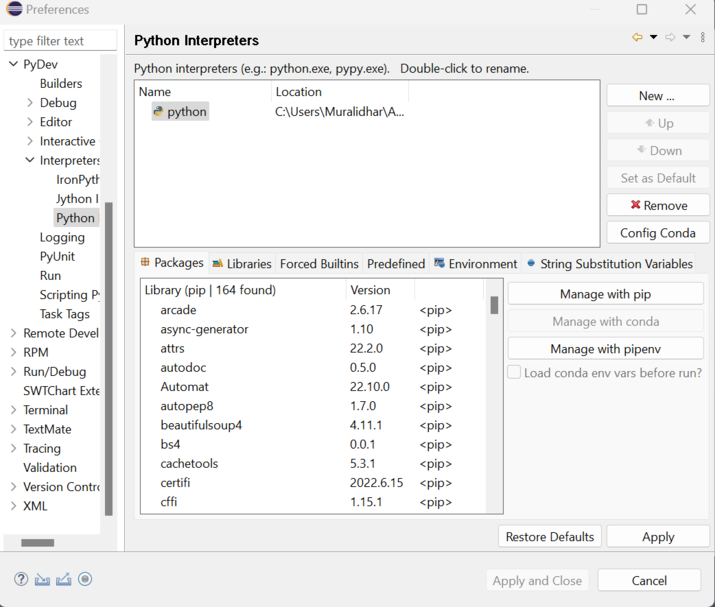
Enabling Live Coding in Eclipse
Now that we have Eclipse set up for Python development, let's understand the steps for how to enable and use the live coding feature.
Step 1: Create a new PyDev project
To create a new project, go to "File" -> "New" -> "PyDev Project." Provide a name for your project and click "Finish."
Step 2: Create a new Python module
Right-click on the project name in the "PyDev Package Explorer" panel and select "New" -> "PyDev Module." Provide a name for your module and click "Finish."
Step 3: Enable live coding
To enable live coding, right-click on the Python module you created in the previous step and select "Properties." In the properties window, click on "PyDev - Editor" -> "Code Analysis." Check the box next to "Code Analysis Enabled" and click "Apply" followed by "OK."

Using Live Coding in Eclipse
With live coding enabled, we can now use its power to streamline our development process. Here are a few examples of the same
Example 1 : Real-time output update
def calculate_square(n):
return n * n
def main():
for i in range(1, 6):
print("Square of", i, "is", calculate_square(i))
main()
As we type the code, Eclipse will automatically compile and run the code in the background. The console view will display the output in real time as you modify the code. This allows you to observe the changes and quickly identify any issues.
Output
Square of 1 is 1 Square of 2 is 4 Square of 3 is 9 Square of 4 is 16 Square of 5 is 25
Example 2: Debugging with live coding
In the below example, let's assume there is a logical error in the calculate_factorial() function. As you modify the code to fix the error, Eclipse's live coding feature will instantly update the output in the console view. This allows you to observe the changes you make to the code and debug it more efficiently.
def calculate_factorial(n):
if n == 0:
return 1
else:
return n * calculate_factorial(n - 1)
def main():
num = 5
print("Factorial of", num, "is", calculate_factorial(num))
main()
Output
Factorial of 5 is 120
Best Practices for Using live coding feature in Eclipse
Here are a few additional tips to enhance your experience with the live coding feature in Eclipse:
Make use of meaningful variable names and follow proper coding conventions to improve code readability and maintainability.
Utilize code commenting to explain complex logic or to provide context for other developers who may work on the code later.
Take advantage of the built-in debugging capabilities of Eclipse to further enhance your troubleshooting process.
Regularly save your code to ensure that live coding updates reflect the latest changes.
Conclusion
In this article, we discussed how we can use the live coding feature of Python in Eclipse to write, debug, and test their code more efficiently. By providing real-time output updates as we type, Eclipse enables us to identify and fix errors on the fly, improving productivity and reducing development time.

