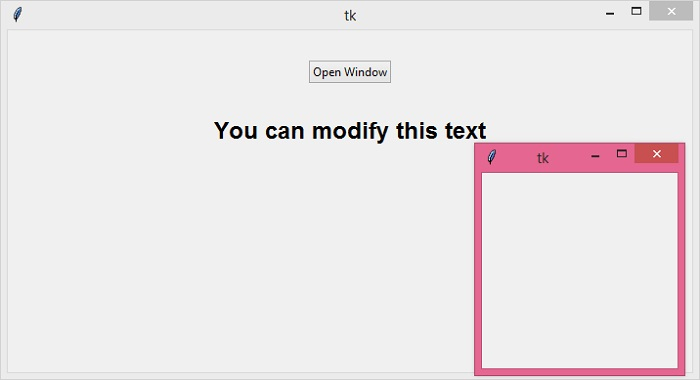Data Structure
Data Structure Networking
Networking RDBMS
RDBMS Operating System
Operating System Java
Java MS Excel
MS Excel iOS
iOS HTML
HTML CSS
CSS Android
Android Python
Python C Programming
C Programming C++
C++ C#
C# MongoDB
MongoDB MySQL
MySQL Javascript
Javascript PHP
PHP
- Selected Reading
- UPSC IAS Exams Notes
- Developer's Best Practices
- Questions and Answers
- Effective Resume Writing
- HR Interview Questions
- Computer Glossary
- Who is Who
How to show multiple Canvases at the same time in Tkinter?
The Canvas widget is one of the versatile widgets in Tkinter which is used to create illustrations, draw shapes, arcs, images, and other complex layouts in an application. To create a Canvas widget, you'll need to create a constructor of canvas(root, **options).
You can use the factory functions to create text, images, arcs and define other shapes in the canvas. In some cases, if you want to create another canvas using the same canvas to keep the application workflow consistent, then you can create a button to call an event that creates another canvas.
To understand this, let us create a canvas and a button to open another canvas to update the primary canvas widget.
Example
# Import required libraries
from tkinter import *
from tkinter import ttk
# Create an instance of tkinter window
win = Tk()
win.geometry("700x350")
# Create an instance of style class
style=ttk.Style(win)
def open_new_win():
top=Toplevel(win)
canvas1=Canvas(canvas, height=180, width=100, bg="#aaaffe")
canvas1.pack()
Label(canvas1, text="You can modify this text", font='Helvetica 18 bold').pack()
# Create a canvas widget
canvas=Canvas(win, height=400, width=300)
canvas.pack()
# Create a button widget
button=ttk.Button(canvas, text="Open Window", command=open_new_win)
button.pack(pady=30)
win.mainloop()
Output
Running the above code will display a window with a button to open another canvas window.
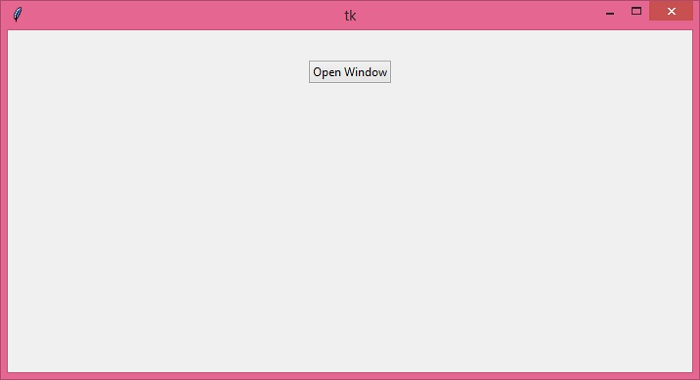
When you click the button, it will display a message on the primary canvas window.