
 Data Structure
Data Structure Networking
Networking RDBMS
RDBMS Operating System
Operating System Java
Java MS Excel
MS Excel iOS
iOS HTML
HTML CSS
CSS Android
Android Python
Python C Programming
C Programming C++
C++ C#
C# MongoDB
MongoDB MySQL
MySQL Javascript
Javascript PHP
PHP
- Selected Reading
- UPSC IAS Exams Notes
- Developer's Best Practices
- Questions and Answers
- Effective Resume Writing
- HR Interview Questions
- Computer Glossary
- Who is Who
How to Enter Same Data in Multiple Worksheets at Once in Excel?
In order to learn how to enter or display text, or both, let's By the end of this course, you will have the knowledge and abilities needed to modify your Excel spreadsheets and make sure that blank cells have significant text or messages in them. In order to fill in or display text or messages in Excel cells that are blank, let's get started! Excel displays messages when a cell is blank.
By mastering these methods, you will be able to update several sheets at once, doing away with the need to repeatedly repeat the same data. By doing this, you'll be more productive and less likely to make mistakes when manually entering data. Therefore, this video will provide you the knowledge and abilities to speed up your data entry process in Excel, whether you're a professional working with complicated spreadsheets or a student handling homework. Let's dive in and discover how to simultaneously enter the same data in numerous Excel worksheets!
Enter Same Data in Multiple Worksheets at Once
Here we will first select the sheets, then enter the text in a cell. So let us see a simple process to know how you can enter the same data into multiple worksheets at once in Excel.
Step 1
Consider an Excel workbook where you have multiple sheets.
First, select the sheets on which you want to enter the same data. To select multiple sheets at once, hold the Ctrl key and then click on the sheets.
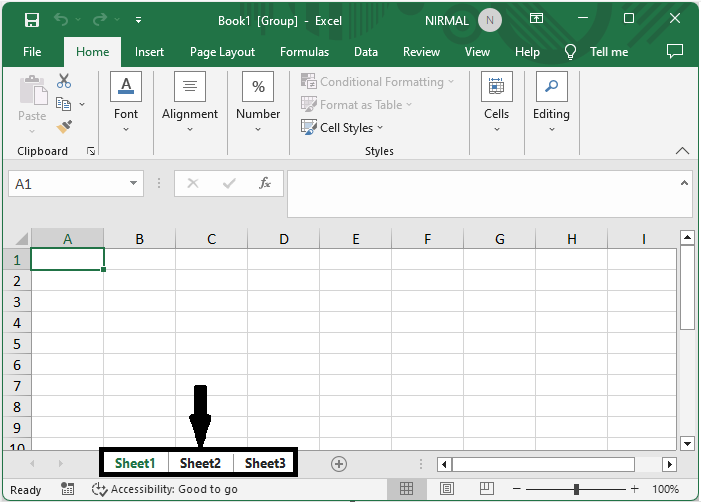
Step 2
Then click on the cell where you want to enter the data, enter the data, and click Enter to complete the task.
Cell > Data > Enter.
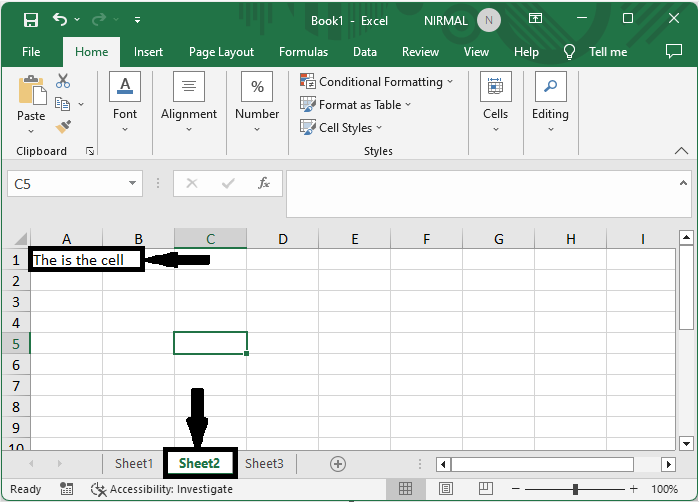
This is how you can enter the same data into multiple worksheets at once in Excel.
Conclusion
In this tutorial, we have used a simple example to demonstrate how you can enter the same data into multiple worksheets at once in Excel to highlight a particular set of data.

