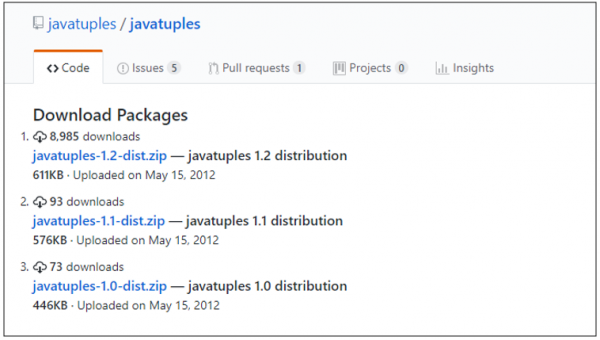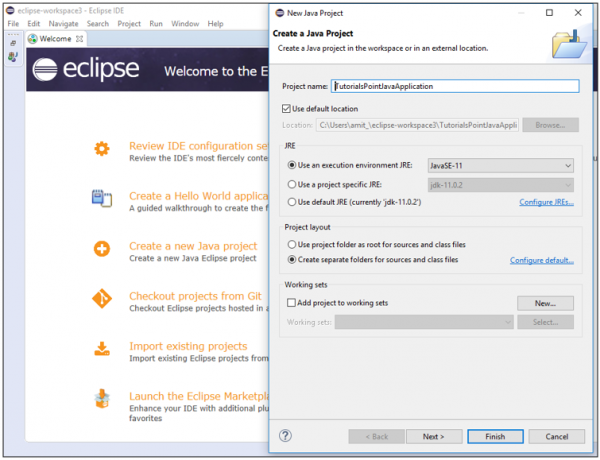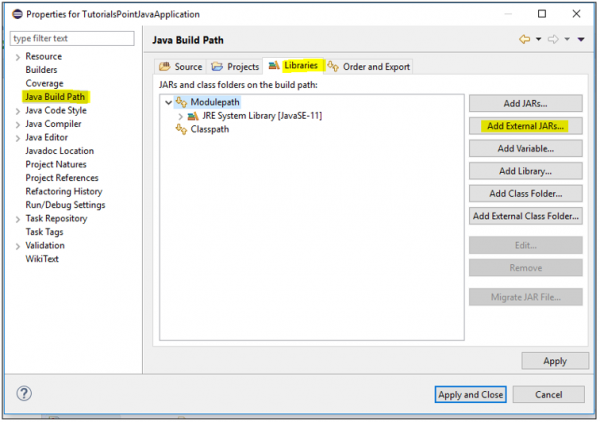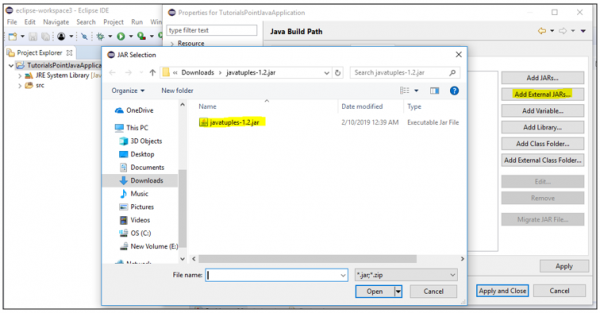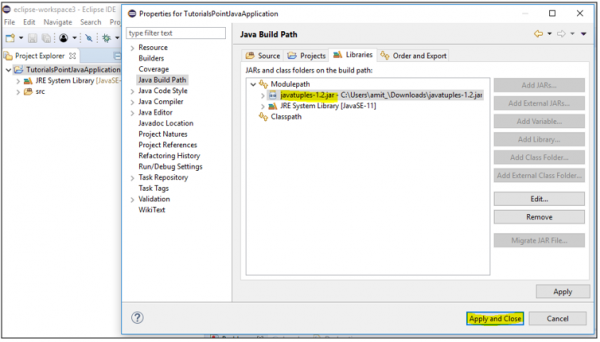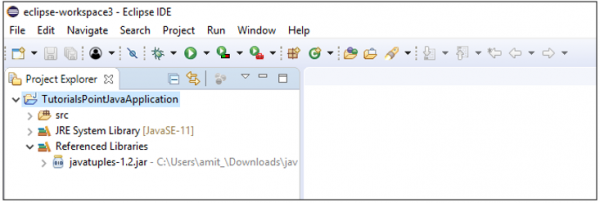Data Structure
Data Structure Networking
Networking RDBMS
RDBMS Operating System
Operating System Java
Java MS Excel
MS Excel iOS
iOS HTML
HTML CSS
CSS Android
Android Python
Python C Programming
C Programming C++
C++ C#
C# MongoDB
MongoDB MySQL
MySQL Javascript
Javascript PHP
PHP
- Selected Reading
- UPSC IAS Exams Notes
- Developer's Best Practices
- Questions and Answers
- Effective Resume Writing
- HR Interview Questions
- Computer Glossary
- Who is Who
How to run JavaTuples program in Eclipse?
Tuples in Java are an ordered collection of objects of different types. To run Tuple in Java, you need to upload an external jar file. Here, we will be using Eclipse IDE to create a new Java Project and upload the JavaTuples external jar file.
The JavaTuples jar file is to be downloaded. Let us first download the jar file, create an Eclipse project and import the downloaded jar file. Here are the steps ?
Step 1 ? Download JavaTuples Jar library and save it on your system.
Open the GitHib link github.com/javatuples/javatuples/downloads and download the "javatuples-1.2-dist.zip" as shown below ?
After downloading, unzip and go to the lib directory; within that, you will get the JavaTuples jar file. We have found the jar file in the following location ?
C:\Users\amit_\Downloads\javatuples-1.2-dist\javatuples-1.2\lib\
Step 2 ? Now, open Eclipse IDE and create a new project by File ? New ? Java Project
Step 3 ? Here, we have created a project with the name "TutorialsPointJavaApplication". We have set it under the project name as shown in the following screenshot:
After that click "Next", set the source path as default and click Finish. A new Java Project will get created.
Step 4 ? Now, to import the JavaTuples jar library. Right Click Project ? Properties ? Java Build Path.
Now go to the Libraries tab and click Add External Jars as shown below ?
Step 5 ? Now upload the downloaded JavaTuples jar file. After clicking "Add External Jars" and upload the jar file from the same location we saw in Step1 above ?
Step 6 ? After selecting the jar file and clicking Open above, the JavaTuple would get added as shown in the following screenshot. After that click "Apply and Close" ?
Step 7 ? Now under the Project Explorer - > TutorialsPointJavaApplication - > Library, you can see the jar file is visible. That verifies the successful uploading of jar file "javatuples-1.2.jar" under our Java Project. The same is shown below ?