
 Data Structure
Data Structure Networking
Networking RDBMS
RDBMS Operating System
Operating System Java
Java MS Excel
MS Excel iOS
iOS HTML
HTML CSS
CSS Android
Android Python
Python C Programming
C Programming C++
C++ C#
C# MongoDB
MongoDB MySQL
MySQL Javascript
Javascript PHP
PHP
- Selected Reading
- UPSC IAS Exams Notes
- Developer's Best Practices
- Questions and Answers
- Effective Resume Writing
- HR Interview Questions
- Computer Glossary
- Who is Who
How to set up pygame with Eclipse?
The pygame is the name of the module of Python that helps to build the code for graphics such as rectangles, squares, circles, etc. It is also used the write the code for animation programs in Python. Eclipse is famous for Java IDE but here we have to set the environment of Python to run the program based on Pygame.
System requirement
-
Memory: 4 GB
-
CPU: Intel Core i5
-
Storage: 30GB prefer to be good
-
Operating System: windows 7/10/11
Steps to set up pygame with Eclipse
The following syntax is used in the examples-
Step 1: Start searching on the search bar of your browser i.e. download eclipse and it will provide the website of Eclipse.
Step 2: The website is open now and click to download button of Eclipse IDE it will continue for download process.
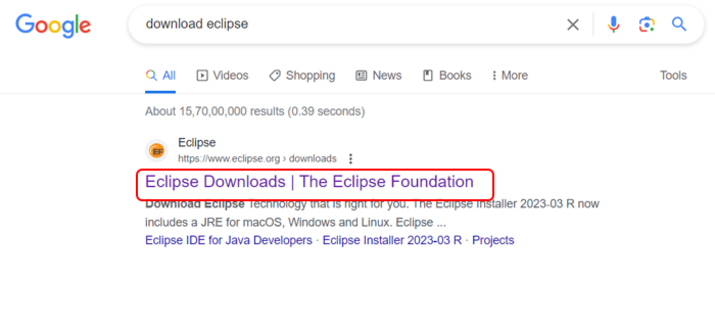
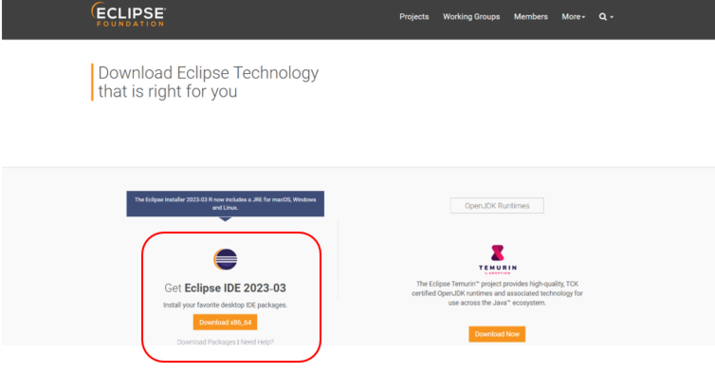
Step 3: Now Eclipse IDE takes some time to install. Below the picture represents the Eclipse IDE for Java developers but there are some set up processes in which we have to set the Python Environment.
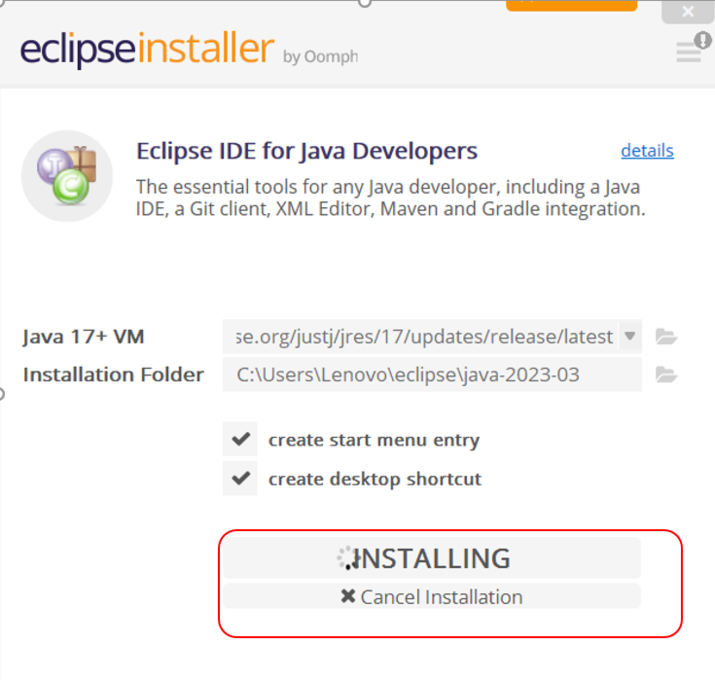
Step 4: The new interface opens and check the dropdown menu named Help and then find Install new Software which will open another interface to set the python environment.

Step 5: The new interface opens with an input field named Work with: to search for the link for a software called PyDev. The PyDev is the Python IDE for Eclipse which is used to run the Python Program.
Link >> PyDev
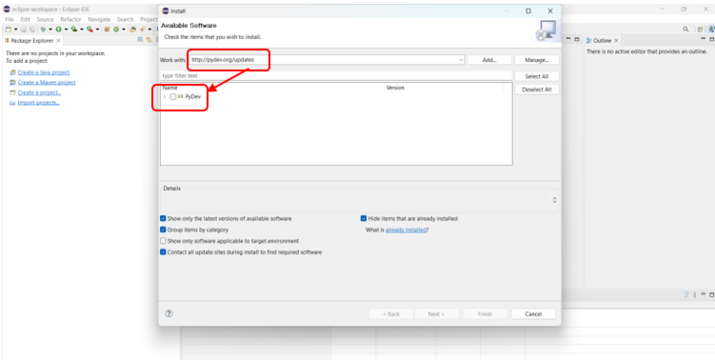
Step 6: After clicking on PyDev software it will open its own installation details and then click on to finish button.
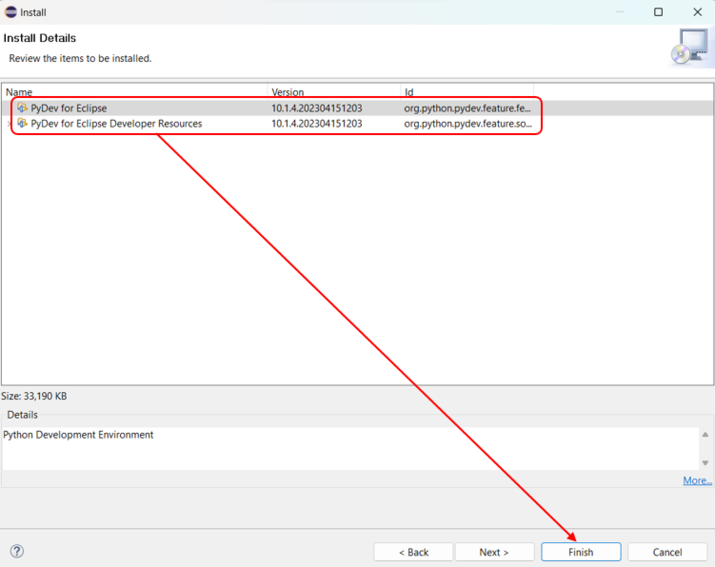
Step 7: After clicking on Finish on the above screenshot it will open the Trust interface of Eclipse where we have to do the following:
Always trust all content >> True selected
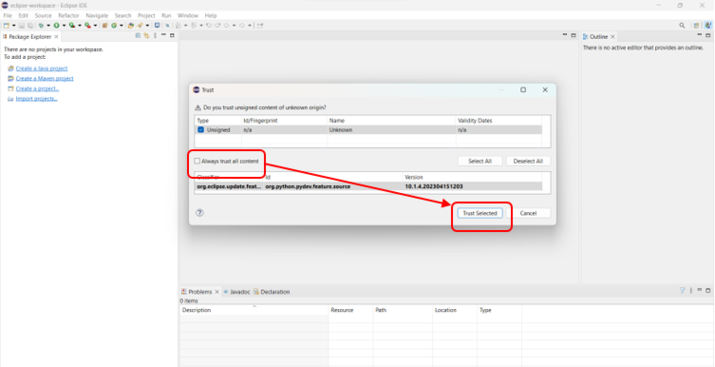
Step 8: The Pydev project opens where we have to mention the project name and click on the below link to configure the path.
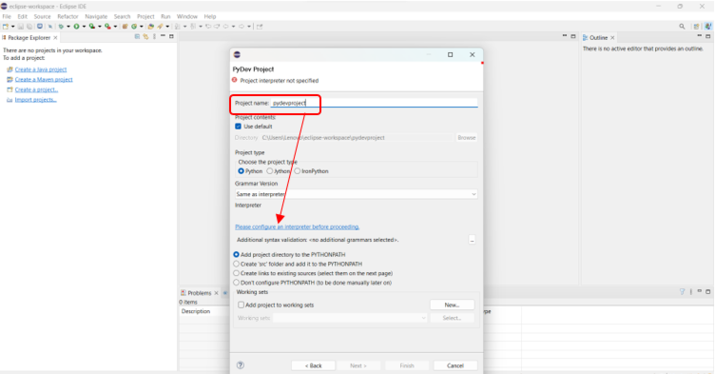
Step 9: The Python environment is ready to execute.
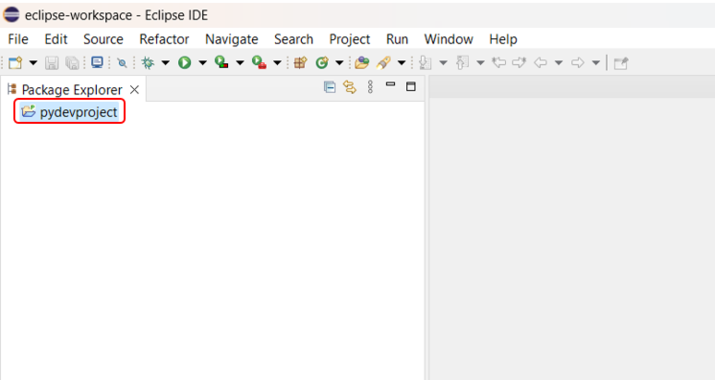
Step 10: Then click on the right button of the mouse and do the following:
Name of the project >> New >> File
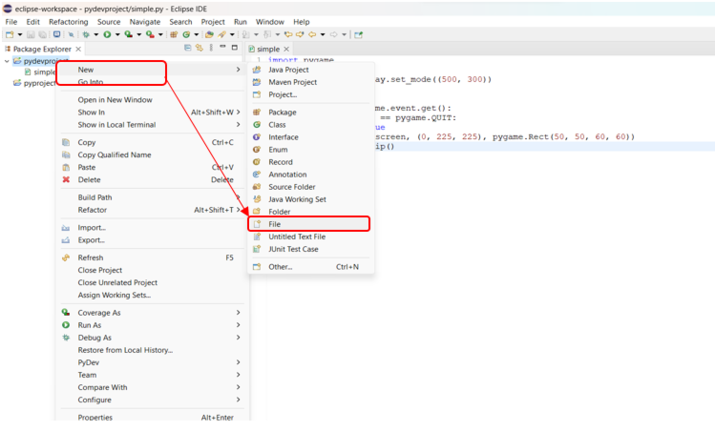
Step 11: When clicking on File the new interface opens named Create new File where the projects are visible. Then mention the file name with .py extension to run the program on Eclipse.
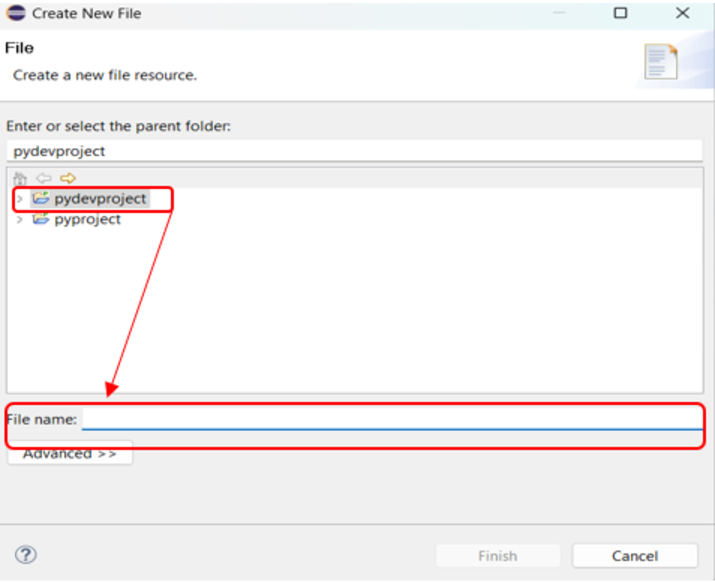
Installation Requirement of the module in the Eclipse platform
The following steps are-
Step 1: Go to window navigation and click on the Preference list item.
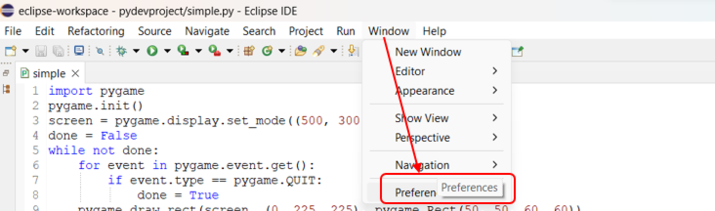
Step 2: After clicking on Preference it will open the interface and do the following-
PyDev >> Interpreters >> Python Interpreter >> Manage with pip
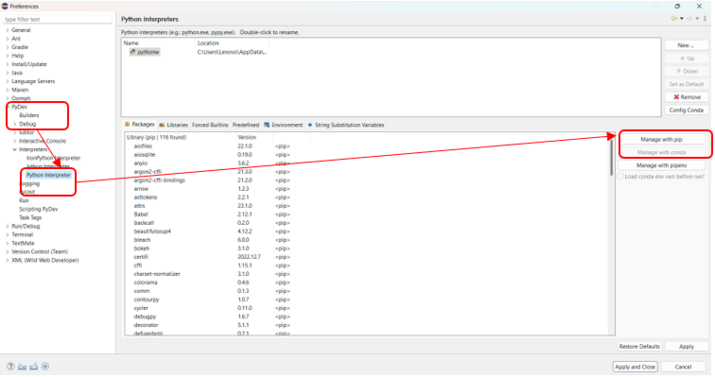
Step 3: When clicking on the button named "Manage with pip" it will open the interface Manage pip where users can run the command i.e. pip install pygame. Pygame is defined by designing the code for video games with the help of Python module.
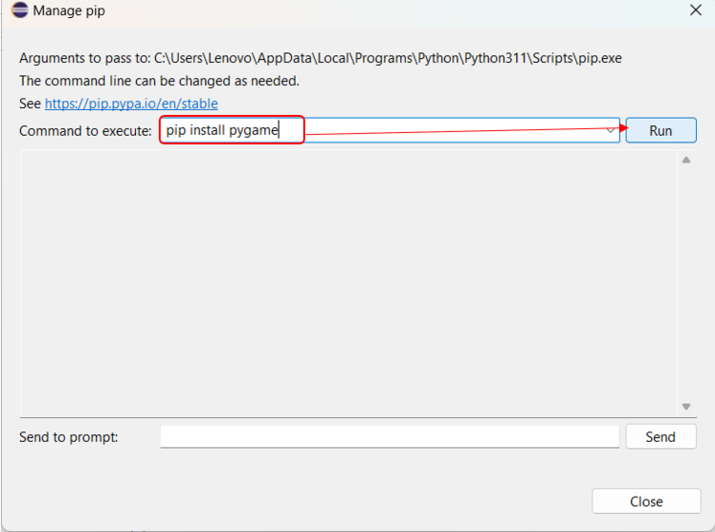
Step 4: The below representation state how the pygame code run:
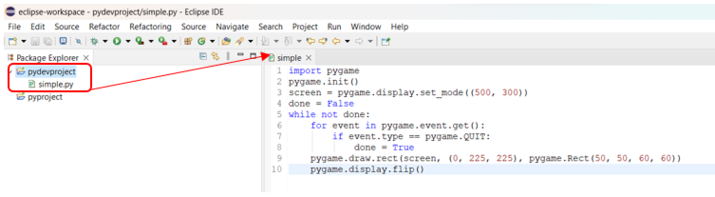
Example
In the following example, we will show how to create a simple rectangle using the Pygame module of Python.
import pygame
pygame.init()
screen = pygame.display.set_mode((500, 300))
done = False
while not done:
for event in pygame.event.get():
if event.type == pygame.QUIT:
done = True
pygame.draw.rect(screen, (0, 225, 225), pygame.Rect(50, 50, 60, 60))
pygame.display.flip()
Output
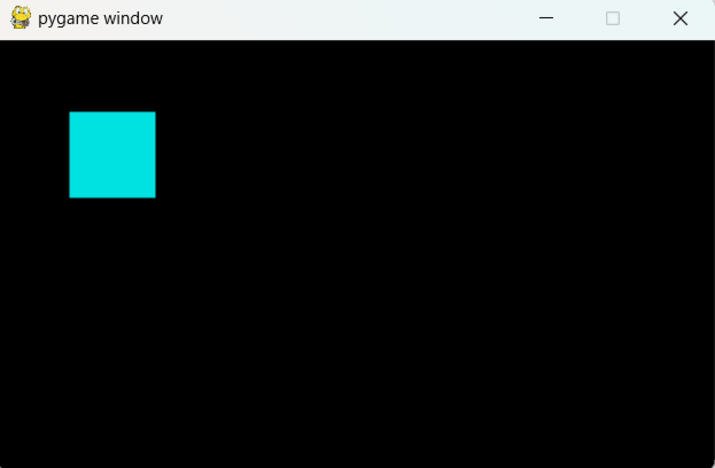
Conclusion
We discussed all the steps related to pygame set up in the Eclipse platform. In the beginning, we searched for Eclipse download to get the application and then it was installed by opening the Java environment. Then we navigate specific items which are above mentioned in the steps and it helps to set the pygame program in the Eclipse environment.

