
 Data Structure
Data Structure Networking
Networking RDBMS
RDBMS Operating System
Operating System Java
Java MS Excel
MS Excel iOS
iOS HTML
HTML CSS
CSS Android
Android Python
Python C Programming
C Programming C++
C++ C#
C# MongoDB
MongoDB MySQL
MySQL Javascript
Javascript PHP
PHP
- Selected Reading
- UPSC IAS Exams Notes
- Developer's Best Practices
- Questions and Answers
- Effective Resume Writing
- HR Interview Questions
- Computer Glossary
- Who is Who
How to reference same cell from multiple worksheets in Excel?
In Excel, referencing the same cell from numerous worksheets has the purpose of combining and analyzing data from various sheets in one place. Users can perform calculations, comparisons, or data analysis on the combined data without manually copying or inputting it by referencing the same cell across numerous worksheets.
Referencing the same cell enables you to combine pertinent data points into a master sheet or summary page when there is comparable data scattered across other spreadsheets. This makes it simpler to manage and analyze the data. Users can do computations, aggregate data, and produce reports or charts that give a thorough picture of the data on all sheets by referencing cells from other worksheets into a single page.
Example 1: To Reference Same Cell from Multiple Worksheet in Excel
Step 1
In the first step, users create Two columns in the worksheet i.e. Employee-Name, and Employee-Data, and apply the =SUM formula in Sheet1. Following is the screenshot of this step.
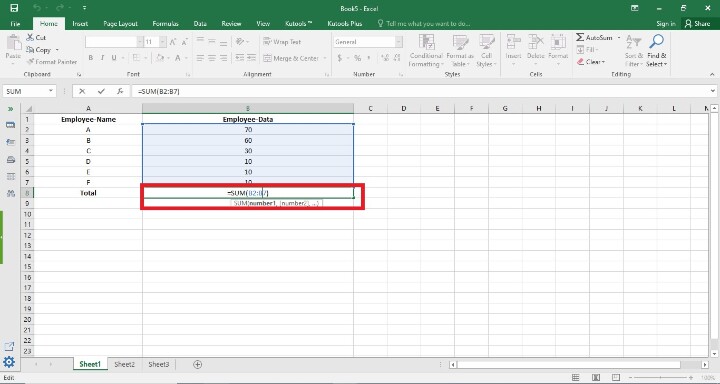
Explanation
SUM() Function
The SUM function in Excel is a mathematical function used to get the total of a set of values. It makes it simple and quick to add up numerous values, cells, or ranges.
Step 2
In this step, users have seen that sum is calculated for the Employee-Data Column in Sheet1. Following is the screenshot of this step.
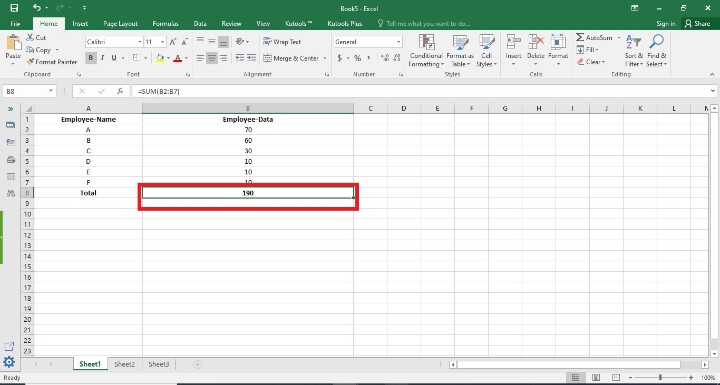
Step 3
In this step, users have created the Two columns Student-Name and Student-Data same as Step1 and calculated the sum in the Student-Data column in Sheet2. Following is the screenshot of this step.
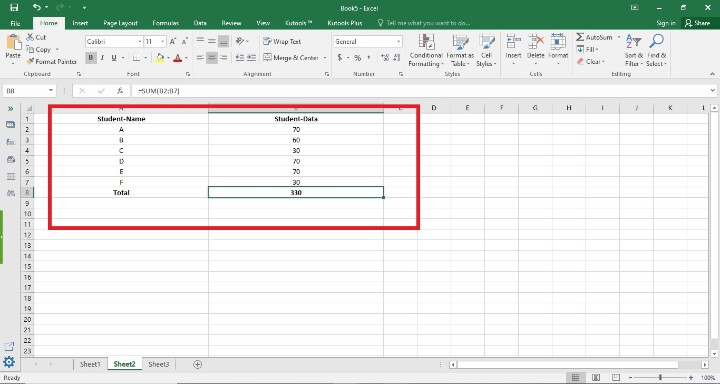
Step 4
In this step, users, have created a new sheet named Result, and here users created two columns Result and Count. Following is the screenshot of this step.
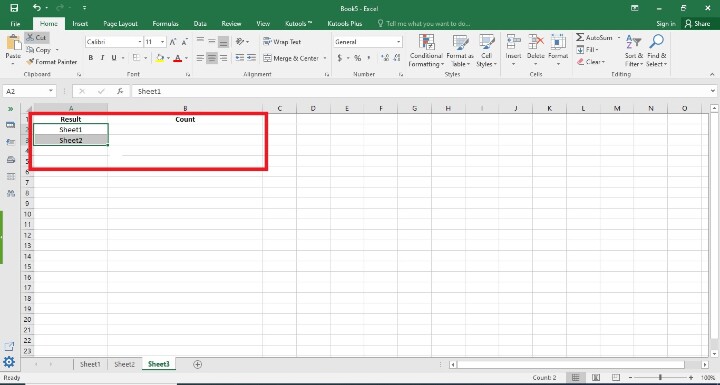
Step 5
In this step, users have clicked on the KutoolsTm and clicked on the More option from there they choose the option Dynamically Refer to Worksheet. Following is the screenshot of this step.
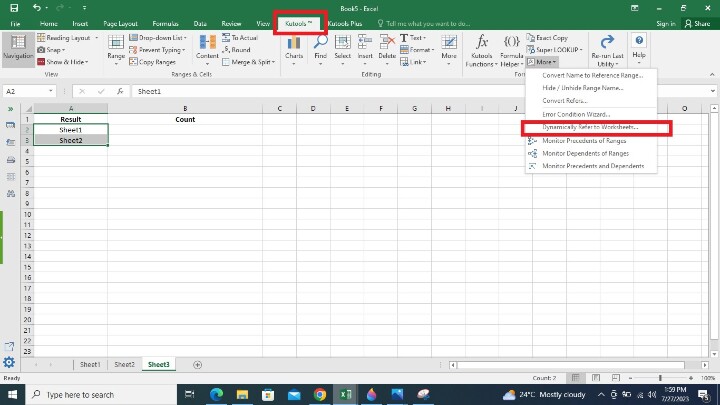
Explanation
Dynamically Refer to Worksheet
Users can dynamically refer to a worksheet by using the "Dynamic Referencing" function in Kutools for Excel, a robust Excel add-in. Using cell values as the worksheet names, this feature enables you to establish dynamic references to several worksheets.
Step 6
In this step, Users, have seen a pop-up window of Fill worksheet Reference, Here users have selected the worksheet i.e. Sheet1 and Sheet2 that are created in the previous step as well as the Fill Order option. Following is the screenshot of this step.
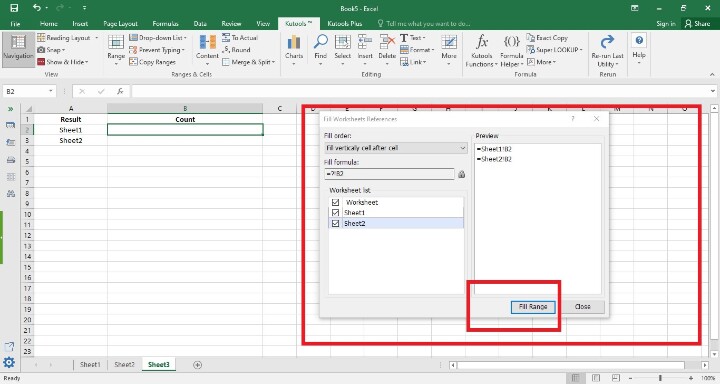
Step 7
In this step, users, see the sum of Sheet1 and Sheet2. Following is the screenshot of this step.
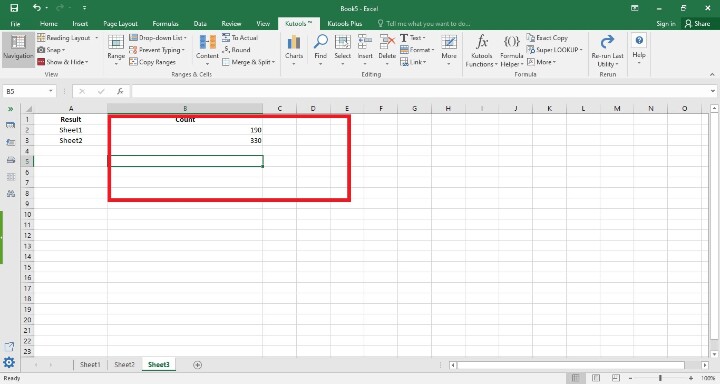
Conclusion
In conclusion, Excel provides a powerful means to centralize and analyze data from several sources by referencing the same cell from separate spreadsheets. By offering a comprehensive perspective of the data in one place, it simplifies data administration, fosters accuracy, and facilitates more effective decision-making. Referencing the same cell across worksheets can considerably improve your data analysis abilities, whether you are combining financial data, performing scenario analysis, or comparing performance measures.
All of the instructions are clear, trustworthy, and brief. By using the instructions in the aforementioned stages, the user can easily reference the same cell from multiple worksheets.

