
 Data Structure
Data Structure Networking
Networking RDBMS
RDBMS Operating System
Operating System Java
Java MS Excel
MS Excel iOS
iOS HTML
HTML CSS
CSS Android
Android Python
Python C Programming
C Programming C++
C++ C#
C# MongoDB
MongoDB MySQL
MySQL Javascript
Javascript PHP
PHP
- Selected Reading
- UPSC IAS Exams Notes
- Developer's Best Practices
- Questions and Answers
- Effective Resume Writing
- HR Interview Questions
- Computer Glossary
- Who is Who
How to Delete Hidden Worksheets in Excel
Excel is a strong data?organization and analysis tool, and hidden worksheets are frequently encountered when working on complicated spreadsheets. These hidden worksheets can occasionally be confusing and have an impact on the general functionality of your Excel document.
This tutorial will walk you through the process of discovering and deleting hidden worksheets in Excel. This tutorial will equip you with the knowledge and techniques you need to clean up your workbook or simply delete superfluous sheets.
By the end of this course, you will understand how to detect and remove hidden worksheets in Excel, allowing you to manage and organise your workbooks more efficiently. So, let's get started and discover how to delete hidden worksheets in Excel!
Deleting Hidden Worksheets in Excel
Here, we will first create a VBA module and then run it to complete the task. So let us see a simple process to learn how you can delete hidden worksheets in Excel.
Step 1
Consider any Excel workbook where you have hidden workbooks.
First, right?click on any sheet name and select View code to open the VBA application.
Right click > View code.
Step 2
Then click on Insert, select Module, and copy the below code into the text box.
Insert > Module > Copy.
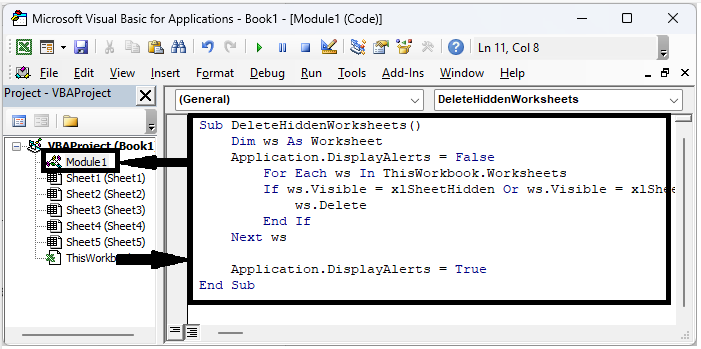
Example
Sub DeleteHiddenWorksheets()
Dim ws As Worksheet
Application.DisplayAlerts = False
For Each ws In ThisWorkbook.Worksheets
If ws.Visible = xlSheetHidden Or ws.Visible = xlSheetVeryHidden Then
ws.Delete
End If
Next ws
Application.DisplayAlerts = True
End Sub
Step 3
Then save the sheet as a macro?enabled template and click F5 to complete the task.
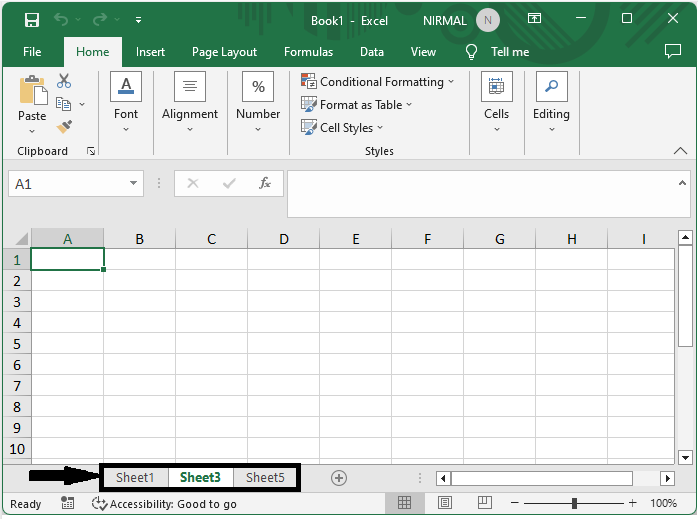
This is how you can delete hidden worksheets in Excel.
Conclusion
In this tutorial, we have used a simple example to demonstrate how you can delete hidden worksheets in Excel to highlight a particular set of data.

