
 Data Structure
Data Structure Networking
Networking RDBMS
RDBMS Operating System
Operating System Java
Java MS Excel
MS Excel iOS
iOS HTML
HTML CSS
CSS Android
Android Python
Python C Programming
C Programming C++
C++ C#
C# MongoDB
MongoDB MySQL
MySQL Javascript
Javascript PHP
PHP
- Selected Reading
- UPSC IAS Exams Notes
- Developer's Best Practices
- Questions and Answers
- Effective Resume Writing
- HR Interview Questions
- Computer Glossary
- Who is Who
How to Remove Inverted Commas From Cells in Excel?
Excel is a strong tool that millions of people use all over the world for data analysis, organisation, and manipulation. It happens frequently when working with data in Excel that certain cells have inverted commas (' ') around the text or values. These inverted commas may have been introduced by data import or input from outside sources, and they could make it more difficult for you to do computations or carry out additional data processing.
You don't need to panic if you need to delete these undesired inverted commas from Excel cells. Without using any complicated calculations or coding, this tutorial will take you step-by-step through the process of removing those annoying quote marks. By the end of this session, you'll be able to effectively clean up your data and have a thorough understanding of the tools at your disposal.
Remove Inverted Commas From Cells
Here we will first copy the cell containing cell value 1, then use the paste special function to complete the task. So let us see a simple process to learn how you can remove inverted commas from cells in Excel.
Step 1
Consider an Excel sheet where you have a list of numbers with an inverted command.
First, fill in an empty cell and enter 1 in the cells. Then click on the cell and click Ctrl + C to copy the cell.
Empty Cell > 1 > Cell > Ctrl + C.
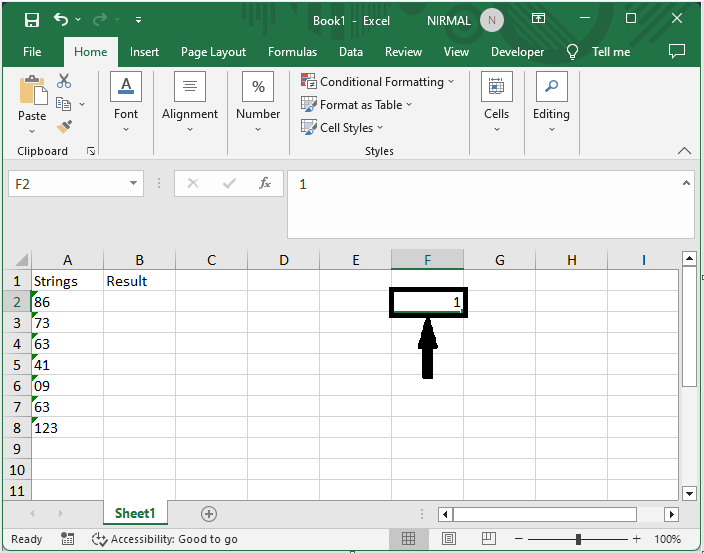
Step 2
Then Select the range of cells containing inverted commands, click on Paste, and select Paste Special.
Select Cells > Paste > Paste Special.
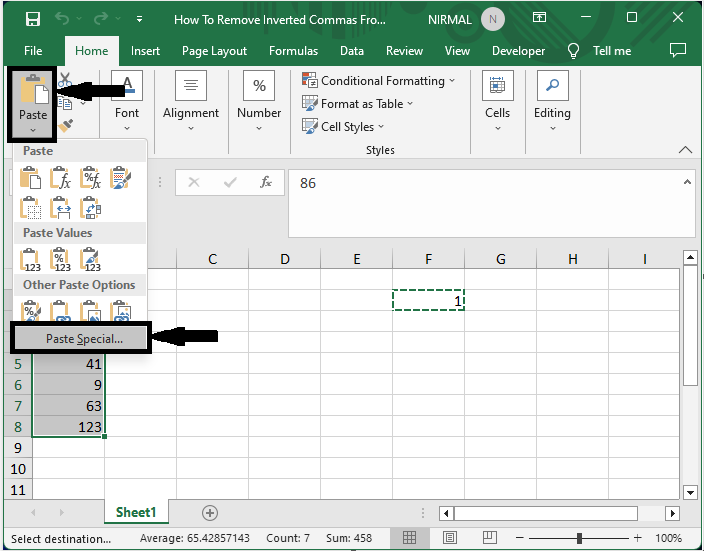
Step 3
Then click on Multiply under Operation and click OK to complete the task.
Multiply > Ok.

This is how you can remove inverted commas from cells in Excel.
Conclusion
In this tutorial, we have used a simple example to demonstrate how you can remove inverted commas from cells in Excel to highlight a particular set of data.

