
 Data Structure
Data Structure Networking
Networking RDBMS
RDBMS Operating System
Operating System Java
Java MS Excel
MS Excel iOS
iOS HTML
HTML CSS
CSS Android
Android Python
Python C Programming
C Programming C++
C++ C#
C# MongoDB
MongoDB MySQL
MySQL Javascript
Javascript PHP
PHP
- Selected Reading
- UPSC IAS Exams Notes
- Developer's Best Practices
- Questions and Answers
- Effective Resume Writing
- HR Interview Questions
- Computer Glossary
- Who is Who
How to Remove Non Numeric Characters From Cells in Excel?
Although Excel is a strong tool for data organisation and analysis, the data we work with occasionally can be disorganised and contain extra characters that impede our calculations and analyses. Fortunately, Excel has a number of methods for efficiently cleaning up data; in this article, we'll concentrate on deleting non-numeric characters from cells.
Let's first examine the importance of deleting non-numeric characters before going on to the techniques. There may be instances when working with mixed data types datasets (numbers, text, symbols, etc.) where you just require the numerical values. For instance, you might wish to remove any non-numeric components from the cells while working with financial data, sales figures, or any other numerical calculations in order to provide correct results.
Remove Non Numeric Characters From Cells
Here, we will first create a VBA module and then run it to complete the task. So let us see a simple process to learn how you can remove non-numeric characters from cells in Excel.
Step 1
Consider an Excel sheet where the data in the sheet is similar to the below image.

First, right-click on the sheet name and select View code to open the VBA application.
Right-click > View Code.
Step 2
Then click on Insert and select Module, then copy the below code into the text box.
Insert > Module > Copy.
Code
Sub RemoveNotNum()
Dim Rng As Range
Dim WorkRng As Range
On Error Resume Next
xTitleId = "Remove Non Numeric"
Set WorkRng = Application.Selection
Set WorkRng = Application.InputBox("Range", xTitleId, WorkRng.Address, Type:=8)
For Each Rng In WorkRng
xOut = ""
For i = 1 To Len(Rng.Value)
xTemp = Mid(Rng.Value, i, 1)
If xTemp Like "[0-9]" Then
xStr = xTemp
Else
xStr = ""
End If
xOut = xOut & xStr
Next i
Rng.Value = xOut
Next
End Sub

Step 3
Then click F5 to run the module. Then select the range of cells and click OK to complete the task. Then you will see that non-numeric characters will be removed.
F5 > Select Cells > OK
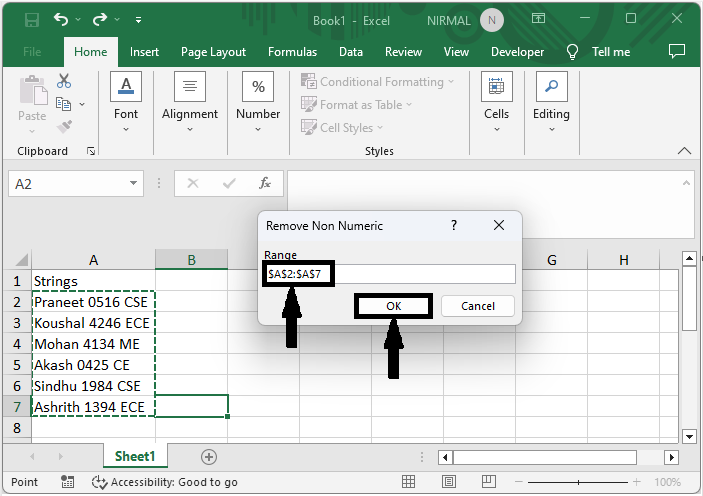
This is how you can remove non-numeric characters in Excel.
Note
If the number contains decimals, use the below VBA code.
Code
Sub RemoveNotNum()
Dim Rng As Range
Dim WorkRng As Range
On Error Resume Next
xTitleId = "Remove Non Numeric"
Set WorkRng = Application.Selection
Set WorkRng = Application.InputBox("Range", xTitleId, WorkRng.Address, Type:=8)
For Each Rng In WorkRng
xOut = ""
For i = 1 To Len(Rng.Value)
xTemp = Mid(Rng.Value, i, 1)
If xTemp Like "[0-9.]" Then
xStr = xTemp
Else
xStr = ""
End If
xOut = xOut & xStr
Next i
Rng.Value = xOut
Next
End Sub
Conclusion
In this tutorial, we have used a simple example to demonstrate how you can remove non-numeric characters from cells in Excel to highlight a particular set of data.

