
 Data Structure
Data Structure Networking
Networking RDBMS
RDBMS Operating System
Operating System Java
Java MS Excel
MS Excel iOS
iOS HTML
HTML CSS
CSS Android
Android Python
Python C Programming
C Programming C++
C++ C#
C# MongoDB
MongoDB MySQL
MySQL Javascript
Javascript PHP
PHP
- Selected Reading
- UPSC IAS Exams Notes
- Developer's Best Practices
- Questions and Answers
- Effective Resume Writing
- HR Interview Questions
- Computer Glossary
- Who is Who
How to Remove Non-Printable Characters From Cells in Excel?
In this Excel tutorial, we'll look at a straightforward example to show you how to get non-printable characters out of cells in Excel. When working with the data, non-printable characters can result in problems in formulas, unexpected behaviour, or inconsistent data since they are not visible when printing or viewing the spreadsheet. With the formula, we can easily do the work.
We'll walk you through easy, step-by-step directions on how to eliminate leading minus signs from numbers in Excel in this lesson. This video will provide you the knowledge and abilities you need to properly and efficiently clean up your data, regardless of your level of Excel proficiency. So lets get started!
Remove Non-Printable Characters From Cells
Here we will first get any one of the values using the formula, then use the autofill handle to complete the task. So let us see a simple process to learn how you can remove non-printable characters from cells in Excel.
Step 1
Consider an Excel sheet where you have non-printable characters in a column similar to the below image.
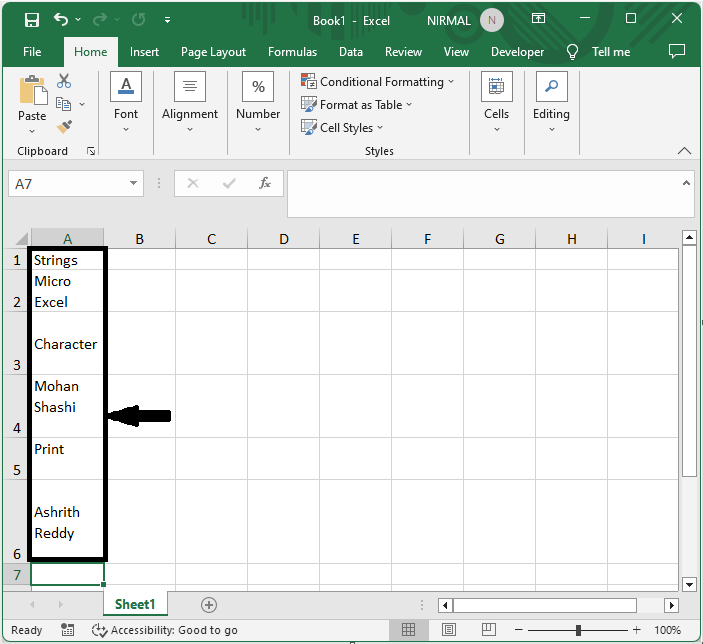
First, remove the non-printable characters. Click on an empty cell, in this case cell C2, and enter the formula as =CLEAN(A2) and click enter to get the first value. In the formula, A2 is the address of the cell containing the non-printable characters.
Empty Cell > Formula > Enter.

Step 2
Then drag down using the autofill handle to complete the task. Then you will see that non-printable characters will be removed from the column.
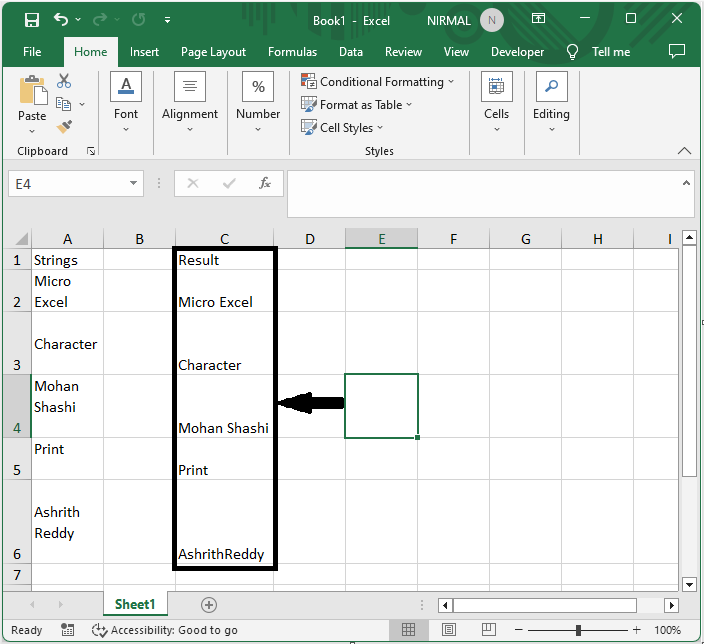
This is how you can remove non-printable characters in Excel.
Conclusion
In this tutorial, we have used a simple example to demonstrate how you can remove non-printable characters from cells in Excel to highlight a particular set of data.

