
 Data Structure
Data Structure Networking
Networking RDBMS
RDBMS Operating System
Operating System Java
Java MS Excel
MS Excel iOS
iOS HTML
HTML CSS
CSS Android
Android Python
Python C Programming
C Programming C++
C++ C#
C# MongoDB
MongoDB MySQL
MySQL Javascript
Javascript PHP
PHP
- Selected Reading
- UPSC IAS Exams Notes
- Developer's Best Practices
- Questions and Answers
- Effective Resume Writing
- HR Interview Questions
- Computer Glossary
- Who is Who
How to reference or link value in unopened closed Excel workbook?
It is possible to connect two independent Excel workbooks so that users can use data from one workbook in the other without having to open both at once by referring to or connecting information from an unopened or closed Excel workbook. Dynamic data updates are possible thanks to this linking capability, which also reduces the need for manual data entry and makes sure that changes made to the source worksheet are automatically reflected in the destination workbook.
Excel saves the reference to the external workbook and particular cells or ranges therein when you link two worksheets together. Therefore, any modifications made to the data in the source workbook are immediately mirrored in the destination workbook. When working with huge datasets or when numerous users must access and edit data simultaneously, this is extremely helpful.
Example 1: To Reference or Link Value in Unopened Closed Excel Workbook using Formula
Step 1
In the first step, users create one column in the worksheet i.e. Data. Following is the screenshot of this step.
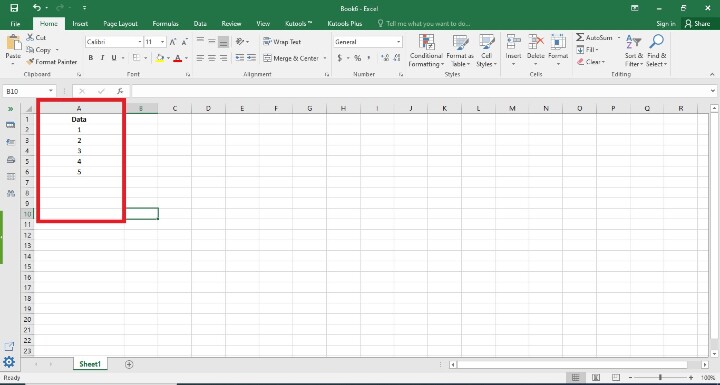
Step 2
In this step, Users have to write the =INDEX(?D:\Excel file\[test.xlsx]Sheet1'!A:A,2,1) formula in the cell. Following is the screenshot of this step.
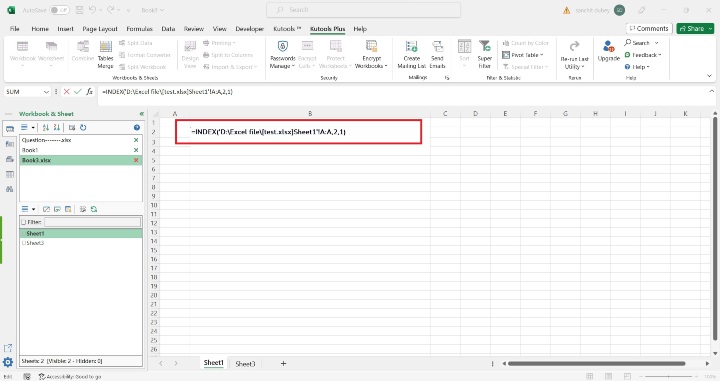
Explanation
=INDEX('D:\Excel file\[test.xlsx]Sheet1'!A:A,2,1)
The formula you gave is an Excel formula that pulls data from a closed workbook using the INDEX function. Let's examine the formula in detail:
Index ? Based on row and column numbers, Excel's INDEX function can be used to get a value from a specific range of cells.
D:\Excel file\[test.xlsx] ? The array (range) from which the value will be obtained is this one. It says the information is in column A (A:A) of the worksheet "Sheet1" and is in a closed workbook called "D:Excel file\test.xlsx."
2 ? This is the row number that users are trying to get the value from. In this instance, the formula will locate the value in the worksheet "Sheet1" of the closed workbook, second row, column A.
1 ? Users want to retrieve the value from column 1, which is represented by the number 1. The column number is 1 since we are working with a single-column range (A:A).
Step 3
In this step, users will select the respective file from the D Drive i.e. test.xlsx. Following is the screenshot of this step.
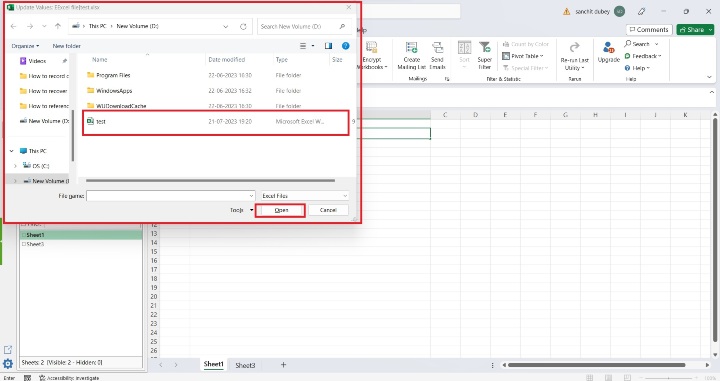
Step 4
In this step, users, have seen the data in the Excel sheet that is Linked from the D drive. Following is the screenshot of this step.
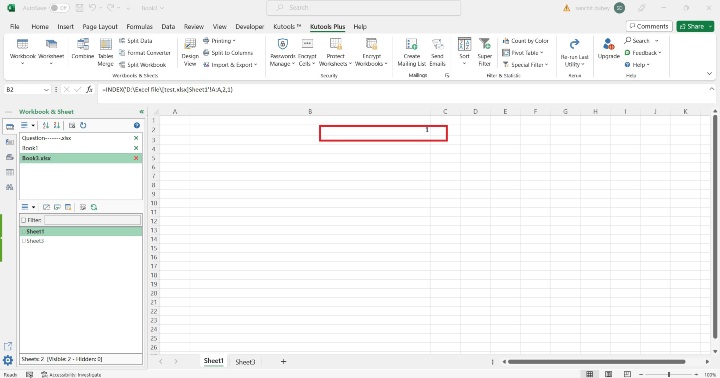
Example 2: To Reference or Link Value in Unopened Closed Excel Workbook using Kutools
Step 1
In the first step, users have clicked on the KutoolsTm after that users have clicked on the Import and Export option that is inside in KutoolsTm . Following is the screenshot of this step.
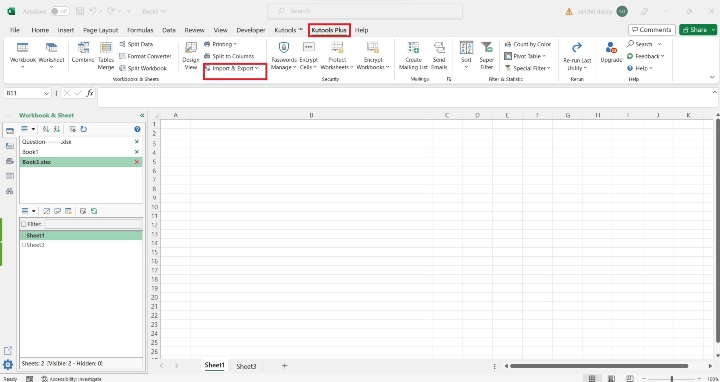
Step 2
In this step, Users, have to Click on Insert File at Cursor option. Following is the screenshot of this step.
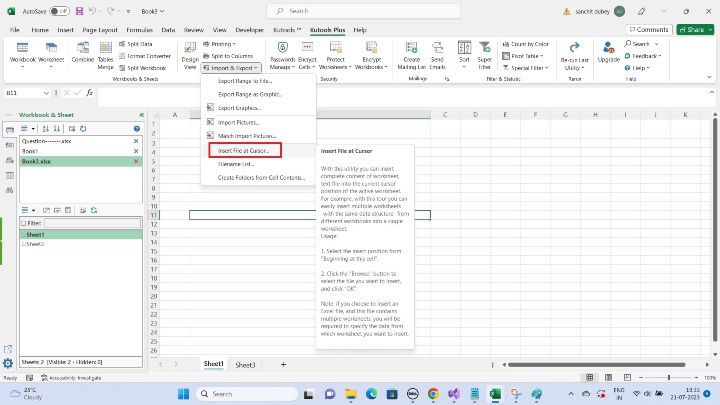
Step 3
Users, have to see the Pop window of Insert File at the cursor. Following is the screenshot of this step.

Step 4
Therefore, users achieved the functionality they want. Following is the screenshot of this step.
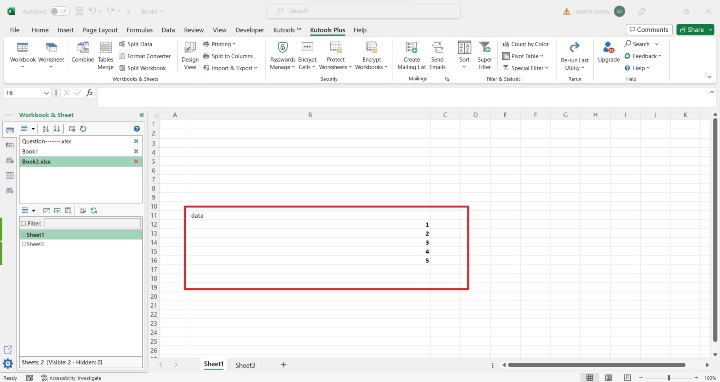
Conclusion
The ability to reference or link values from an Excel workbook that is closed or not open is a strong feature that enables you to create links across several workbooks. This excellent feature enables users to improve data management, fostering cooperation, and advancing data correctness. Although it has several advantages, careful consideration of file management and performance impact is required to guarantee dependable and seamless functionality.
All of the instructions are clear, trustworthy, and brief. By using the instructions in the aforementioned stages, the user can easily reference or link values in an unopened closed Excel workbook.

