
 Data Structure
Data Structure Networking
Networking RDBMS
RDBMS Operating System
Operating System Java
Java MS Excel
MS Excel iOS
iOS HTML
HTML CSS
CSS Android
Android Python
Python C Programming
C Programming C++
C++ C#
C# MongoDB
MongoDB MySQL
MySQL Javascript
Javascript PHP
PHP
- Selected Reading
- UPSC IAS Exams Notes
- Developer's Best Practices
- Questions and Answers
- Effective Resume Writing
- HR Interview Questions
- Computer Glossary
- Who is Who
How to Move Active Sheet to End or Front of Current Workbook in Excel?
Excel has a number of strong tools that can assist you in efficiently organising and managing your data. Rearranging the worksheets in a workbook's order is one of these features. Excel makes it simple to relocate sheets to the desired spot, whether you want to rearrange your workbook or only modify the location of a particular sheet. You can move your active sheet to the beginning or the end of the workbook by doing a few quick actions.
So, whether you're a new or seasoned Excel user, this article will provide you the skills you need to effectively rearrange your spreadsheets. Prepare to become an expert in Excel sheet rearranging and streamline the organisation of your workbooks!
Move Active Sheet to End or Front of Current Workbook
Here, we will first create a VBA module and then run it to complete the task. So let us see a simple process to know how you can move an active sheet to the end or front of the current workbook in Excel.
Step 1
Consider any Excel workbook where you have multiple worksheets.
First, to move the sheet to the end, right-click on the sheet name and select View Code to open the VBA application.
Right-click > View Code.
Step 2
Then click on Insert and select Module, then copy the below code into the text box.
Code
Sub MoverToEnd() ActiveSheet.Move _ After: = ActiveWorkbook.Sheets(ActiveWorkbook.Sheets.Count) End Sub
Insert > Module > Copy.
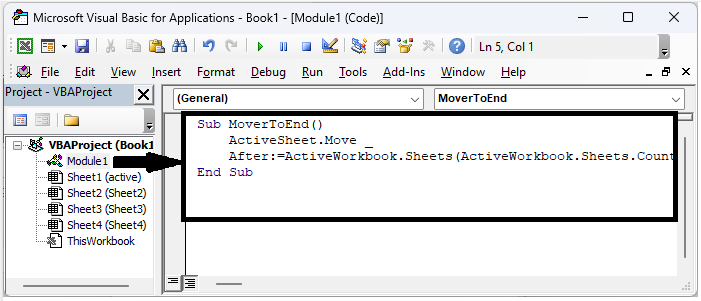
Step 3
Then click F5 to complete the task. Then you will see that the active sheet will be moved to the end.
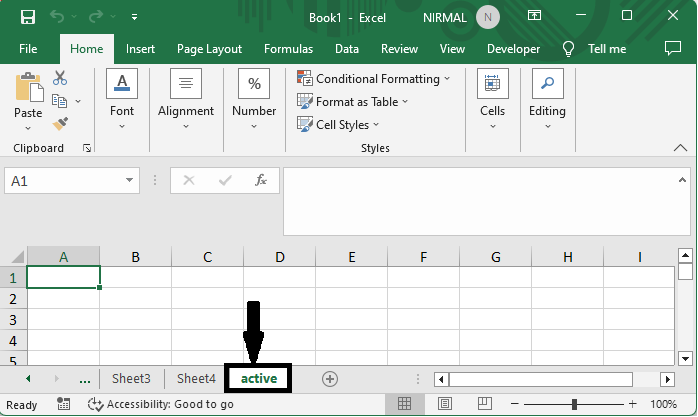
Note
If you want to move the sheet to the front, use the below code.
Code
Sub MoverToFront() ActiveSheet.Move Before: = ActiveWorkbook.Sheets(1) End Sub
Conclusion
In this tutorial, we have used a simple example to demonstrate how you can move an active sheet to the end or front of the current workbook in Excel to highlight a particular set of data.

