
 Data Structure
Data Structure Networking
Networking RDBMS
RDBMS Operating System
Operating System Java
Java MS Excel
MS Excel iOS
iOS HTML
HTML CSS
CSS Android
Android Python
Python C Programming
C Programming C++
C++ C#
C# MongoDB
MongoDB MySQL
MySQL Javascript
Javascript PHP
PHP
- Selected Reading
- UPSC IAS Exams Notes
- Developer's Best Practices
- Questions and Answers
- Effective Resume Writing
- HR Interview Questions
- Computer Glossary
- Who is Who
How to change/convert absolute reference to relative reference in Excel?
In most cases, there are a variety of different forms of cell references that you can utilise in a formula, and each type of cell reference can assist you in achieving a variety of different goals inside the formula.
The following categories of cell references are all available to you: absolute cell reference, relative cell reference, and relative row reference relative column reference, absolute column reference, and absolute row reference
However, there may be occasions when you need to change the purpose for which you are utilising the formula by modifying the cell references contained within the formula. Changing an absolute reference in Excel to a relative reference can be accomplished through the use of the following deceptively simple approaches.
Formulas in spreadsheets have a relative cell reference as their default setting. When a formula from one cell is pasted into another cell, it is modified so that it is appropriate for the destination cell. Absolute cell references are used when it is necessary to ensure that the formula does not shift in anyway, and this requirement may arise in certain circumstances.
Changing the Absolute Reference to Relative Reference with F4 Key
Follow the steps given below to change a cell from an absolute reference to a relative reference.
Step 1
At first, we must create a sample data in an Excel sheet, as shown in the below screenshot.

Step 2
Then create an absolute reference. Use the "$" symbol in your formula if you want to write manually or make an absolute reference. See the below screenshot.
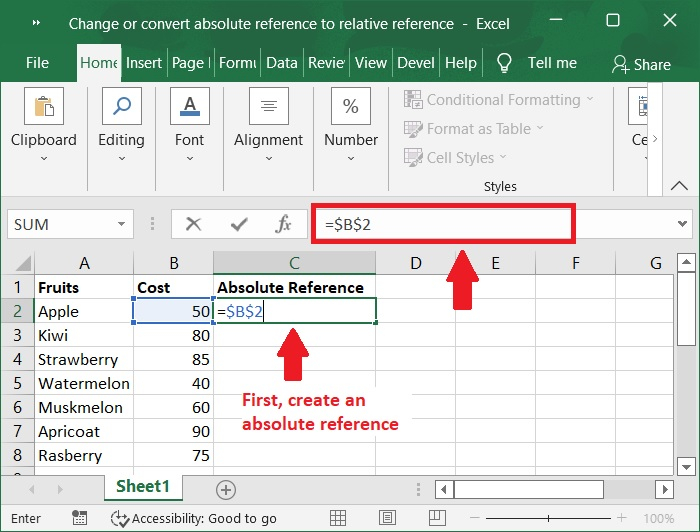
Step 3
Now, to switch between an absolute and a relative cell reference, click the formula box or highlight the formula and press the F4 key 3 times. Below is the screenshot for the same.
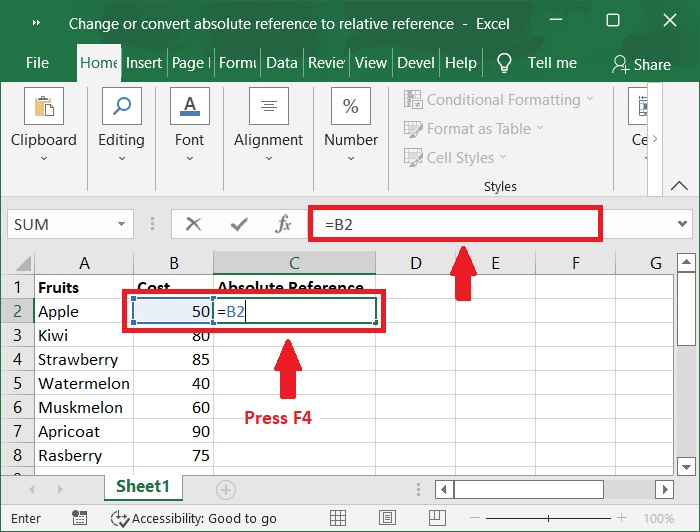
Conclusion
In this tutorial, we used a simple example to show how you can change or convert an absolute reference to a relative reference in Excel.

