
 Data Structure
Data Structure Networking
Networking RDBMS
RDBMS Operating System
Operating System Java
Java MS Excel
MS Excel iOS
iOS HTML
HTML CSS
CSS Android
Android Python
Python C Programming
C Programming C++
C++ C#
C# MongoDB
MongoDB MySQL
MySQL Javascript
Javascript PHP
PHP
- Selected Reading
- UPSC IAS Exams Notes
- Developer's Best Practices
- Questions and Answers
- Effective Resume Writing
- HR Interview Questions
- Computer Glossary
- Who is Who
How to Increase or Increment Cell Reference by X in Excel?
Microsoft Excel provides powerful tools and functions that allow users to manipulate and customize their data in various ways. One common task is incrementing cell references by a specific value. Whether you need to adjust formulas, references, or data ranges, Excel offers multiple techniques to help you increment cell references effortlessly. In this article, we will explore an effective method to increase cell references by a specified value, allowing you to streamline your data analysis and improve productivity.
By mastering this technique, you will gain the ability to quickly and accurately increment cell references, saving time and effort when working with large datasets or complex formulas. Let's delve into the world of Excel and discover how to increase or increment cell references by X.
Approach 1: Boost or advance the cell reference by X in the columns
Step 1 ? First, check that all of the reference values are written down in the appropriate columns.
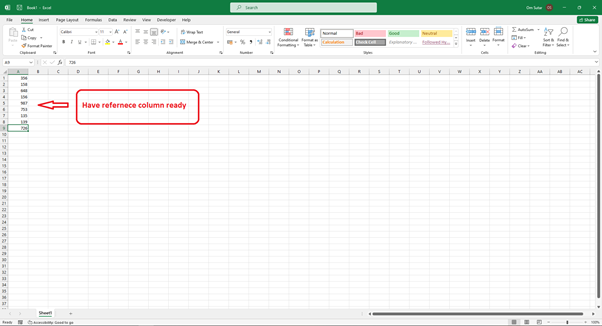
Step 2 ? Choose a cell that is blank to use for storing the initial result, then type the following formula into the formula bar: =OFFSET($X$X,(ROW()-1)*X,0), where $X$X is the starting reference cell. If we wanted to increase the cell reference by 3, the formula would read as follows: "=OFFSET($A$3,(ROW()-1)*3,0)." Finally, hit the Enter key.

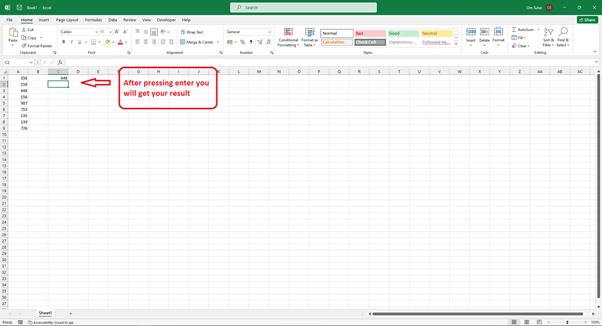
Step 3 ? The third step is to get all of the required results by dragging the Fill Handle down the column of the result column.
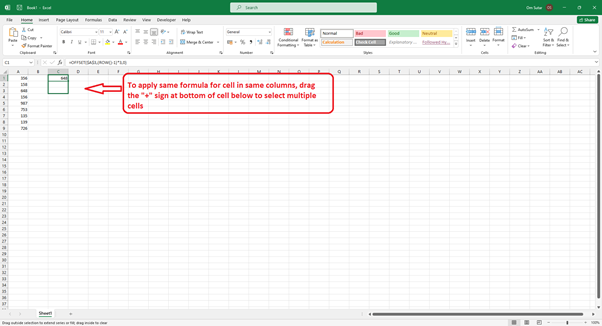
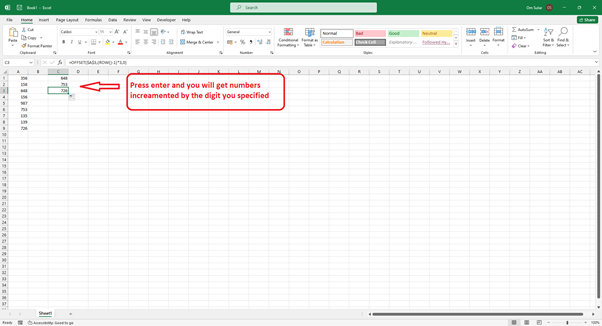
Approach 2: Raise or advance the cell reference by X in each row
Step 1 ? The initial step that should be taken is to ensure that all of the reference values are placed within a singular row.
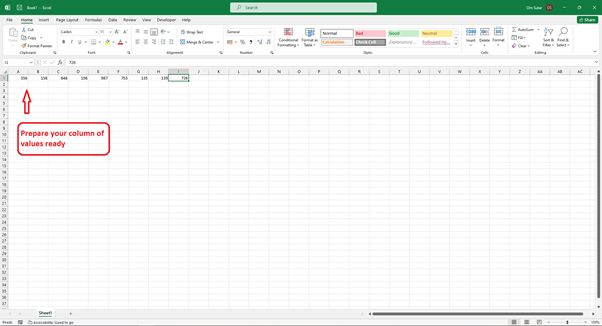
Step 2 ? The second step is to choose a cell that is blank for the first result, then enter the formula =OFFSET($X$X,0,(COLUMN()-1)*3) into the formula bar, where $X$X is the starting reference cell. If we wanted to increase the cell reference by 2, the formula would read "=OFFSET($B$1,0,(COLUMN()-1)*2)," and we would press the Enter key to complete the process.
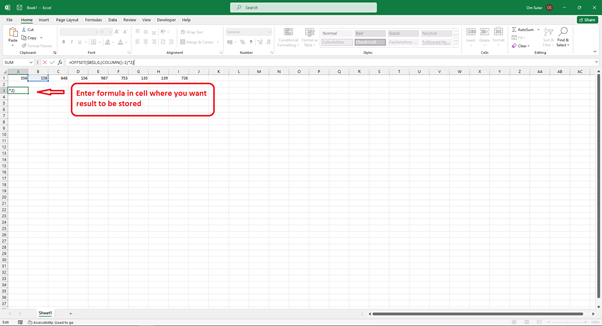
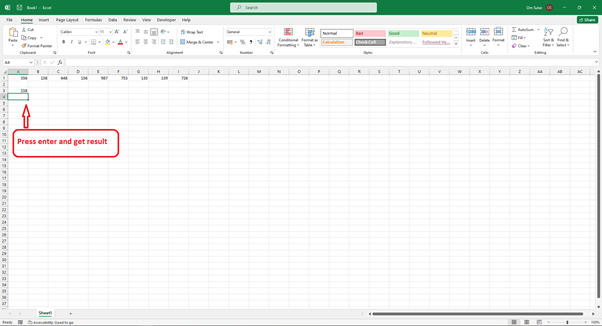
Step 3 ? To obtain all of the required results, drag the Fill Handle to the rightmost position in the row containing the results.
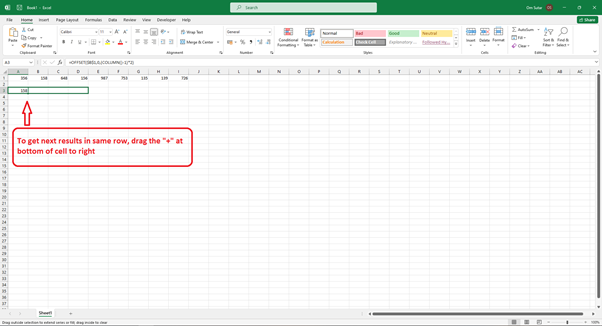
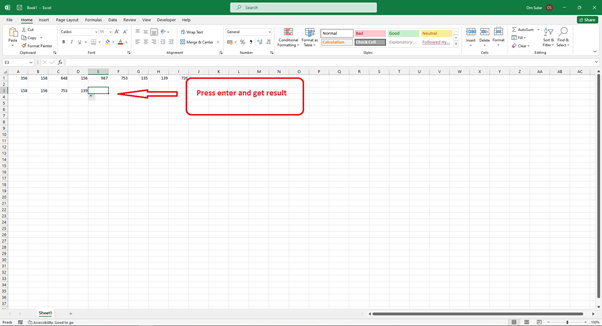
Conclusion
In this article, we explored a powerful technique in Excel to increment or increase cell references by a specified value. Excel's flexibility and functionality empower users to manipulate their data efficiently and effectively. Incorporate this method into your Excel workflow to enhance your productivity and streamline your data analysis tasks. With the ability to increment cell references effortlessly, you can unlock new possibilities for data manipulation and analysis in Excel.

