
 Data Structure
Data Structure Networking
Networking RDBMS
RDBMS Operating System
Operating System Java
Java MS Excel
MS Excel iOS
iOS HTML
HTML CSS
CSS Android
Android Python
Python C Programming
C Programming C++
C++ C#
C# MongoDB
MongoDB MySQL
MySQL Javascript
Javascript PHP
PHP
- Selected Reading
- UPSC IAS Exams Notes
- Developer's Best Practices
- Questions and Answers
- Effective Resume Writing
- HR Interview Questions
- Computer Glossary
- Who is Who
How to quickly insert unique sequence numbers in Excel?
Introduction
Unique sequence numbers provide a simple yet effective way to track and identify individual entries within a dataset or database. By assigning each record a distinct number, it becomes effortless to locate specific information during analysis or filtering processes. This feature significantly improves data management by reducing time spent searching through vast amounts of information manually.
We can set up macros or formulas that automatically generate the next unique sequence number for new entries, preventing human errors in the numbering process and ensuring consistency across updates.
Quickly Inserting Unique Sequence Numbers Using "AutoFill" Feature
Step 1
Excel's built-in AutoFill feature is an efficient way to generate sequential numbers effortlessly. Start with a blank column or cell and type in the first number we want to use (like "1001" or "001"). Select that cell and hover over its bottom-right corner until a "+" sign appears.
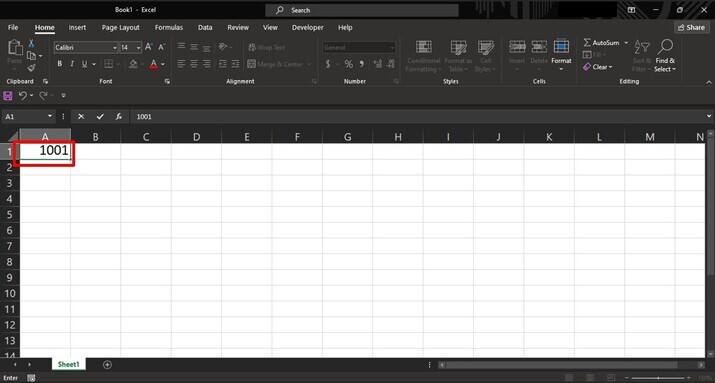
Step 2
Click the plus symbol and drag it according to the need. The cells will populate with consecutive numbers automatically.
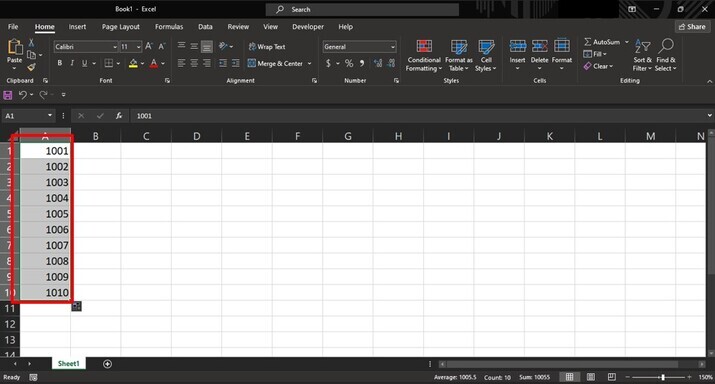
Step 3
If we need non-sequential numbering (like every third number), enter those values initially instead of from the drop menu.
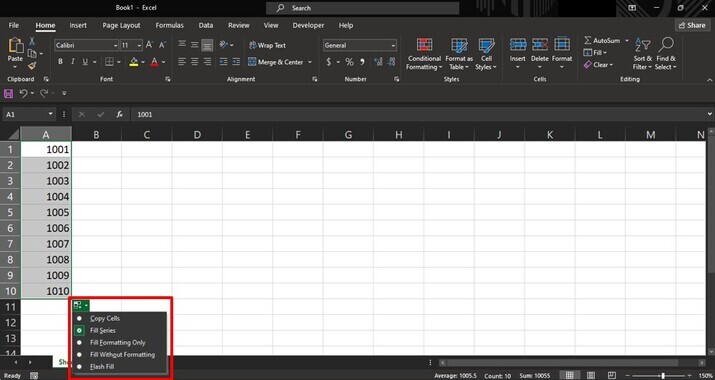
Quickly Inserting Unique Sequence Numbers Using "ROW() Function"
Step 1
The combination of ROW() function alongside OFFSET() allows us to dynamically generate incrementally unique sequences suited for various purposes. Choose an empty starting cell where the numbering will begin (for example, A1). Input the desired initial value manually (like "1000") into A1.
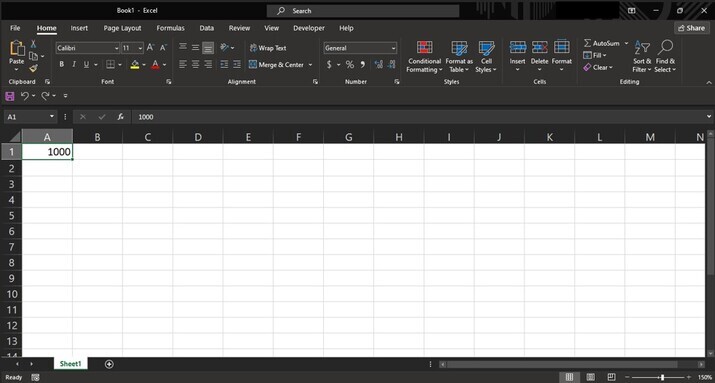
Step 2
In cell A2, use formula =OFFSET(A2,-1,) + offset_value. Replace 'offset_value' according to our desired increment value; for instance "+1" and "+10".
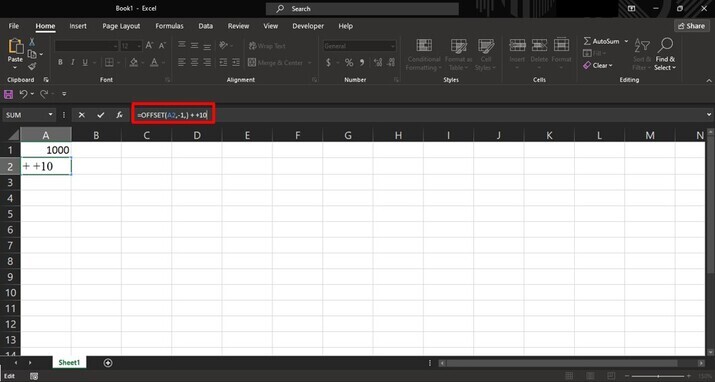
Step 3
Drag the formula down as needed to populate subsequent cells.
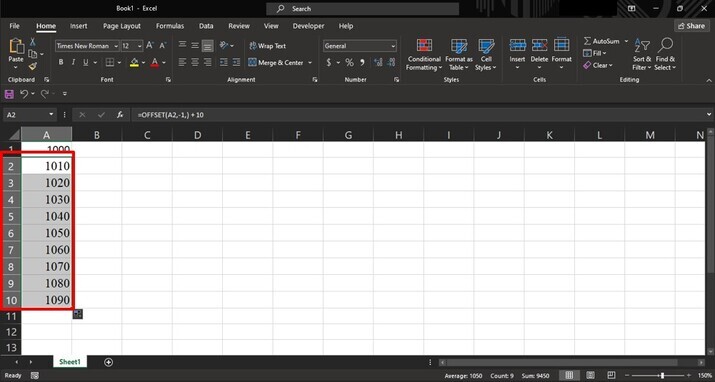
Conclusion
Mastering Excel's ability to generate unique sequences is an invaluable skill. Employing these techniques promises greater control over numbering tasks within spreadsheets for diverse business requirements. Whether utilizing AutoFill's simplicity or unlocking the power of formulas for more sequences?be it basic numeric progressions or alphanumeric combinations?Excel stands ready to simplify our data management needs like never before.

