
 Data Structure
Data Structure Networking
Networking RDBMS
RDBMS Operating System
Operating System Java
Java MS Excel
MS Excel iOS
iOS HTML
HTML CSS
CSS Android
Android Python
Python C Programming
C Programming C++
C++ C#
C# MongoDB
MongoDB MySQL
MySQL Javascript
Javascript PHP
PHP
- Selected Reading
- UPSC IAS Exams Notes
- Developer's Best Practices
- Questions and Answers
- Effective Resume Writing
- HR Interview Questions
- Computer Glossary
- Who is Who
How to change the case to UPPER/lower/Proper in an Excel Sheet?
Consider that you have received a data in Microsoft Excel sheet with all the strings in uppercase. Now for you to read it easily you can change all uppercase strings to lowercase in a Microsoft excel sheet. The methods given in this tutorial can be used to change the uppercase string to lowercase strings.
Changing the Uppercase Text to Lowercase Text in Excel
Open a Microsoft Excel sheet, and enter the string as per your wish in the uppercase in a blank cell. Now enter the below given formula in the cell beside the uppercase string to get the string to lower case.
=LOWER(A1)
Once you enter the formula, press the Enter key to get the result. The given string will be converted to lowercase, as shown the screenshot below.
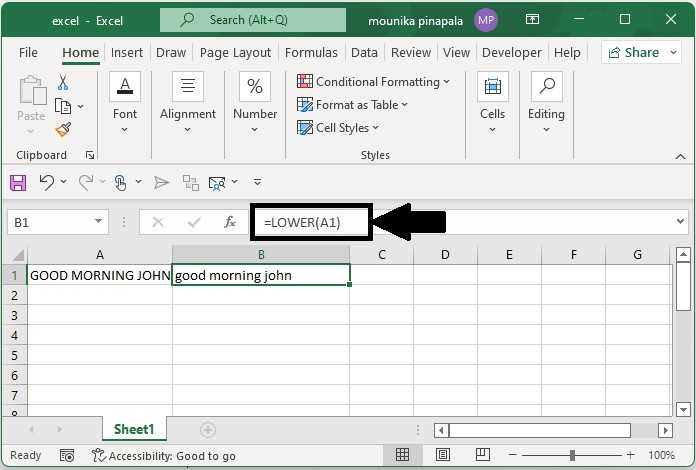
Changing a Lowercase String to Uppercase
Open a Microsoft excel sheet, and enter the string as per your wish in the lowercase in the blank cell. Now enter the below given formula in the cell beside the lowercase string to get the string to upper case.
=UPPER(A3)
Once you enter the formula, press the Enter key to get the result. Your supplied string in lowercase will be converted to uppercase, as shown in the following screenshot.
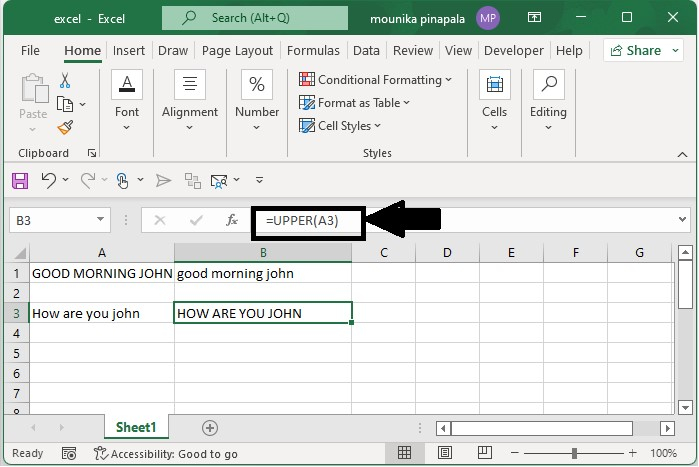
Changing a String to Proper Text
Open a Microsoft excel sheet, and enter the string as per your wish n the blank cell. Now enter the below given formula in the cell beside the string to get the string to the proper text.
=PROPER(A5)
Once you enter the formula, press the Enter key to get the result. The supplied string will be converted to its proper text form, as shown in the following screenshot.
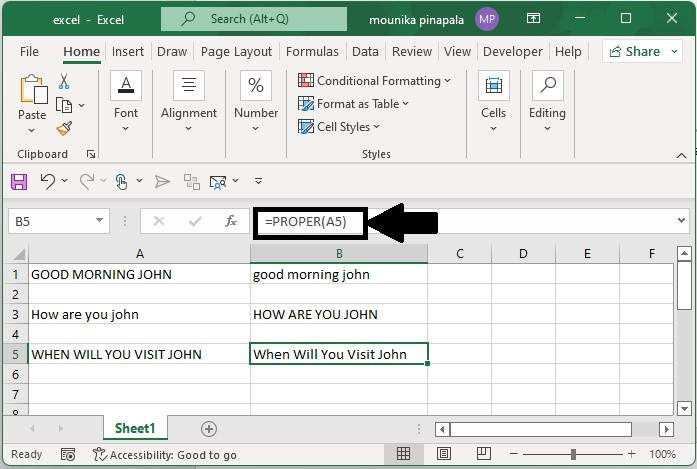
Conclusion
In this tutorial, we explained how you can use a set of simple methods in Excel to format the given strings and change them to upper, lower, and proper case, as per your requirement.

