
 Data Structure
Data Structure Networking
Networking RDBMS
RDBMS Operating System
Operating System Java
Java MS Excel
MS Excel iOS
iOS HTML
HTML CSS
CSS Android
Android Python
Python C Programming
C Programming C++
C++ C#
C# MongoDB
MongoDB MySQL
MySQL Javascript
Javascript PHP
PHP
- Selected Reading
- UPSC IAS Exams Notes
- Developer's Best Practices
- Questions and Answers
- Effective Resume Writing
- HR Interview Questions
- Computer Glossary
- Who is Who
How to Convert Hyperlink to Plain Text in Excel?
Have you ever tried to convert a hyperlink to plain text in Excel? If you are facing any difficulty, this article will help you complete the task. The HYPERLINK function creates a shortcut that jumps to another location in the current workbook or opens a document stored on a network server, an intranet, or the Internet. When you click a cell that contains a HYPERLINK function, Excel jumps to the location listed or opens the document you specified.
If we try to convert the hyperlink to plain text in Excel using the direct right-click menu, then it can be a boring and old process. And also, if the hyperlinks are spread across the sheet at different locations, i.e., not in the form of a list, then it can be a time-consuming process to complete our task. So, we can make it happen in a quicker way using the VBA application. In this tutorial, we will learn how to convert hyperlinks to plain text in Excel.
Convert Hyperlink to Plain Text in Excel
Here, we will first create a VBA module and then run it to complete the task. Let's go over a simple procedure for converting hyperlinks to plain text in Excel using the VBA application.
Step 1
Consider the following image of an excel sheet with hyperlinks in the data.
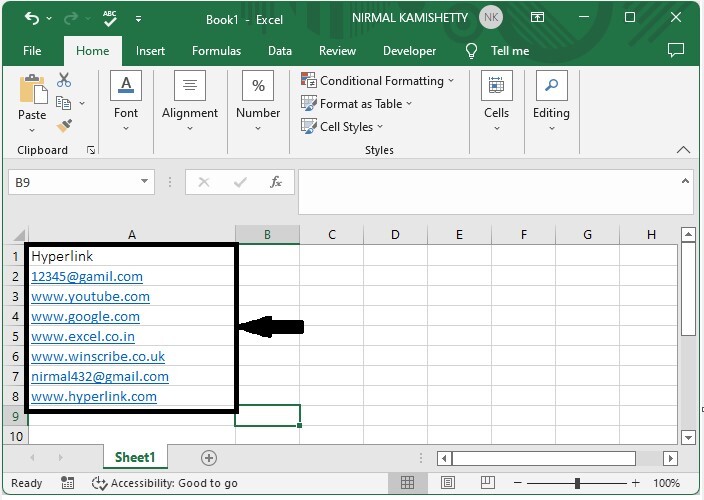
Now right-click on the sheet name and select view code to open the VBA application, then click on insert and select module.
Right click > view code > insert > module
Step 2
Then type the below-mentioned programme in the text box as shown in the below image.
Program
Sub DeleteHyperlink() 'Updated By Nirmal Cells.Hyperlinks.Delete End Sub
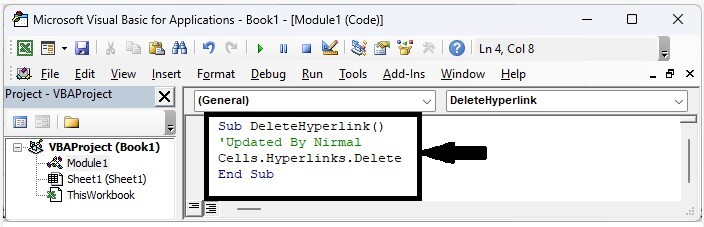
Step 3
Then save the sheet as a macro-enabled workbook and click F5 to run the module. All the hyperlinks in the sheet will be converted to plain text, and our final output will be similar to the below image.
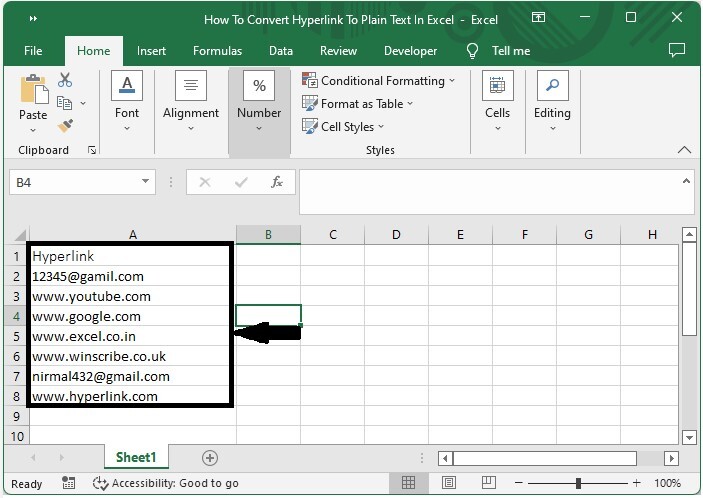
Conclusion
In this tutorial, we used a simple example to demonstrate how you can convert hyperlinks to plain text in Excel.

