
 Data Structure
Data Structure Networking
Networking RDBMS
RDBMS Operating System
Operating System Java
Java MS Excel
MS Excel iOS
iOS HTML
HTML CSS
CSS Android
Android Python
Python C Programming
C Programming C++
C++ C#
C# MongoDB
MongoDB MySQL
MySQL Javascript
Javascript PHP
PHP
- Selected Reading
- UPSC IAS Exams Notes
- Developer's Best Practices
- Questions and Answers
- Effective Resume Writing
- HR Interview Questions
- Computer Glossary
- Who is Who
How to listen to terminal on a Tkinter application?
Combining the power of a terminal within a Tkinter application can enhance its functionality and versatility. In this tutorial, we will explore how to integrate terminal functionality into a Tkinter application using Python's subprocess module with a practical example.
To comprehend the integration process, it's essential to have a clear understanding of the core components involved
Tkinter Tkinter, the de facto GUI toolkit for Python, equips developers with a comprehensive set of tools and widgets for building graphical applications.
The subprocess Module Python's subprocess module is pivotal for creating additional processes, managing their input/output/error pipes, and retrieving return codes. This module forms the foundation for executing terminal commands within Python scripts.
Implementation Example
Let's examine a Python script that exemplifies the integration of terminal functionality into a Tkinter application. This script creates a basic application that executes the "help" command and displays its output within the Tkinter window.
The step-by-step implementation of the script is as follows
Step 1: Class Initialization
def __init__(self, root):
self.root = root
self.root.title("Terminal App")
The __init__ method initializes the Tkinter window and sets its title, establishing the entry point for our application.
Step 2: Text Widget for Output
self.output_text = tk.Text(self.root, wrap="word", height=20, width=50) self.output_text.pack(padx=10, pady=10)
A Tkinter Text widget is created to display the terminal output. The wrap="word" option ensures proper line wrapping at word boundaries, enhancing visual clarity. The widget is then packed into the window with specified padding.
Step 3: Button for Command Execution
self.execute_button = tk.Button(self.root, text="Run Command", command=self.run_command) self.execute_button.pack(pady=10)
A Tkinter Button labeled "Run Command" is added to the window. When this button is pressed, the run_command method is invoked.
Step 4: Executing the Command
def run_command(self):
command = "help"
result = subprocess.run(command, shell=True, capture_output=True, text=True)
self.output_text.delete("1.0", tk.END)
self.output_text.insert(tk.END, result.stdout)
self.output_text.insert(tk.END, result.stderr)
The run_command method defines the terminal command ("help" in this instance) and utilizes subprocess.run() to execute it. Both standard output (stdout) and standard error (stderr) are captured and displayed in the Tkinter Text widget.
The Complete Code
Let's combine these steps and check the complete implementation example
Example
import tkinter as tk
import subprocess
class TerminalApp:
def __init__(self, root):
self.root = root
self.root.title("Listening to Terminal on Tkinter App")
root.geometry("720x400")
# Create a Text widget to display the terminal output
self.output_text = tk.Text(self.root, wrap="word", height=20, width=50)
self.output_text.pack(padx=10, pady=10)
# Create a button to execute a command
self.execute_button = tk.Button(self.root, text="Run Command", command=self.run_command)
self.execute_button.pack(pady=10)
def run_command(self):
# The command you want to execute
command = "help"
# Use subprocess to run the command and capture the output
result = subprocess.run(command, shell=True, capture_output=True, text=True)
# Display the output in the Text widget
self.output_text.delete("1.0", tk.END) # Clear previous output
self.output_text.insert(tk.END, result.stdout)
self.output_text.insert(tk.END, result.stderr)
if __name__ == "__main__":
root = tk.Tk()
app = TerminalApp(root)
root.mainloop()
Output
After running the above example, you will get a Tkinter window with "Run Command" button. Once you click the button it will run the particular command and shows the result in the Tkinter window.(in case of our example, it will run the "help" command).
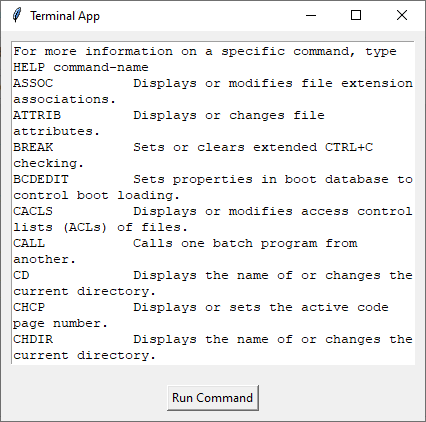
Conclusion
The integration of terminal functionality into Tkinter applications extends the user experience by enabling direct system interaction within the application interface.

