
 Data Structure
Data Structure Networking
Networking RDBMS
RDBMS Operating System
Operating System Java
Java MS Excel
MS Excel iOS
iOS HTML
HTML CSS
CSS Android
Android Python
Python C Programming
C Programming C++
C++ C#
C# MongoDB
MongoDB MySQL
MySQL Javascript
Javascript PHP
PHP
- Selected Reading
- UPSC IAS Exams Notes
- Developer's Best Practices
- Questions and Answers
- Effective Resume Writing
- HR Interview Questions
- Computer Glossary
- Who is Who
How to Launch an application from another application on Android
In android, we can lunch other applications using packing name. This example demonstrate about How to Launch an application from another application on Android.
Step 1 − Create a new project in Android Studio, go to File ⇒ New Project and fill all required details to create a new project.
Step 2 − Add the following code to res/layout/activity_main.xml.
<?xml version="1.0" encoding="utf-8"?> <LinearLayout xmlns:android="http://schemas.android.com/apk/res/android" android:id="@+id/parent" xmlns:tools="http://schemas.android.com/tools" android:layout_width="match_parent" android:layout_height="match_parent" tools:context=".MainActivity" android:gravity="center" android:background="#33FFFF00" android:orientation="vertical"> <TextView android:id="@+id/text" android:textSize="18sp" android:text="Click to open youtube" android:layout_width="wrap_content" android:layout_height="wrap_content" /> </LinearLayout>
In the above code, we have created one textview. When you click on textview, it will open YouTube.
Step 3 − Add the following code to src/MainActivity.java
package com.example.andy.myapplication;
import android.content.Intent;
import android.os.Bundle;
import android.support.v7.app.AppCompatActivity;
import android.view.View;
import android.widget.LinearLayout;
import android.widget.TextView;
import android.widget.Toast;
public class MainActivity extends AppCompatActivity {
int view = R.layout.activity_main;
TextView textView;
@Override
protected void onCreate(Bundle savedInstanceState) {
super.onCreate(savedInstanceState);
setContentView(view);
final LinearLayout parent = findViewById(R.id.parent);
textView = findViewById(R.id.text);
textView.setOnClickListener(new View.OnClickListener() {
@Override
public void onClick(View v) {
Intent launchIntent = getPackageManager().getLaunchIntentForPackage("com.google.android.youtube");
if (launchIntent != null) {
startActivity(launchIntent);
} else {
Toast.makeText(MainActivity.this, "There is no package available in android", Toast.LENGTH_LONG).show();
}
}
});
}
}
In the above code, we have taken YouTube package name to open you tube application as shown below -
Intent launchIntent = getPackageManager().getLaunchIntentForPackage("com.google.android.youtube");
if (launchIntent != null) {
startActivity(launchIntent);
} else {
Toast.makeText(MainActivity.this, "There is no package available in android", Toast.LENGTH_LONG).show();
}
Let's try to run your application. I assume you have connected your actual Android Mobile device with your computer. To run the app from android studio, open one of your project's activity files and click Run![]() icon from the toolbar. Select your mobile device as an option and then check your mobile device which will display your default screen −
icon from the toolbar. Select your mobile device as an option and then check your mobile device which will display your default screen −
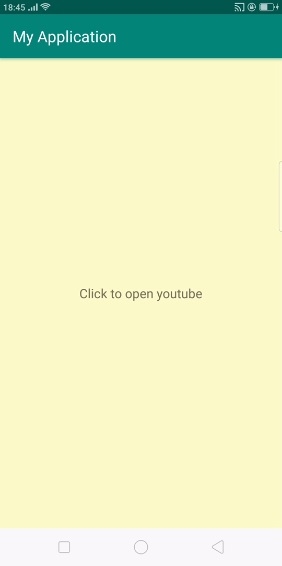
In the above result, it is showing default screen, when you click on text view. it will open YouTube as shown below -
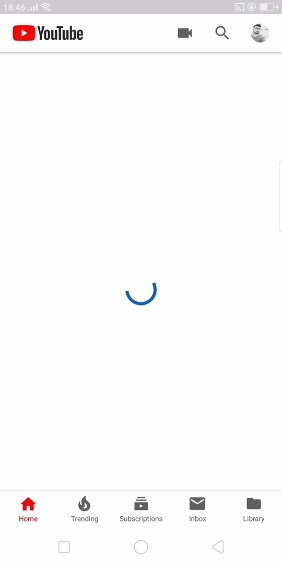
Click here to download the project code

