
 Data Structure
Data Structure Networking
Networking RDBMS
RDBMS Operating System
Operating System Java
Java MS Excel
MS Excel iOS
iOS HTML
HTML CSS
CSS Android
Android Python
Python C Programming
C Programming C++
C++ C#
C# MongoDB
MongoDB MySQL
MySQL Javascript
Javascript PHP
PHP
- Selected Reading
- UPSC IAS Exams Notes
- Developer's Best Practices
- Questions and Answers
- Effective Resume Writing
- HR Interview Questions
- Computer Glossary
- Who is Who
How to install guake drop down terminal terminal on ubuntu
Guake is a drop-down terminal for GNOME and any other desktop. It aims to provide a quick-access terminal, that show/hide on screen with a simple key pressing. Its style of window is based on an fps games, and one of its goals is being easy to reach. Guake is written mostly in python and has a little piece in C. This article explains about how to install Guake terminal on Ubuntu.
Features
- It is a Lightweight terminal
- Simple Easy and Elegant
- Smooth integration of terminal into GUI
- It Appears when you call and disappears once you are done by pressing a predefined hotkey (F12 by default)
- Compiz transparency support
- It supports Multi-tab
- It supports plenty of color palettes
- Quick Open in your favorite text editor with a click on a file name (with line number support)
- Customizable hotkeys for tab access, reorganization, background transparency, font size,…
- Extremely configurable
- Configure Guake startup by running a bash script when Guake starts
- Multi-monitor support (open on a specified monitor, open on mouse monitor)
- It Saves terminal content to file
- Open URL to your browser
Installing Guake
To install Guake terminal, use the following command –
# sudo apt-get install guake
The sample output should be like this –
Reading package lists... Done Building dependency tree Reading state information... Done The following additional packages will be installed: libglade2-0 libkeybinder0 libvte-common libvte9 python-cairo python-dbus python-gconf python-gi python-glade2 python-gobject-2 python-gtk2 python-keybinder python-notify python-vte python-xdg Suggested packages: python-dbus-doc python-dbus-dbg python-gnome2-doc python-gi-cairo python-gtk2-doc python-gobject-2-dbg The following NEW packages will be installed: guake libglade2-0 libkeybinder0 libvte-common libvte9 python-cairo python-dbus python-gconf python-gi python-glade2 python-gobject-2 python-gtk2 python-keybinder python-notify python-vte python-xdg 0 upgraded, 16 newly installed, 0 to remove and 2 not upgraded. Need to get 1,794 kB of archives. After this operation, 9,716 kB of additional disk space will be used. Do you want to continue? [Y/n] y Get:1 http://in.archive.ubuntu.com/ubuntu xenial/main amd64 libglade2-0 amd64 1:2.6.4-2 [44.6 kB] Get:2 http://in.archive.ubuntu.com/ubuntu xenial/main amd64 python-dbus amd64 1.2.0-3 [83.5 kB] Get:3 http://in.archive.ubuntu.com/ubuntu xenial/main amd64 python-gobject-2 amd64 2.28.6-12ubuntu1 [181 kB] Get:4 http://in.archive.ubuntu.com/ubuntu xenial/universe amd64 python-gconf amd64 2.28.1+dfsg-1.1 [22.3 kB] ......................................................................
To open guake, use the following command –
$ guake
After starting it, use F12 (Default) to roll down and roll up the terminal on your Gnome Desktop. The output of guake as shown below –
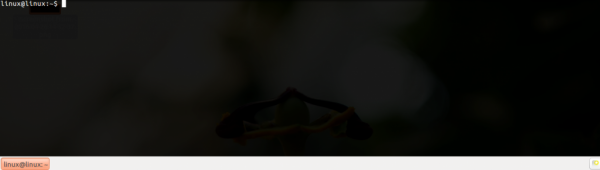
To run Guake Preferences either by running it from Application Menu or by running the below command.
$ guake --preferences
The sample output should be like this –
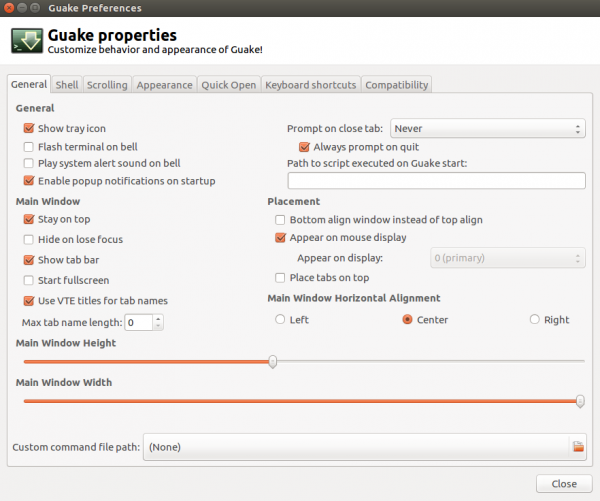
Scrolling properties should be like this –
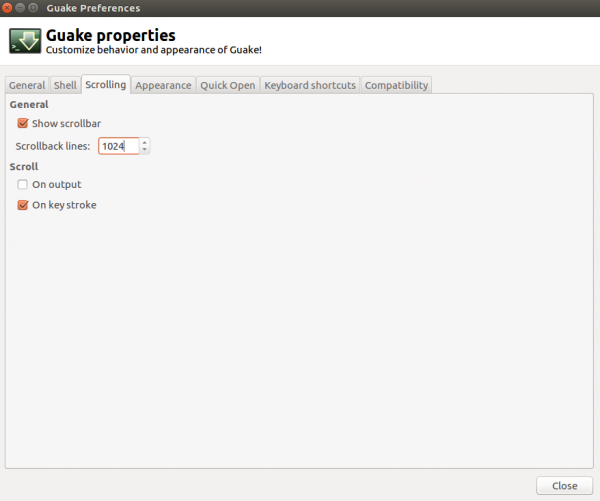
Appearance Properties − Using appearance property, you can modify text and background color as well as tune transparency as shown below –
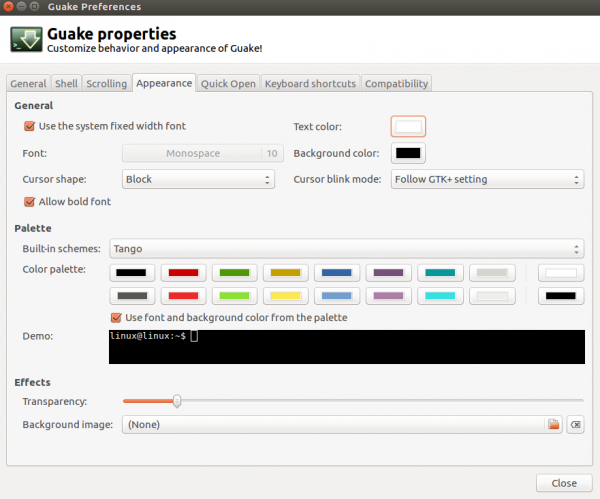
To get more information about guake, use the following command –
$ guake -help
The sample output should be like this –
Options: -h, --help show this help message and exit -f, --fullscreen Put Guake in fullscreen mode -t, --toggle-visibility Toggles the visibility of the terminal window --show Shows Guake main window --hide Hides Guake main window -p, --preferences Shows Guake preference window -a, --about Shows Guake's about info -n NEW_TAB, --new-tab=NEW_TAB Add a new tab (with current directory set to NEW_TAB) -s SELECT_TAB, --select-tab=SELECT_TAB Select a tab (SELECT_TAB is the index of the tab) -g, --selected-tab Return the selected tab index. -e COMMAND, --execute-command=COMMAND Execute an arbitrary command in the selected tab. -i TAB_INDEX, --tab-index=TAB_INDEX Specify the tab to rename. Default is 0. --bgcolor=BGCOLOR Set the hexadecimal (#rrggbb) background color of the selected tab. --fgcolor=FGCOLOR Set the hexadecimal (#rrggbb) foreground color of the selected tab. --rename-tab=TITLE Rename the specified tab. Reset to default if TITLE is a single dash "-". -r TITLE, --rename-current-tab=TITLE Rename the current tab. Reset to default if TITLE is a single dash "-". -q, --quit Says to Guake go away =( -u, --no-startup-script Do not execute the start up script
After this article, you will be able to understand How to Install Guake (drop-down terminal) terminal on Ubuntu. In our next articles, we will come up with more Linux based tricks and tips. Keep reading!

