
 Data Structure
Data Structure Networking
Networking RDBMS
RDBMS Operating System
Operating System Java
Java MS Excel
MS Excel iOS
iOS HTML
HTML CSS
CSS Android
Android Python
Python C Programming
C Programming C++
C++ C#
C# MongoDB
MongoDB MySQL
MySQL Javascript
Javascript PHP
PHP
- Selected Reading
- UPSC IAS Exams Notes
- Developer's Best Practices
- Questions and Answers
- Effective Resume Writing
- HR Interview Questions
- Computer Glossary
- Who is Who
How to Implement Android SearchView with Example
The Android SearchView widget is a versatile tool that enables effortless information search within an app, boosting user experience and efficient data retrieval. Its intuitive and user-friendly interface simplifies content discovery, allowing users to input their queries and receive quick results. With the integration of SearchView, overall app usability improves significantly.
The power of SearchView's search capabilities can be harnessed to smoothly integrate potent search functionality into any Android app. This article provides a practical example that explores how to implement SearchView seamlessly into your own application. Once implemented, your users will be able to locate the desired information quickly and efficiently.
SearchView
The Java SearchView is an Android framework widget that empowers application users to perform search operations with ease. It presents a structured user interface to input and submit search queries within the app.
To utilize the SearchView component, one would typically set up a listener function to capture search query events and manage the related functionality. Achieving this involves creating custom methods to handle alterations in query text, query submission, and query clearing.
SearchView searchView = findViewById(R.id.searchView);
searchView.setOnQueryTextListener(new SearchView.OnQueryTextListener() {
@Override
public boolean onQueryTextSubmit(String query) {
// Handle the search query submission
performSearch(query);
return true;
}
@Override
public boolean onQueryTextChange(String newText) {
// Handle changes in the search query text
updateSearchResults(newText);
return true;
}
});
Approaches
To implement Android SearchView, there are multiple methods you can follow. Here are a few approaches you can take:
Using the onCreateOptionsMenu() Method
Extending AppCompatActivity and Implementing SearchView.OnQueryTextListener
Implementing SearchView in a Fragment
Using the onCreateOptionsMenu() Method
In this method, you inflate the menu XML file in onCreateOptionsMenu() and retrieve the SearchView widget from the menu item. By setting up listeners for search queries and events, you can handle user input and implement the necessary logic to perform searches and display results.
Algorithm
Inflate the menu XML file in onCreateOptionsMenu().
Retrieve the SearchView widget from the menu item.
Set up listeners for search queries and events.
Handle user input and implement logic to perform searches and display results.
Example
public class MainActivity extends AppCompatActivity {
private SearchView searchView;
@Override
public boolean onCreateOptionsMenu(Menu menu) {
getMenuInflater().inflate(R.menu.menu_main, menu);
MenuItem searchItem = menu.findItem(R.id.action_search);
searchView = (SearchView) searchItem.getActionView();
// Set up search listeners
searchView.setOnQueryTextListener(new SearchView.OnQueryTextListener() {
@Override
public boolean onQueryTextSubmit(String query) {
// Perform search operation based on the query
performSearch(query);
return true;
}
@Override
public boolean onQueryTextChange(String newText) {
// Update search results as the user types
updateSearchResults(newText);
return true;
}
});
return true;
}
private void performSearch(String query) {
// Dummy search operation
List<String> searchResults = new ArrayList<>();
searchResults.add("Dummy Result 1");
searchResults.add("Dummy Result 2");
// Display search results
displayResults(searchResults);
}
private void updateSearchResults(String newText) {
// Dummy logic to update search results dynamically
// based on the user's input
}
private void displayResults(List<String> results) {
// Dummy logic to display the search results
for (String result : results) {
Log.d("Search Result", result);
}
}
}
Output
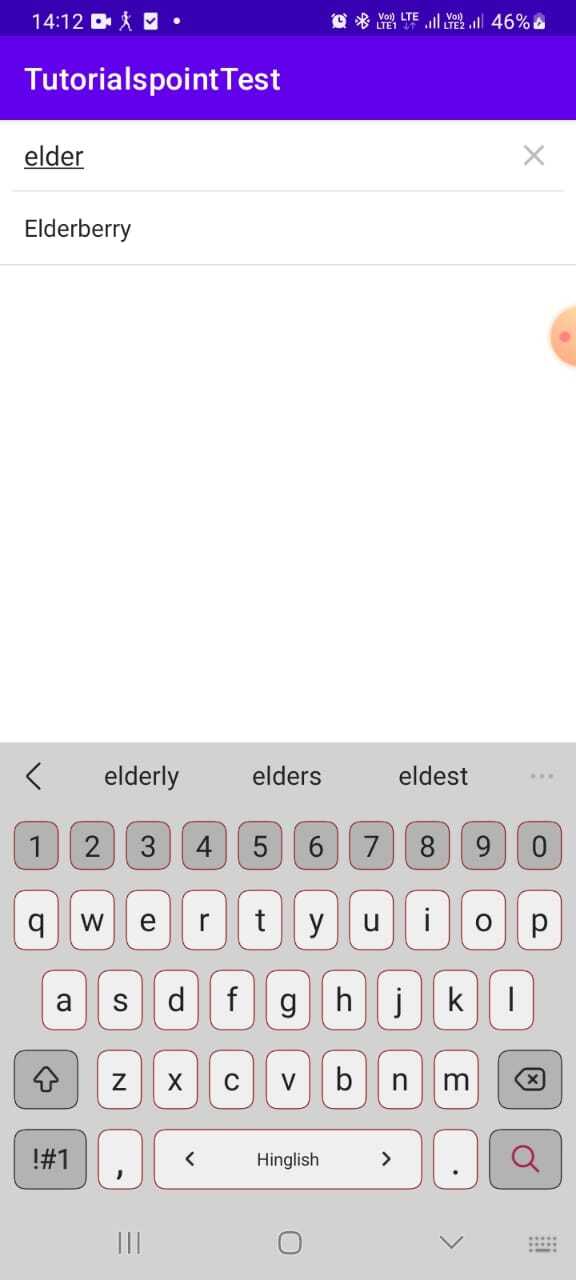
Extending AppCompatActivity and Implementing SearchView.OnQueryTextListener
By extending AppCompatActivity in your activity class, you can override onCreateOptionsMenu() to inflate the menu XML file. Retrieve the SearchView widget from the menu item and implement SearchView.OnQueryTextListener. Override its methods to handle search queries and events, allowing you to execute search operations and display the relevant results.
Algorithm
Extend AppCompatActivity in the activity class.
Override onCreateOptionsMenu() and inflate the menu XML file.
Retrieve the SearchView widget from the menu item.
Implement SearchView.OnQueryTextListener.
Override its methods (onQueryTextSubmit() and onQueryTextChange()) to handle search queries and events.
Execute search operations and display relevant results based on user input.
Example
public class MainActivity extends AppCompatActivity implements SearchView.
OnQueryTextListener {
private SearchView searchView;
@Override
protected void onCreate(Bundle savedInstanceState) {
super.onCreate(savedInstanceState);
setContentView(R.layout.activity_main);
// Other initialization code
// Set up search view
searchView = findViewById(R.id.search_view);
searchView.setOnQueryTextListener(this);
}
@Override
public boolean onCreateOptionsMenu(Menu menu) {
getMenuInflater().inflate(R.menu.menu_main, menu);
return true;
}
@Override
public boolean onQueryTextSubmit(String query) {
// Perform search operation based on the query
performSearch(query);
return true;
}
@Override
public boolean onQueryTextChange(String newText) {
// Update search results as the user types
updateSearchResults(newText);
return true;
}
private void performSearch(String query) {
// Dummy search operation
List<String> searchResults = new ArrayList<>();
searchResults.add("Dummy Result 1");
searchResults.add("Dummy Result 2");
// Display search results
displayResults(searchResults);
}
private void updateSearchResults(String newText) {
// Dummy logic to update search results dynamically
// based on the user's input
}
private void displayResults(List<String> results) {
// Dummy logic to display the search results
for (String result : results) {
Log.d("Search Result", result);
}
}
}
Output
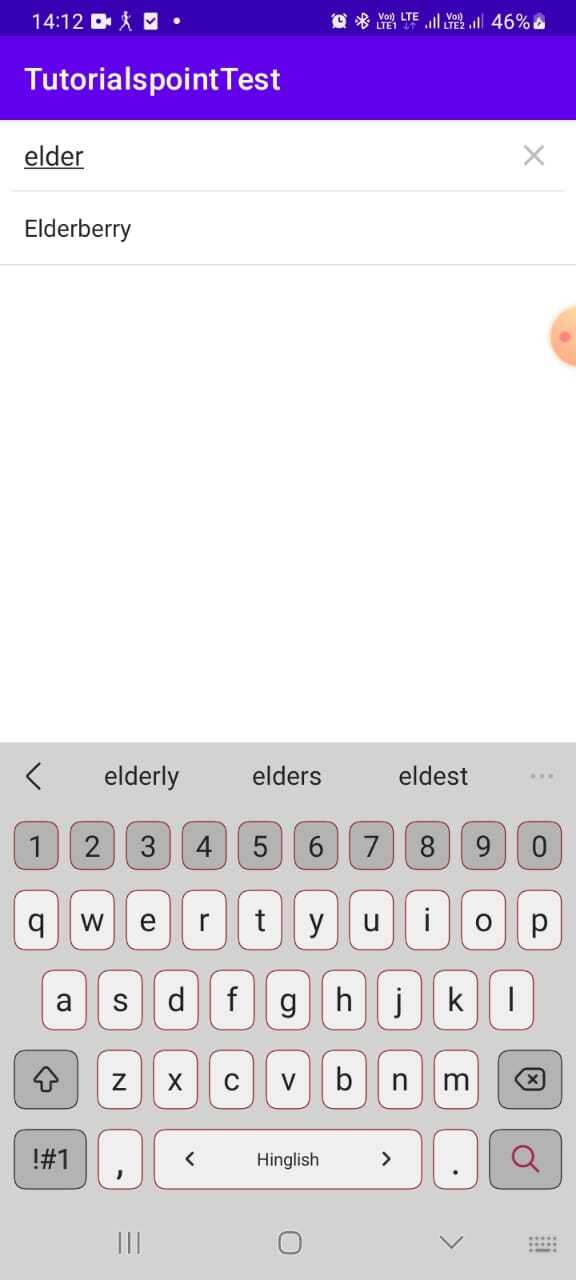
Implementing SearchView in a Fragment
When using fragments, you inflate the menu XML file in onCreateOptionsMenu() of the Fragment. Retrieve the SearchView widget from the menu item, and within the Fragment, implement SearchView.OnQueryTextListener. By overriding its methods, you can handle search queries and events specific to the Fragment, enabling search functionality and displaying results accordingly.
Algorithm
Inflate the menu XML file in onCreateOptionsMenu() of the Fragment.
Retrieve the SearchView widget from the menu item.
Implement SearchView.OnQueryTextListener in the Fragment.
Override its methods (onQueryTextSubmit() and onQueryTextChange()) to handle search queries and events.
Perform search operations and display results specific to the Fragment's context.
Example
public class MyFragment extends Fragment implements
SearchView.OnQueryTextListener {
private SearchView searchView;
@Override
public void onCreateOptionsMenu(Menu menu, MenuInflater
inflater) {
inflater.inflate(R.menu.menu_fragment, menu);
MenuItem searchItem = menu.findItem(R.id.action_search);
searchView = (SearchView) searchItem.getActionView();
searchView.setOnQueryTextListener(this);
}
@Override
public boolean onQueryTextSubmit(String query) {
// Perform search operation based on the query
performSearch(query);
return true;
}
@Override
public boolean onQueryTextChange(String newText) {
// Update search results as the user types
updateSearchResults(newText);
return true;
}
private void performSearch(String query) {
// Dummy search operation
List<String> searchResults = new ArrayList<>();
searchResults.add("Dummy Result 1");
searchResults.add("Dummy Result 2");
// Display search results
displayResults(searchResults);
}
private void updateSearchResults(String newText) {
// Dummy logic to update search results dynamically
// based on the user's input
}
private void displayResults(List<String> results) {
// Dummy logic to display the search results
for (String result : results) {
Log.d("Search Result", result);
}
}
}
Output
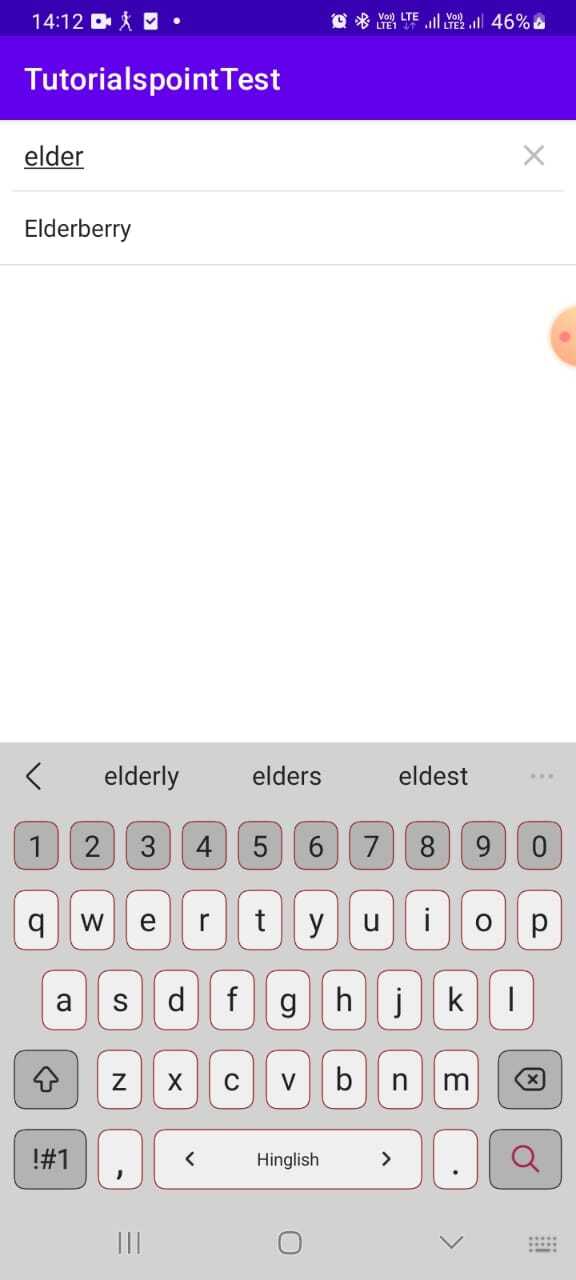
Conclusion
In this tutorial, implementing Android SearchView provides a convenient way for users to search for specific information within an app. By utilizing various methods such as onCreateOptionsMenu(), extending AppCompatActivity, and implementing SearchView.OnQueryTextListener, developers can incorporate search functionality and enhance the user experience.
Whether it's a simple search feature or a more complex implementation with dynamic results, SearchView empowers developers to create intuitive search interfaces that improve app usability and make it easier for users to find the desired content.

