
 Data Structure
Data Structure Networking
Networking RDBMS
RDBMS Operating System
Operating System Java
Java MS Excel
MS Excel iOS
iOS HTML
HTML CSS
CSS Android
Android Python
Python C Programming
C Programming C++
C++ C#
C# MongoDB
MongoDB MySQL
MySQL Javascript
Javascript PHP
PHP
- Selected Reading
- UPSC IAS Exams Notes
- Developer's Best Practices
- Questions and Answers
- Effective Resume Writing
- HR Interview Questions
- Computer Glossary
- Who is Who
How to Hide Data on your Smartphone
Your smartphone is your personal device which stores many of your personal files and data. There may be several reasons you would want to hide your data which includes private photos, videos and messages. If you want to hide a file from prying eyes on your smartphone, then it’s incredibly important that you can learn some methods for hiding files or folders so that you can properly store and sort files as needed.

There are ways you can hide files on your phone with ease. Some of these methods don’t need any apps while some of them include various apps which you can use.
Method 1 − Create a Hidden Folder
For creating a “hidden” folder in which you will add all your private data or photos. Open the file explorer, tap on new at the bottom of the screen and then tap on “Folder”. Name it whatever you want and add a dot “.” (Without quotes) before the name of the folder.
The dot in front of the folder will tell Linux to never search for this folder or look inside of it. Only specific apps and file managers will even be aware that this folder exists. Since its hidden, the content won’t ever show up in any gallery or search.
Once the folder is created, you can just move or add all your private photos and data to this new folder using the same file explorer. This folder can only be accessed through the File manager and Android system will not be able to read this data.
You can also hide it in the file manager as well. For this, Just tap on the main menu in the upper left corner and from there tap on “Settings” at the bottom. In Settings, tap on “Display settings” and from there uncheck the “Show hidden files” option.
You will have to check the option again in order to open the hidden files.
Method 2 − Hide your Photos in a Folder
The next option is to hide all the media files inside a folder which is already there. For this, open the specific folder and tap on “New” located the bottom of the screen. When prompted, tap on “File” and name the file “.nomedia” and save it.Whatever file is placed within the .nomedia folder will not be found by any programs.
.nomedia works as a simple command that will hide all “Media” (pictures and videos) in the specified folder.
You will still be able to see data using the file manager, but it will be hidden in the main interface of your android phone. If you would like to see the data again, delete the “.nomedia” file you just created.
Method 3 − Using Third-party Tool or App
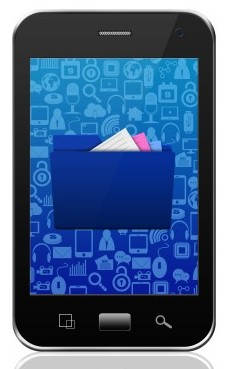
The above two methods will hide the files, which can be more than sufficient in many situations. The only way which these files will be able to be found is through a direct search within the file manager. However, anyone with some tech knowledge will be able to see your hidden data using the file manager.
For all the other people, you can use an app in your smartphone if your Photos are very important and you can’t risk the hide feature. These apps are simple to use and can easily hide and password protect pictures. Simply download the app and launch it. Some of the useful mobile apps are –
Vault
It lets you protect photos, videos as well as other apps and files. You can also hide your Facebook messages, phone numbers, and SMS messages. You can choose a password for Vault and your private stuff can only be accessed by entering this correctly.
It has private contact option that hides everything which is important and private Facebook chat feature which encrypts messages sent over the social network and makes sure these don’t appear in your Facebook chat history.
Vaulty
In addition to password-protected galleries, it allows you to edit your photos, sort and filter your files, and create multiple vaults with different passwords. All files are encrypted and placed in a private place. Just move your pictures and videos, then lock the app using your PIN or password that will be used to access the vault. The excellent feature of this app is that it will take pictures of anyone who is attempting to snoop through your phone.
App Lock
This is a good app which can be used to hide photos and videos. It also provides password protection options to your SMS, apps, photo, calls and email services. All you have to do is select the photos you want protected and enter your PIN to make it happen.

