
 Data Structure
Data Structure Networking
Networking RDBMS
RDBMS Operating System
Operating System Java
Java MS Excel
MS Excel iOS
iOS HTML
HTML CSS
CSS Android
Android Python
Python C Programming
C Programming C++
C++ C#
C# MongoDB
MongoDB MySQL
MySQL Javascript
Javascript PHP
PHP
- Selected Reading
- UPSC IAS Exams Notes
- Developer's Best Practices
- Questions and Answers
- Effective Resume Writing
- HR Interview Questions
- Computer Glossary
- Who is Who
How to Hide the Like and Dislike Button on YouTube
You may hide the number of likes and dislikes on any of your YouTube videos, did you know that? In this simple guide, we will demonstrate how to hide like and dislike button on YouTube.
Step 1 ? Sign into your YouTube account. Click on the Profile Icon which is present on the top-right hand corner. A drop-down appears and from the drop-down menu, click on the YouTube Studio.

Step 2 ? You will be taken to the Channel Dashboard page. On the left-hand corner, click on the Content tab.
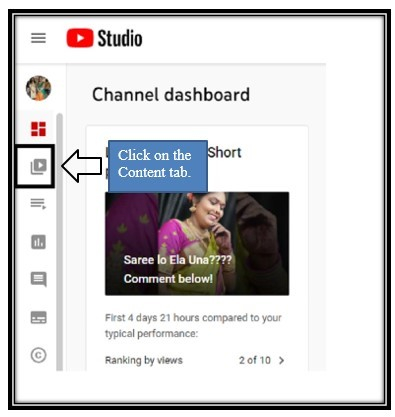
Step 3 ? If you want to hide the Like and Dislike button for all the videos on your channel, then you can check the video box, then all the videos will be selected.
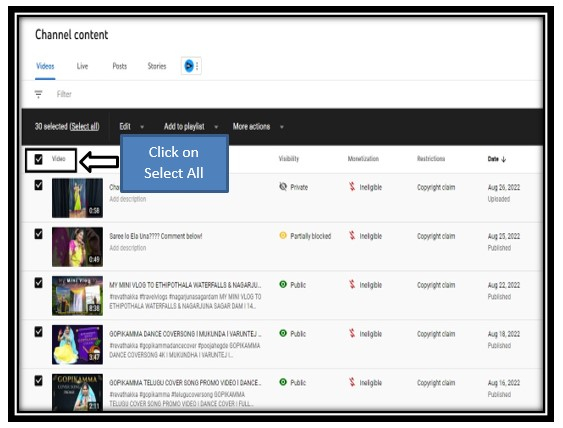
Step 4 ? If you want to hide like and dislike button for a single video, click on that video. On the top, you will find the Edit option.
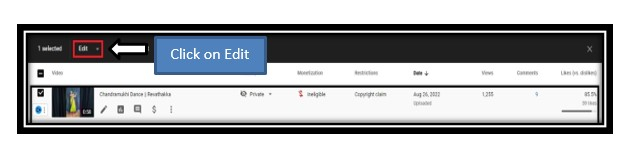
Step 5 ? Click on the Edit button and a drop-down menu appears and from the drop-down menu, click on the user ratings tab.

Step 6 ? In the user ratings and from the new Value box, select off button and click on the Update Videos (as shown below) but it will take some time to Update videos.
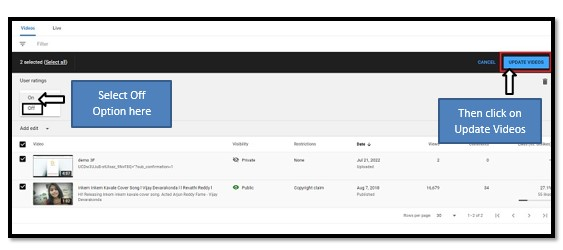
Step 7 ? once the video gets updates, the like and dislike button will be hidden for that particular video.
Here is the sample video! Have a look!
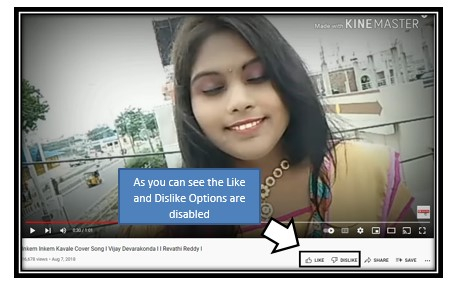
Conclusion
Now you can hide the likes and dislikes button on YouTube but however the main reason behind hiding the likes and dislikes is that I observed people doing so is when their videos receive a lot of negative feedback. I believe the notion is that if the numbers aren't visible, people won't be as likely to dislike the video because so many other people have already done so.
In general, there isn't a very strong reason to hide subscription counts, likes, or dislikes. It might be more practical to conceal comments, but it's entirely up to you. In general, I favour keeping everything public and finding better ways to handle the effects of unpleasant content. Who are you?

