
 Data Structure
Data Structure Networking
Networking RDBMS
RDBMS Operating System
Operating System Java
Java MS Excel
MS Excel iOS
iOS HTML
HTML CSS
CSS Android
Android Python
Python C Programming
C Programming C++
C++ C#
C# MongoDB
MongoDB MySQL
MySQL Javascript
Javascript PHP
PHP
- Selected Reading
- UPSC IAS Exams Notes
- Developer's Best Practices
- Questions and Answers
- Effective Resume Writing
- HR Interview Questions
- Computer Glossary
- Who is Who
How to Track Lost Smartphone with Google?
We live in an era in which we can do a lot more than just calling with our phones, hence the name ‘smartphones’. Calling, messaging, clock, calculator, these were just the mere facilities of the older generation. Now these gadgets can do so much more! Loads of apps, games, e-books, etc. are available to the customer for entertainment and education.
Smartphones being such an important part of our lives now, containing so much of our private information have had a huge impact. But what if your phone is lost, well that’s exactly where this article kicks in!
We have two different methods here for users of Apple’s IOS and Google’s Android.
Method 1 − For Android Phones

Whether your phone is lost under your couch or in the hands of a thief, Android Device Manager or ADM will help you to find it.
All you need is a Google account and then you can track your device via any online device and even wipe all of its data if you want so!
Requirements for this Method
- You have the login access to your Google Account which is linked to your Android Device.
- Your smartphone or tablet is turned On and has access to the internet.
- You haven’t changed your Google setting to disallow Android Device Manager to locate your device. The default is
- allowed or On.
- You have changed your Google settings to lock your device and erase its data. The default is not allowed to lock or erase.
- A theft hasn’t reset your smartphone to its factory default.
Installation of Android Device Manager
- Unlock your phone and go to Google Play
- Search for Android Device Manager
- Download the first app that shows up.
- Go to settings, then Security, then Device Administration Settings
- Allow Android Device Manager as a device administrator. This will allow the app to lock your phone and even wipe all the data whenever you find it necessary.
- Open the App to activate it.
Signing into Android Device Manager
After downloading the app from Google Play, you have to sign in. You may use any of the Google accounts you have used on your device. Once you open the app, you will get a list of accounts that were signed into the device, choose your preferred account and then enter your password, then sign in.
You will see your device’s name and model number on your screen on a map with the current location mentioned as well as the last noted location. If you have used the same account for multiple devices, you can select your device in the drop-down list at the bottom of the interface.
Using Android Device Manager
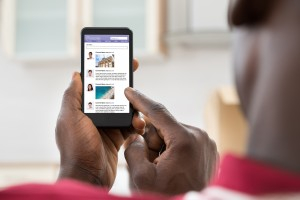
Now, you will have 3 options on your screen:
- Ring
- Lock
- Erase
The first option, ‘Ring’ does exactly as the name says. It rings to your phone, doesn’t matter if your device is in silent mode or not, it will ring with full volume for 5 minutes, or unless the power button is pressed. The Ring option is adequate for situations when you lose your phone inside your house or an office room etc.
The second option, ‘Lock’ helps you change or set a PIN or password on your phone. You can set a new PIN or password, enter it again below in the ‘Confirm Password’ space, and add a recovery message if you want to.
The third option, ‘Erase’ is for situations when you have little to no chances of getting your device back. It will help you to erase all your data on the device, i.e. all apps, photos, music, and settings will be deleted. Once you use the ‘Erase’ option, you cannot use it again as the device will now be factory default without your account on it. It is a permanent reset. If the device is offline, then the factory reset or Erase will be performed as soon as the device goes online.
Method 2 − For IOS Users
For iPhone users, the best way to get your device back is through the app called Find My iPhone. This app is installed by default on every IOS device and can help you to easily locate your phone and manage it.
Requirements for this Method

- A computer or another iOS device with the Find My iPhone app
- Your lost phone must be ‘On’ and connected to the internet.
Steps to find your IOS device
- Log into iCloud
- Open the Find My iPhone feature.
- The Apple service will now locate your phone on a map.
Available Options
- The app gives you the option to play a sound in case it is lost under the couch or in a confined area.
- The app also provides you with a lock feature which is called ‘Lost Mode’, you can use it through the app.
- The final option is to erase all your data, which is not always needed, but has to be done when required.
- The Find My iPhone can also help you to locate your Mac, iPods, and iPads.
Although there are certain limitations to both of these methods, but they get the job done and do it pretty much perfectly. Smartphones nowadays contain a lot of our private information. From pictures to messages to business calls and who knows where it ends. This is why these apps are necessary.
We always hope you never lose your smartphone containing so much of value, which can be fitted inside a pocket. Both the apps Android Device Manager and Find my iPhone are genuine apps and are used among both iPhone users and also Android users.

