
 Data Structure
Data Structure Networking
Networking RDBMS
RDBMS Operating System
Operating System Java
Java MS Excel
MS Excel iOS
iOS HTML
HTML CSS
CSS Android
Android Python
Python C Programming
C Programming C++
C++ C#
C# MongoDB
MongoDB MySQL
MySQL Javascript
Javascript PHP
PHP
- Selected Reading
- UPSC IAS Exams Notes
- Developer's Best Practices
- Questions and Answers
- Effective Resume Writing
- HR Interview Questions
- Computer Glossary
- Who is Who
How to get all checked items in listView using Kotlin?
This example demonstrates how to get all checked items in listView using Kotlin.
Step 1 − Create a new project in Android Studio, go to File ⇒ New Project and fill all required details to create a new project.
Step 2 − Add the following code to res/layout/activity_main.xml.
<?xml version="1.0" encoding="utf-8"?> <LinearLayout xmlns:android="http://schemas.android.com/apk/res/android" xmlns:tools="http://schemas.android.com/tools" android:layout_width="match_parent" android:layout_height="match_parent" android:orientation="vertical" android:padding="16dp" tools:context="MainActivity"> <ListView android:id="@+id/listView" android:layout_width="match_parent" android:layout_height="match_parent" android:layout_weight="1"> </ListView> <LinearLayout android:layout_width="match_parent" android:layout_height="50dp" android:orientation="horizontal"> <Button android:id="@+id/select" android:layout_width="match_parent" android:layout_height="wrap_content" android:layout_gravity="center" android:layout_weight="1" android:text="Select all" /> <Button android:id="@+id/deSelect" android:layout_width="match_parent" android:layout_height="50dp" android:layout_weight="1" android:text="Deselect all" /> <Button android:id="@+id/viewSelected" android:layout_width="match_parent" android:layout_height="50dp" android:layout_weight="1" android:text="Next activity" android:visibility="visible" /> </LinearLayout> </LinearLayout>
Step 3 − Create a java class (CustomAdapter.kt) and the following code
package app.com.myapplication
import android.content.Context
import android.view.LayoutInflater
import android.view.View
import android.view.ViewGroup
import android.widget.BaseAdapter
import android.widget.CheckBox
import android.widget.TextView
import android.widget.Toast
class CustomAdapter(private val context: Context, private var modelArrayList: ArrayList<Model>) :
BaseAdapter() {
override fun getViewTypeCount(): Int {
return count
}
override fun getItemViewType(position: Int): Int {
return position
}
override fun getCount(): Int {
return modelArrayList.size
}
override fun getItem(position: Int): Any {
return modelArrayList[position]
}
override fun getItemId(position: Int): Long {
return 0
}
override fun getView(position: Int, convertView: View?, parent: ViewGroup): View {
var convertView: View? = convertView
val holder: ViewHolder
if (convertView == null) {
holder = ViewHolder()
val inflater = context.getSystemService(Context.LAYOUT_INFLATER_SERVICE)
as LayoutInflater convertView = inflater.inflate(R.layout.listitem, null, true)
holder.checkBox = convertView!!.findViewById(R.id.checkBox) as CheckBox holder.tvPlayer = convertView.findViewById(R.id.playerNameList) as TextView
convertView.tag = holder
}
else {
// the getTag returns the viewHolder object set as a tag to the view
holder = convertView.tag as ViewHolder
}
holder.checkBox?.text = "Checkbox $position"
holder.tvPlayer!!.text = modelArrayList[position].getPlayer()
holder.checkBox!!.isChecked = modelArrayList[position].getSelected()
holder.checkBox!!.setTag(R.integer.btnPlusPos, convertView)
holder.checkBox!!.tag = position
holder.checkBox!!.setOnClickListener {
val pos = holder.checkBox!!.tag as Int
Toast.makeText(
context, "Checkbox " + pos + "Clicked!",
Toast.LENGTH_SHORT
).show()
if (modelArrayList[pos].getSelected()) {
modelArrayList[pos].setSelected(false)
}
else {
modelArrayList[pos].setSelected(true)
}
}
return convertView
}
private inner class ViewHolder {
var checkBox: CheckBox? = null
var tvPlayer: TextView? = null
}
Step 4 − Create a java class (Model.kt) and the following code
package app.com.myapplication
class Model {
private var isSelected = false
private var player: String? = null
fun getPlayer(): String? {
return player
}
fun setPlayer(player: String?) {
this.player = player
}
fun getSelected(): Boolean {
return isSelected
}
fun setSelected(selected: Boolean) {
isSelected = selected
}
}
Step 5 − Add the following code in res/values/strings.xml
<integer name="btnPlusView">1</integer> <integer name="btnPlusPos">2</integer>
Step 6 − Create a layout for you listView (listItem.xml) and add the following code
<?xml version="1.0" encoding="utf-8"?> <LinearLayout xmlns:android="http://schemas.android.com/apk/res/android" android:layout_width="match_parent" android:layout_height="match_parent" android:orientation="horizontal"> <CheckBox android:id="@+id/checkBox" android:layout_width="wrap_content" android:layout_height="wrap_content" /> <TextView android:id="@+id/playerNameList" android:layout_width="wrap_content" android:layout_height="wrap_content" android:layout_marginStart="20dp" android:textSize="20sp" /> </LinearLayout>
Step 7 &minusl Add the following code to src/MainActivity.kt
package app.com.myapplication
import android.os.Bundle
import android.widget.Button
import android.widget.ListView
import android.widget.Toast
import androidx.appcompat.app.AppCompatActivity
class MainActivity : AppCompatActivity() {
private var listView: ListView? = null
private var modelArrayList: ArrayList<Model>? = null
private var customAdapter: CustomAdapter? = null
lateinit var btnSelect: Button
lateinit var btnDeSelect: Button
val playerList = arrayOf(
"Sunil Chetri - INDIA",
"Cristiano Ronaldo - Portugal",
"Lionel Messi - Argentina",
"Neymar Jr - Brazil",
"Eden Hazard - Belgium",
"Gigi Buffon - Italy",
"James Rodrigues - Columbia",
"Sadio Mane - Senegal",
"Toni Kroos - Germany"
)
override fun onCreate(savedInstanceState: Bundle?) {
super.onCreate(savedInstanceState)
setContentView(R.layout.activity_main)
listView = findViewById(R.id.listView)
btnSelect = findViewById(R.id.select)
btnDeSelect = findViewById(R.id.deSelect)
modelArrayList = getModel(false)
customAdapter = CustomAdapter(this, modelArrayList!!)
listView!!.adapter = customAdapter
btnSelect.setOnClickListener {
modelArrayList = getModel(true)
customAdapter = CustomAdapter(this@MainActivity, modelArrayList!!)
listView!!.adapter = customAdapter
Toast.makeText(
applicationContext, "Checked all items",
Toast.LENGTH_SHORT
).show()
}
btnDeSelect.setOnClickListener {
modelArrayList = getModel(false)
customAdapter = CustomAdapter(this@MainActivity, modelArrayList!!)
listView!!.adapter = customAdapter
Toast.makeText(
applicationContext, "Unchecked all items",
Toast.LENGTH_SHORT
).show()
}
}
private fun getModel(isSelect: Boolean): java.util.ArrayList<Model>? {
val list: ArrayList<Model> = ArrayList()
for (i in 0..8) {
val model = Model()
model.setSelected(isSelect)
model.setPlayer(playerList[i])
list.add(model)
}
return list
}
}
Step 8 − Add the following code to androidManifest.xml
<?xml version="1.0" encoding="utf-8"?> <manifest xmlns:android="http://schemas.android.com/apk/res/android" package="app.com.myapplication"> <application android:allowBackup="true" android:icon="@mipmap/ic_launcher" android:label="@string/app_name" android:roundIcon="@mipmap/ic_launcher_round" android:supportsRtl="true" android:theme="@style/AppTheme"> <activity android:name=".MainActivity"> <intent-filter> <action android:name="android.intent.action.MAIN" /> <category android:name="android.intent.category.LAUNCHER" /> </intent-filter> </activity> </application> </manifest>
Let's try to run your application. I assume you have connected your actual Android Mobile device with your computer. To run the app from the android studio, open one of your project's activity files and click the Run ![]() icon from the toolbar. Select your mobile device as an option and then check your mobile device which will display your default screen
icon from the toolbar. Select your mobile device as an option and then check your mobile device which will display your default screen
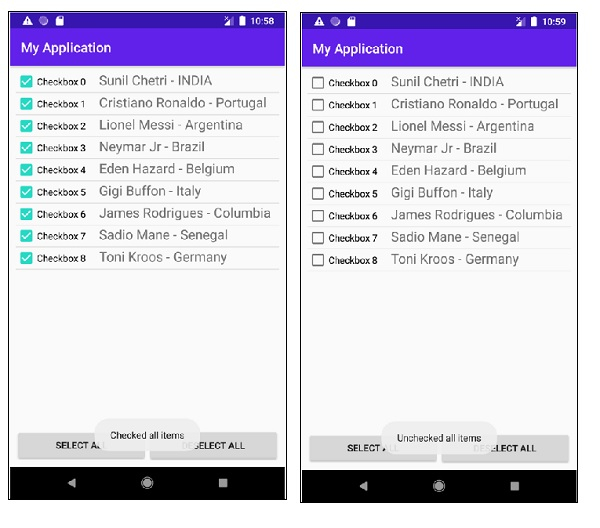
Click here to download the project code.

