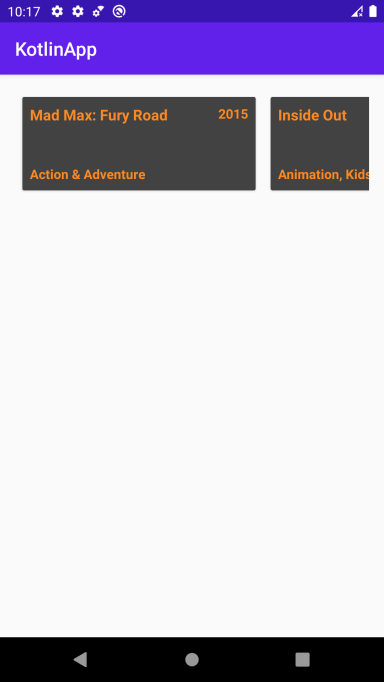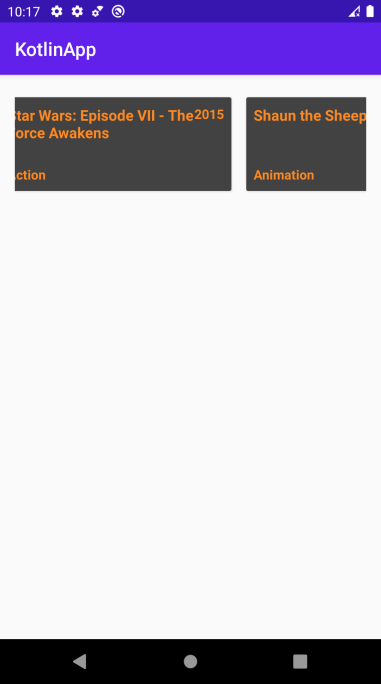Data Structure
Data Structure Networking
Networking RDBMS
RDBMS Operating System
Operating System Java
Java MS Excel
MS Excel iOS
iOS HTML
HTML CSS
CSS Android
Android Python
Python C Programming
C Programming C++
C++ C#
C# MongoDB
MongoDB MySQL
MySQL Javascript
Javascript PHP
PHP
- Selected Reading
- UPSC IAS Exams Notes
- Developer's Best Practices
- Questions and Answers
- Effective Resume Writing
- HR Interview Questions
- Computer Glossary
- Who is Who
How to create Horizontal ListView in Android using Kotlin?
This example demonstrates how to create Horizontal ListView in Android using Kotlin.
Step 1 − Create a new project in Android Studio, go to File ⇒ New Project and fill all required details to create a new project.
Step 2 − Add the following code to res/layout/activity_main.xml.
<?xml version="1.0" encoding="utf-8"?> <LinearLayout xmlns:android="http://schemas.android.com/apk/res/android" android:id="@+id/rlMain" android:layout_width="match_parent" android:layout_height="match_parent" android:layout_margin="16dp" android:orientation="vertical"> <androidx.recyclerview.widget.RecyclerView android:id="@+id/recyclerView" android:layout_width="match_parent" android:layout_height="match_parent" /> </LinearLayout>
Step 3 − Add the following code to src/MainActivity.kt
import android.os.Bundle
import androidx.appcompat.app.AppCompatActivity
import androidx.recyclerview.widget.DefaultItemAnimator
import androidx.recyclerview.widget.LinearLayoutManager
import androidx.recyclerview.widget.RecyclerView
import java.util.ArrayList
class MainActivity : AppCompatActivity() {
private val movieList = ArrayList<MovieModel>()
private lateinit var moviesAdapter: MoviesAdapter
override fun onCreate(savedInstanceState: Bundle?) {
super.onCreate(savedInstanceState)
setContentView(R.layout.activity_main)
title = "KotlinApp"
val recyclerView = findViewById<RecyclerView>(R.id.recyclerView)
moviesAdapter = MoviesAdapter(movieList)
val mLayoutManager = LinearLayoutManager(applicationContext)
mLayoutManager.orientation = LinearLayoutManager.HORIZONTAL
recyclerView.layoutManager = mLayoutManager
recyclerView.itemAnimator = DefaultItemAnimator()
recyclerView.adapter = moviesAdapter
prepareMovieData()
}
private fun prepareMovieData() {
var movie = MovieModel("Mad Max: Fury Road", "Action & Adventure", "2015")
movieList.add(movie)
movie = MovieModel("Inside Out", "Animation, Kids & Family", "2015")
movieList.add(movie)
movie = MovieModel("Star Wars: Episode VII - The Force Awakens", "Action", "2015")
movieList.add(movie)
movie = MovieModel("Shaun the Sheep", "Animation", "2015")
movieList.add(movie)
movie = MovieModel("The Martian", "Science Fiction & Fantasy", "2015")
movieList.add(movie)
movie = MovieModel("Mission: Impossible Rogue Nation", "Action", "2015")
movieList.add(movie)
movie = MovieModel("Up", "Animation", "2009")
movieList.add(movie)
movie = MovieModel("Star Trek", "Science Fiction", "2009")
movieList.add(movie)
movie = MovieModel("The LEGO MovieModel", "Animation", "2014")
movieList.add(movie)
movie = MovieModel("Iron Man", "Action & Adventure", "2008")
movieList.add(movie)
movie = MovieModel("Aliens", "Science Fiction", "1986")
movieList.add(movie)
movie = MovieModel("Chicken Run", "Animation", "2000")
movieList.add(movie)
movie = MovieModel("Back to the Future", "Science Fiction", "1985")
movieList.add(movie)
movie = MovieModel("Raiders of the Lost Ark", "Action & Adventure", "1981")
movieList.add(movie)
movie = MovieModel("Goldfinger", "Action & Adventure", "1965")
movieList.add(movie)
movie = MovieModel("Guardians of the Galaxy", "Science Fiction & Fantasy", "2014")
movieList.add(movie)
moviesAdapter.notifyDataSetChanged()
}
}
Step 4 − Create a new class MovieModel.kt and add the following code −
class MovieModel(title: String?, genre: String?, year: String?) {
private var title: String
private var genre: String
private var year: String
init {
this.title = title!!
this.genre = genre!!
this.year = year!!
}
fun getTitle(): String? {
return title
}
fun setTitle(name: String?) {
title = name!!
}
fun getYear(): String? {
return year
}
fun setYear(year: String?) {
this.year = year!!
}
fun getGenre(): String? {
return genre
}
fun setGenre(genre: String?) {
this.genre = genre!!
}
}
Step 5 − Create a new class MovieAdapter.kt and add the following code −
import android.view.LayoutInflater
import android.view.View
import android.view.ViewGroup
import android.widget.TextView
import androidx.annotation.NonNull
import androidx.recyclerview.widget.RecyclerView
internal class MoviesAdapter(private var moviesList: List<MovieModel>) :
RecyclerView.Adapter<MoviesAdapter.MyViewHolder>() {
internal inner class MyViewHolder(view: View) : RecyclerView.ViewHolder(view) {
var title: TextView = view.findViewById(R.id.title)
var year: TextView = view.findViewById(R.id.year)
var genre: TextView = view.findViewById(R.id.genre)
}
@NonNull
override fun onCreateViewHolder(parent: ViewGroup, viewType: Int): MyViewHolder {
val itemView = LayoutInflater.from(parent.context)
.inflate(R.layout.movie_list, parent, false)
return MyViewHolder(itemView)
}
override fun onBindViewHolder(holder: MyViewHolder, position: Int) {
val movie = moviesList[position]
holder.title.text = movie.getTitle()
holder.genre.text = movie.getGenre()
holder.year.text = movie.getYear()
}
override fun getItemCount(): Int {
return moviesList.size
}
}
Step 6 − Create a new Layout resource file (movie_list.xml) and add the following code −
import android.view.LayoutInflater
import android.view.View
import android.view.ViewGroup
import android.widget.TextView
import androidx.annotation.NonNull
import androidx.recyclerview.widget.RecyclerView
internal class MoviesAdapter(private var moviesList: List<MovieModel>) :
RecyclerView.Adapter<MoviesAdapter.MyViewHolder>() {
internal inner class MyViewHolder(view: View) : RecyclerView.ViewHolder(view) {
var title: TextView = view.findViewById(R.id.title)
var year: TextView = view.findViewById(R.id.year)
var genre: TextView = view.findViewById(R.id.genre)
}
@NonNull
override fun onCreateViewHolder(parent: ViewGroup, viewType: Int): MyViewHolder {
val itemView = LayoutInflater.from(parent.context)
.inflate(R.layout.movie_list, parent, false)
return MyViewHolder(itemView)
}
override fun onBindViewHolder(holder: MyViewHolder, position: Int) {
val movie = moviesList[position]
holder.title.text = movie.getTitle()
holder.genre.text = movie.getGenre()
holder.year.text = movie.getYear()
}
override fun getItemCount(): Int {
return moviesList.size
}
}
Step 7 − Add the following code to androidManifest.xml
<?xml version="1.0" encoding="utf-8"?> <manifest xmlns:android="http://schemas.android.com/apk/res/android" package="com.example.q11"> <application android:allowBackup="true" android:icon="@mipmap/ic_launcher" android:label="@string/app_name" android:roundIcon="@mipmap/ic_launcher_round" android:supportsRtl="true" android:theme="@style/AppTheme"> <activity android:name=".MainActivity"> <intent-filter> <action android:name="android.intent.action.MAIN" /> <category android:name="android.intent.category.LAUNCHER" /> </intent-filter> </activity> </application> </manifest>
Let's try to run your application. I assume you have connected your actual Android Mobile device with your computer. To run the app from android studio, open one of your project's activity files and click the Run icon![]() from the toolbar. Select your mobile device as an option and then check your mobile device which will display your default screen
from the toolbar. Select your mobile device as an option and then check your mobile device which will display your default screen