
 Data Structure
Data Structure Networking
Networking RDBMS
RDBMS Operating System
Operating System Java
Java MS Excel
MS Excel iOS
iOS HTML
HTML CSS
CSS Android
Android Python
Python C Programming
C Programming C++
C++ C#
C# MongoDB
MongoDB MySQL
MySQL Javascript
Javascript PHP
PHP
- Selected Reading
- UPSC IAS Exams Notes
- Developer's Best Practices
- Questions and Answers
- Effective Resume Writing
- HR Interview Questions
- Computer Glossary
- Who is Who
How to handle the click event in Listview in Android using Kotlin?
This example demonstrates how to handle the click event in Listview in Android using Kotlin.
Step 1 − Create a new project in Android Studio, go to File ⇒ New Project and fill all required details to create a new project.
Step 2 − Add the following code to res/layout/activity_main.xml.
<?xml version="1.0" encoding="utf-8"?> <RelativeLayout xmlns:android="http://schemas.android.com/apk/res/android" xmlns:tools="http://schemas.android.com/tools" android:id="@+id/rl" android:layout_width="match_parent" android:layout_height="match_parent" android:padding="10dp" tools:context=".MainActivity"> <TextView android:id="@+id/textView" android:layout_width="match_parent" android:layout_height="wrap_content" android:padding="5dp" android:text="Choose is the best football player?" android:textColor="@android:color/holo_purple" android:textStyle="italic|bold" /> <ListView android:id="@+id/listView" android:layout_width="wrap_content" android:layout_height="wrap_content" android:layout_below="@id/textView" /> </RelativeLayout>
Step 3 − Add the following code to src/MainActivity.kt
import android.os.Bundle
import android.widget.ArrayAdapter
import android.widget.ListView
import android.widget.TextView
import androidx.appcompat.app.AppCompatActivity
import kotlin.collections.ArrayList
class MainActivity : AppCompatActivity() {
override fun onCreate(savedInstanceState: Bundle?) {
super.onCreate(savedInstanceState)
setContentView(R.layout.activity_main)
title = "KotlinApp"
val listView: ListView = findViewById(R.id.listView)
val textView: TextView = findViewById(R.id.textView)
val players = arrayOf<String>("Cristiano Ronaldo", "Messi", "Pele", "Ronaldinho", "Maradona", "Neymar")
val playerList = ArrayList<String>(listOf(*players))
val arrayAdapter = ArrayAdapter<String>(this, android.R.layout.simple_list_item_1, playerList)
listView.adapter = arrayAdapter
listView.setOnItemClickListener { parent, _, position, _ ->
val selectedItem = parent.getItemAtPosition(position) as String
textView.text = "The best football player is $selectedItem"
}
}
}
Step 4 − Add the following code to androidManifest.xml
<?xml version="1.0" encoding="utf-8"?> <manifest xmlns:android="http://schemas.android.com/apk/res/android" package="com.example.q11"> <application android:allowBackup="true" android:icon="@mipmap/ic_launcher" android:label="@string/app_name" android:roundIcon="@mipmap/ic_launcher_round" android:supportsRtl="true" android:theme="@style/AppTheme"> <activity android:name=".MainActivity"> <intent-filter> <action android:name="android.intent.action.MAIN" /> <category android:name="android.intent.category.LAUNCHER" /> </intent-filter> </activity> </application> </manifest>
Let's try to run your application. I assume you have connected your actual Android Mobile device with your computer. To run the app from android studio, open one of your project's activity files and click the Run ![]() icon from the toolbar. Select your mobile device as an option and then check your mobile device which will display your default screen
icon from the toolbar. Select your mobile device as an option and then check your mobile device which will display your default screen
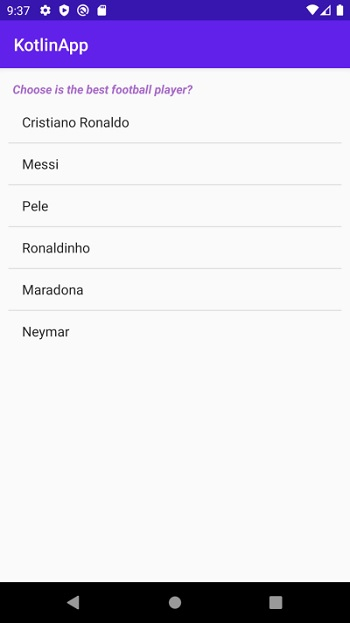
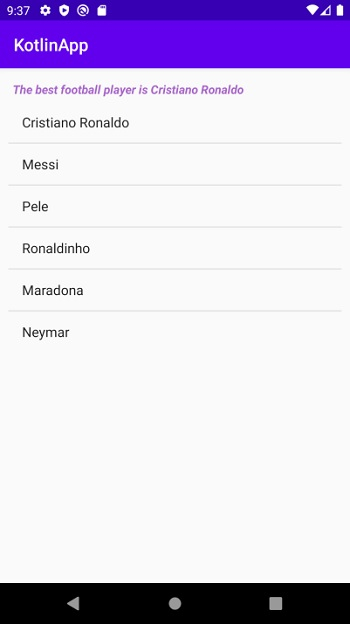

Advertisements
