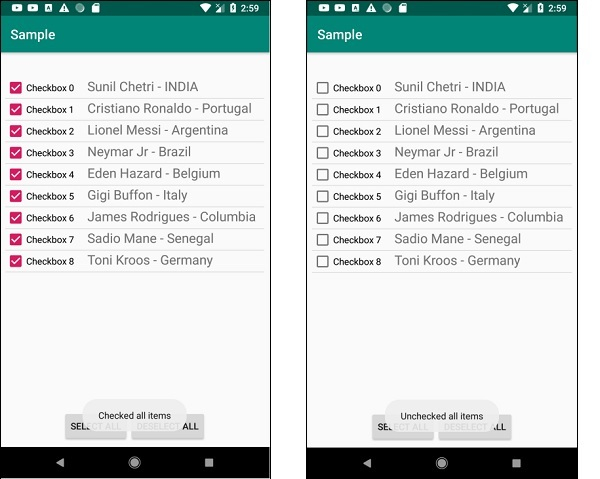Data Structure
Data Structure Networking
Networking RDBMS
RDBMS Operating System
Operating System Java
Java MS Excel
MS Excel iOS
iOS HTML
HTML CSS
CSS Android
Android Python
Python C Programming
C Programming C++
C++ C#
C# MongoDB
MongoDB MySQL
MySQL Javascript
Javascript PHP
PHP
- Selected Reading
- UPSC IAS Exams Notes
- Developer's Best Practices
- Questions and Answers
- Effective Resume Writing
- HR Interview Questions
- Computer Glossary
- Who is Who
How to get all checked items in a listView in Android?
This example demonstrates how do I get all checked items in a listView in android.
Step 1 − Create a new project in Android Studio, go to File ⇒ New Project and fill all required details to create a new project.
Step 2 − Add the following code to res/layout/activity_main.xml.
<?xml version="1.0" encoding="utf-8"?> <LinearLayout xmlns:android="http://schemas.android.com/apk/res/android" xmlns:tools="http://schemas.android.com/tools" android:layout_width="match_parent" android:layout_height="match_parent" android:orientation="vertical" tools:context="MainActivity"> <LinearLayout android:layout_width="match_parent" android:layout_height="wrap_content" android:gravity="center" android:orientation="horizontal"> <Button android:id="@+id/viewCheckedItem" android:layout_width="wrap_content" android:layout_height="wrap_content" android:text="Select all" /> </LinearLayout> <ListView android:id="@+id/listView" android:layout_width="match_parent" android:layout_height="0dp" android:layout_marginTop="30dp" android:layout_weight="1"> </ListView> </LinearLayout>
Step 3 − Create a java class (CustomAdapter.java) and the following code −
import android.annotation.SuppressLint;
import android.content.Context;
import android.view.LayoutInflater;
import android.view.View;
import android.view.ViewGroup;
import android.widget.BaseAdapter;
import android.widget.CheckBox;
import android.widget.TextView;
import android.widget.Toast;
import java.util.ArrayList;
import java.util.Objects;
class CustomAdapter extends BaseAdapter {
private Context context;
private static ArrayList<Model> modelArrayList;
CustomAdapter(Context context, ArrayList<Model> modelArrayList) {
this.context = context;
CustomAdapter.modelArrayList = modelArrayList;
}
@Override
public int getViewTypeCount() {
return getCount();
}
@Override
public int getItemViewType(int position) {
return position;
}
@Override
public int getCount() {
return modelArrayList.size();
}
@Override
public Object getItem(int position) {
return modelArrayList.get(position);
}
@Override
public long getItemId(int position) {
return 0;
}
@SuppressLint("InflateParams")
@Override
public View getView(int position, View convertView, ViewGroup parent) {
final ViewHolder holder;
if (convertView == null) {
holder = new ViewHolder();
LayoutInflater inflater = (LayoutInflater)
context.getSystemService(Context.LAYOUT_INFLATER_SERVICE);
convertView = Objects.requireNonNull(inflater).inflate(R.layout.listitem, null, true);
holder.checkBox = convertView.findViewById(R.id.checkBox);
holder.tvPlayer = convertView.findViewById(R.id.playerNameList);
convertView.setTag(holder);
} else {
holder = (ViewHolder) convertView.getTag();
}
holder.checkBox.setText("Checkbox " + position);
holder.tvPlayer.setText(modelArrayList.get(position).getPlayer());
holder.checkBox.setChecked(modelArrayList.get(position).getSelected());
holder.checkBox.setTag(R.integer.btnPlusView, convertView);
holder.checkBox.setTag(position);
holder.checkBox.setOnClickListener(new View.OnClickListener() {
@Override
public void onClick(View v) {
Integer pos = (Integer) holder.checkBox.getTag();
Toast.makeText(context, "Checkbox " +pos+ "Clicked!",
Toast.LENGTH_SHORT).show();
if (modelArrayList.get(pos).getSelected()) {
modelArrayList.get(pos).setSelected(false);
} else {
modelArrayList.get(pos).setSelected(true);
}
}
});
return convertView;
}
private class ViewHolder {
CheckBox checkBox;
private TextView tvPlayer;
}
}
Step 4 − Create a java class (Model.java) and the following code −
class Model {
private boolean isSelected;
private String player;
String getPlayer() {
return player;
}
void setPlayer(String player) {
this.player = player;
}
boolean getSelected() {
return isSelected;
}
void setSelected(boolean selected) {
isSelected = selected;
}
}
Step 5 − Add the following code in res/values/strings.xml
<resources> <string name="app_name">Sample</string> <integer name="btnPlusView">1</integer> <integer name="btnPlusPos">2</integer> </resources>
Step 6 − Create a layout for you listView (listItem.xml) and add the following code −
<?xml version="1.0" encoding="utf-8"?> <LinearLayout xmlns:android="http://schemas.android.com/apk/res/android" android:orientation="horizontal" android:layout_width="match_parent" android:layout_height="match_parent"> <CheckBox android:layout_width="wrap_content" android:layout_height="wrap_content" android:id="@+id/checkBox" /> <TextView android:layout_width="wrap_content" android:layout_height="wrap_content" android:id="@+id/playerNameList" android:layout_marginStart="20dp" android:textSize="20sp" /> </LinearLayout>
Step 7 − Add the following code to src/MainActivity.java
import androidx.appcompat.app.AppCompatActivity;
import android.os.Bundle;
import android.view.View;
import android.widget.Button;
import android.widget.ListView;
import android.widget.Toast;
import java.util.ArrayList;
public class MainActivity extends AppCompatActivity {
private ListView listView;
private ArrayList<Model> modelArrayList;
private CustomAdapter customAdapter;
Button btnSelect, btnDeselect;
public static String[] playerList = new String[]{"Sunil Chetri - INDIA",
"Cristiano Ronaldo - Portugal",
"Lionel Messi - Argentina",
"Neymar Jr - Brazil",
"Eden Hazard - Belgium",
"Gigi Buffon - Italy",
"James Rodrigues - Columbia",
"Sadio Mane - Senegal",
"Toni Kroos - Germany"};
@Override
protected void onCreate(Bundle savedInstanceState) {
super.onCreate(savedInstanceState);
setContentView(R.layout.activity_main);
listView = findViewById(R.id.listView);
btnSelect = findViewById(R.id.viewCheckedItem);
btnDeselect = findViewById(R.id.deSelect);
modelArrayList = getModel(false);
customAdapter = new CustomAdapter(MainActivity.this, modelArrayList);
listView.setAdapter(customAdapter);
btnSelect.setOnClickListener(new View.OnClickListener() {
@Override
public void onClick(View v) {
modelArrayList = getModel(true);
customAdapter = new CustomAdapter(MainActivity.this, modelArrayList);
listView.setAdapter(customAdapter);
Toast.makeText(getApplicationContext(), "Checked all items",
Toast.LENGTH_SHORT).show();
}
});
btnDeselect.setOnClickListener(new View.OnClickListener() {
@Override
public void onClick(View v) {
modelArrayList = getModel(false);
customAdapter = new CustomAdapter(MainActivity.this,modelArrayList);
listView.setAdapter(customAdapter);
Toast.makeText(getApplicationContext(), "Unchecked all items",
Toast.LENGTH_SHORT).show();
}
});
}
private ArrayList<Model> getModel(boolean isSelect) {
ArrayList<Model>list = new ArrayList<>();
for (int i = 0; i < 9; i++) {
Model model = new Model();
model.setSelected(isSelect);
model.setPlayer(playerList[i]);
list.add(model);
}
return list;
}
}
Step 8 − Add the following code to androidManifest.xml
<?xml version="1.0" encoding="utf-8"?> <manifest xmlns:android="http://schemas.android.com/apk/res/android" package="app.com.sample"> <application android:allowBackup="true" android:icon="@mipmap/ic_launcher" android:label="@string/app_name" android:roundIcon="@mipmap/ic_launcher_round" android:supportsRtl="true" android:theme="@style/AppTheme"> <activity android:name=".MainActivity"> <intent-filter> <action android:name="android.intent.action.MAIN" /> <category android:name="android.intent.category.LAUNCHER" /> </intent-filter> </activity> </application> </manifest>
Let's try to run your application. I assume you have connected your actual Android Mobile device with your computer. To run the app from the android studio, open one of your project's activity files and click the Run![]() icon from the toolbar. Select your mobile device as an option and then check your mobile device which will display your default screen −
icon from the toolbar. Select your mobile device as an option and then check your mobile device which will display your default screen −