
 Data Structure
Data Structure Networking
Networking RDBMS
RDBMS Operating System
Operating System Java
Java MS Excel
MS Excel iOS
iOS HTML
HTML CSS
CSS Android
Android Python
Python C Programming
C Programming C++
C++ C#
C# MongoDB
MongoDB MySQL
MySQL Javascript
Javascript PHP
PHP
- Selected Reading
- UPSC IAS Exams Notes
- Developer's Best Practices
- Questions and Answers
- Effective Resume Writing
- HR Interview Questions
- Computer Glossary
- Who is Who
Excel images: Insert, change, delete multiple images or pictures in Excel
We are going to go over how to insert multiple photos into cells and scale them to match the size of the cell, as well as how to put an image into a comment, header, or footer, as well as how to insert images from URLs, and other related topics. In addition to that, it describes how to save, rename, and remove numerous photos simultaneously in Excel.
Insert image
The majority of us will find that inserting photographs that are saved on the computer into the spreadsheet is a simple process. Kindly follow these guidelines.
Step 1
select the Pictures option under the Illustrations part of the Insert tab, and after that, click the This Devices? option.
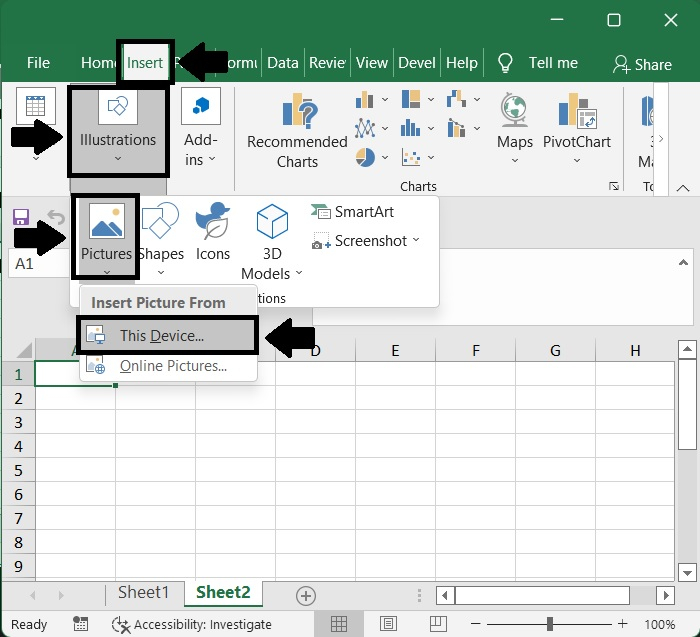
Step 2
Open the folder that contains the photographs that you wish to put into the document while holding down the Ctrl key in the box that has shown labelled "Insert Picture." For an example of this, check the screenshot below.
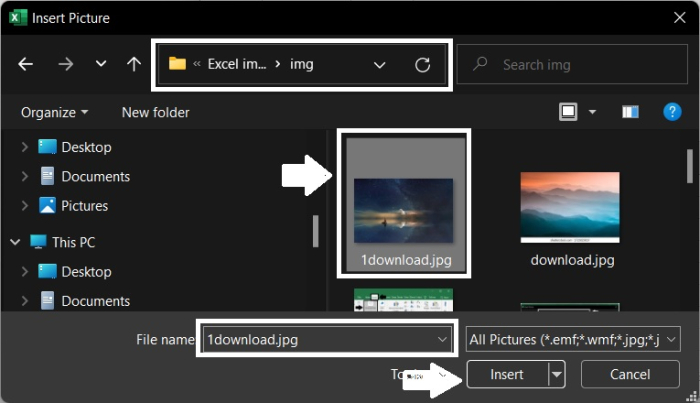
After that, click the Insert option, and all of the photographs that you picked will be added to the sheet.
Step 3
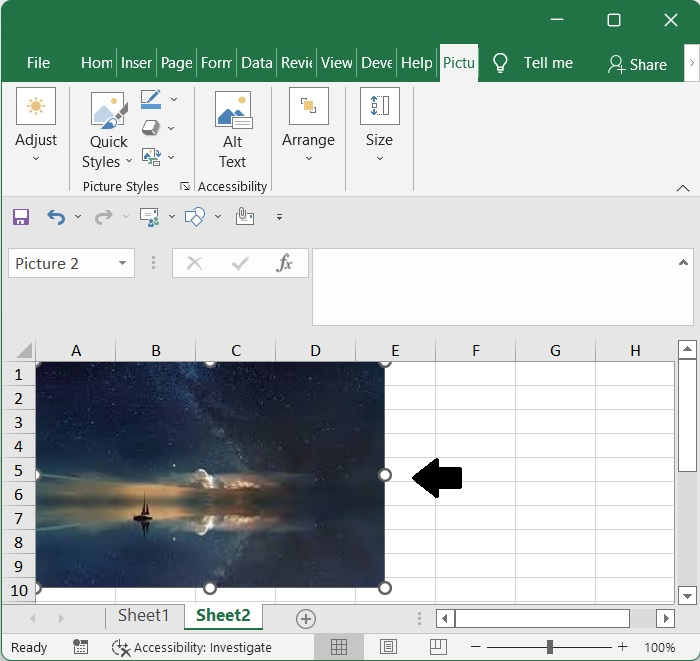
Resized image
If you want to change the size of the picture, you first need to pick it, then look for points in the border of the image, select and hold one of those spots, and drag it.
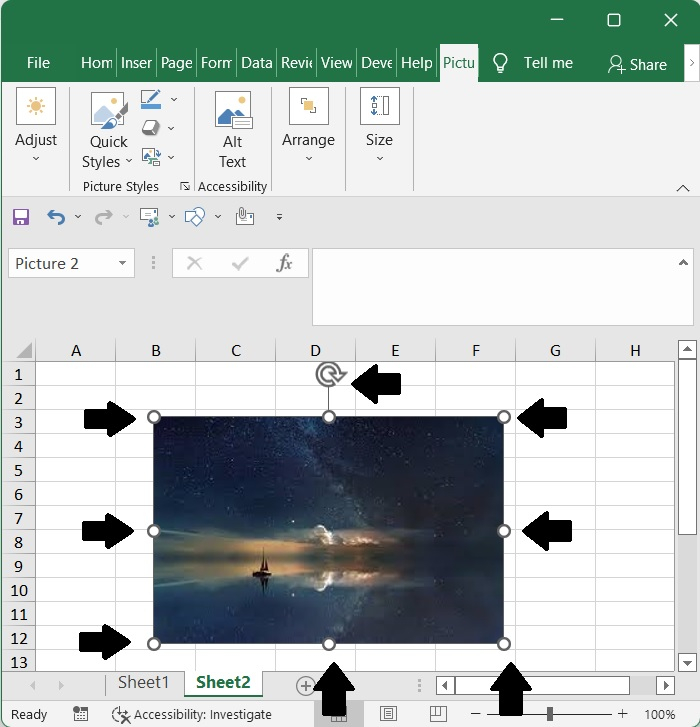
Change Images
You have the option of deleting a photo from a document, replacing it with another image, or switching it out entirely.
Step 1
Simply choose the image you wish to change by clicking on it.
After selecting the Picture Format tab, choose Change Picture from the Adjust section then select This Devices on this dropdown.
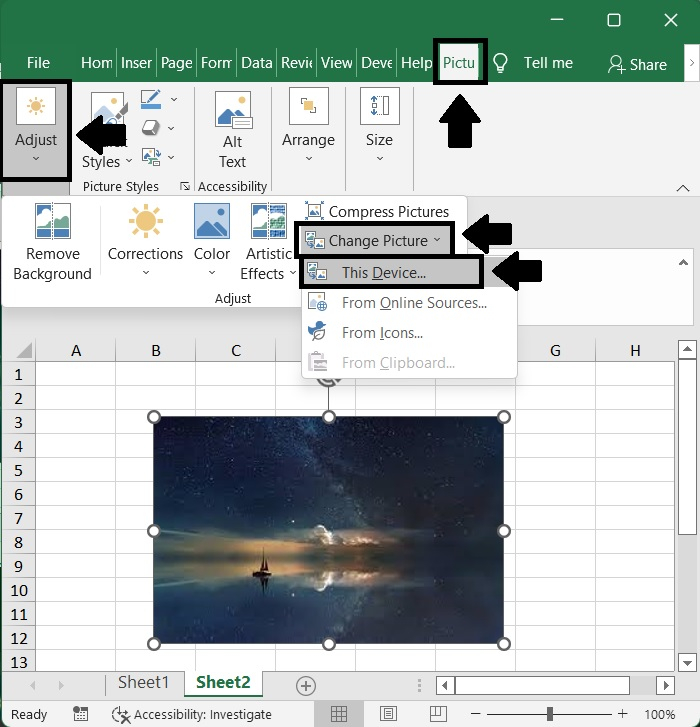
Step 2
Find a different photo to use as your screen, and then double-click on it or select and click on insert.
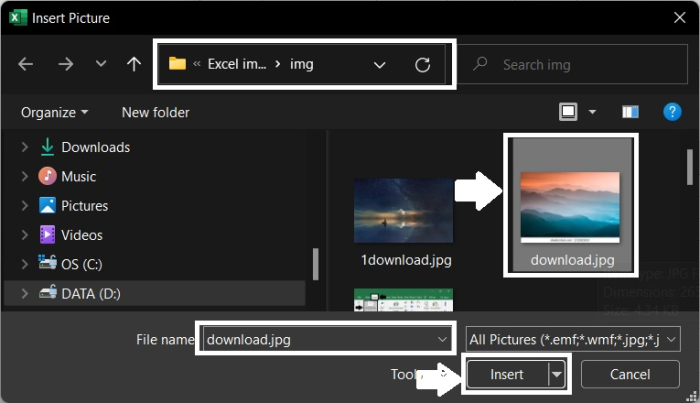
Step 3
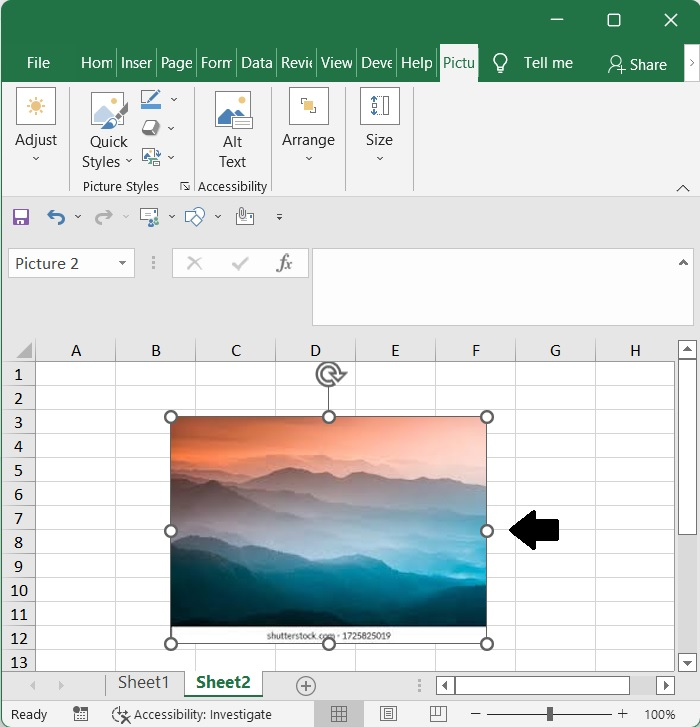
Delete Image
Simply select the image you no longer desire, then hit the Delete button on your keyboard.
To erase numerous photographs at once, hold down the CTRL key while clicking on the pictures you want to remove, and then hit the DELETE key when you are through.

