
 Data Structure
Data Structure Networking
Networking RDBMS
RDBMS Operating System
Operating System Java
Java MS Excel
MS Excel iOS
iOS HTML
HTML CSS
CSS Android
Android Python
Python C Programming
C Programming C++
C++ C#
C# MongoDB
MongoDB MySQL
MySQL Javascript
Javascript PHP
PHP
- Selected Reading
- UPSC IAS Exams Notes
- Developer's Best Practices
- Questions and Answers
- Effective Resume Writing
- HR Interview Questions
- Computer Glossary
- Who is Who
How to make an ImageView with rounded corners on Android App using Kotlin?
This example demonstrates how to make an ImageView with rounded corners on Android App using Kotlin.
Step 1 − Create a new project in Android Studio, go to File ? New Project and fill all required details to create a new project.
Step 2 − Add the following code to res/layout/activity_main.xml.
Example
<?xml version="1.0" encoding="utf-8"?> <RelativeLayout xmlns:android="http://schemas.android.com/apk/res/android"xmlns:tools="http://schemas.android.com/tools" android:layout_width="match_parent" android:layout_height="match_parent" android:padding="4dp" tools:context=".MainActivity"> <ImageView android:id="@+id/imageView" android:layout_width="match_parent" android:layout_height="match_parent" /> </RelativeLayout>
Step 3 − Add the following code to src/MainActivity.kt
Example
import android.graphics.*
import android.graphics.drawable.BitmapDrawable
import android.os.Bundle
import android.widget.ImageView
import androidx.appcompat.app.AppCompatActivity
class MainActivity : AppCompatActivity() {
override fun onCreate(savedInstanceState: Bundle?) {
super.onCreate(savedInstanceState)
setContentView(R.layout.activity_main)
title = "KotlinApp"
val imageView = findViewById(R.id.imageView)
val bitmap = (resources.getDrawable(R.drawable.image) as BitmapDrawable).bitmap
val imageRounded = Bitmap.createBitmap(bitmap.width, bitmap.height, bitmap.config)
val canvas = Canvas(imageRounded)
val paint = Paint()
paint.isAntiAlias = true
paint.shader = BitmapShader(bitmap, Shader.TileMode.CLAMP, Shader.TileMode.CLAMP)
canvas.drawRoundRect(RectF(10F, 10F, bitmap.width.toFloat(), bitmap.height.toFloat()),
200F, 200F, paint) // Round Image Corner 100 100 100 100
imageView.setImageBitmap(imageRounded)
}
}
Step 4 − Add the following code to androidManifest.xml
Example
<?xml version="1.0" encoding="utf-8"?> <manifest xmlns:android="http://schemas.android.com/apk/res/android" package="app.com.myapplication"> <application android:allowBackup="true" android:icon="@mipmap/ic_launcher" android:label="@string/app_name" android:roundIcon="@mipmap/ic_launcher_round" android:supportsRtl="true" android:theme="@style/AppTheme"> <activity android:name=".MainActivity"> <intent-filter> <action android:name="android.intent.action.MAIN" /> <category android:name="android.intent.category.LAUNCHER" /> </intent-filter> </activity> </application> </manifest>
Let's try to run your application. I assume you have connected your actual Android Mobile device with
your computer. To run the app from android studio, open one of your project's activity files and click the Run icon![]() from the toolbar. Select your mobile device as an option and then check your mobile device which will display your default screen
from the toolbar. Select your mobile device as an option and then check your mobile device which will display your default screen
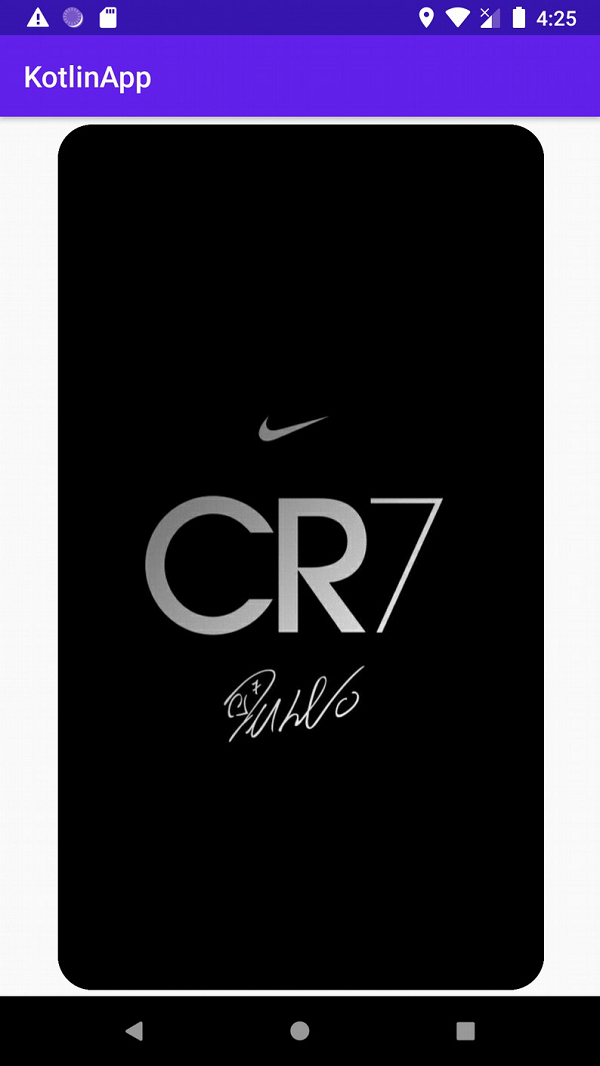

Advertisements
