
 Data Structure
Data Structure Networking
Networking RDBMS
RDBMS Operating System
Operating System Java
Java MS Excel
MS Excel iOS
iOS HTML
HTML CSS
CSS Android
Android Python
Python C Programming
C Programming C++
C++ C#
C# MongoDB
MongoDB MySQL
MySQL Javascript
Javascript PHP
PHP
- Selected Reading
- UPSC IAS Exams Notes
- Developer's Best Practices
- Questions and Answers
- Effective Resume Writing
- HR Interview Questions
- Computer Glossary
- Who is Who
How To Disable The Research Task Pane In Excel?
Millions of people and professionals use Microsoft Excel, a robust and adaptable spreadsheet programme, globally. Excel has a large number of functions, and it also provides practical methods to increase productivity and efficiency. The Research Task Pane is one such feature that enables users to access online research, translations, and other data straight from the Excel user interface.
Although some users may find the Research Task Pane useful, others could choose to disable it in order to speed up their workflow or get rid of distractions. The Research Task Pane can be disabled easily and quickly by following a few easy steps. In this lesson, we'll show you how to disable Excel's Research Task Pane so that you have full control over your spreadsheet. This article will give you the steps you need to take in order to disable the Research Task Pane, regardless of whether you are a student, professional, or someone who uses Excel on a regular basis. These instructions will enable you to personalise your Excel experience in accordance with your preferences, enabling you to concentrate on your job without being distracted.
Disable The Research Task Pane
Here we will add the code to the immediate window, then save the sheet to complete the task. So let us see a simple process to learn how you can disable the research task pane in Excel.
Step 1
Consider any Excel sheet. First, right?click on the sheet name and select "View Code" to open the VBA application.
Right click > View code.
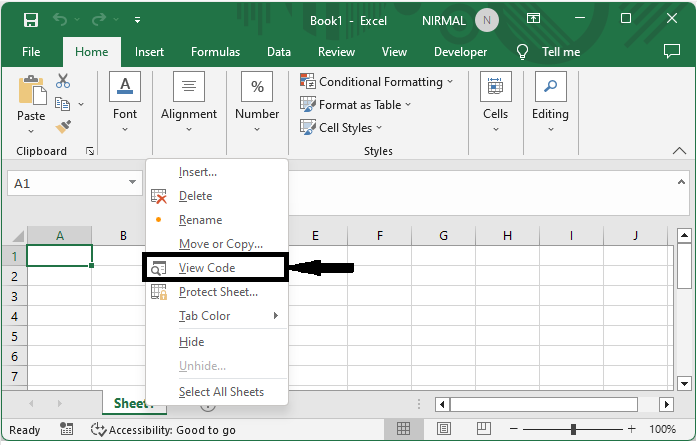
Step 2
Then use the command CTRL + G to open the Immediate window, copy the below code into the text box, and press enter as shown in the below image to complete the task.
Code
Application.CommandBars("Research").Enabled = False
CTRL + G > Copy > Enter.
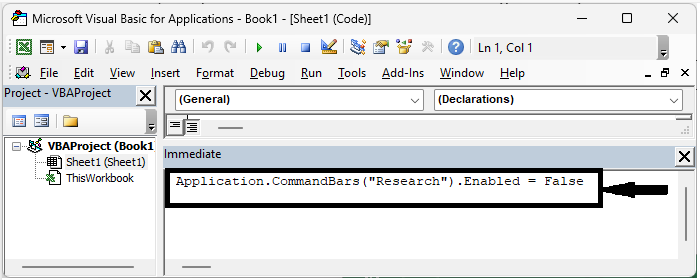
Step 3
Then save the sheet as macro enabled template and close the VBA using Alt + Q.
Then, from now on, when you press Alt and click on the sheet, the research task pane will not be displayed.
Conclusion
In this tutorial, we have used a simple example to demonstrate how you can disable the research task pane in Excel to highlight a particular set of data.

