
 Data Structure
Data Structure Networking
Networking RDBMS
RDBMS Operating System
Operating System Java
Java MS Excel
MS Excel iOS
iOS HTML
HTML CSS
CSS Android
Android Python
Python C Programming
C Programming C++
C++ C#
C# MongoDB
MongoDB MySQL
MySQL Javascript
Javascript PHP
PHP
- Selected Reading
- UPSC IAS Exams Notes
- Developer's Best Practices
- Questions and Answers
- Effective Resume Writing
- HR Interview Questions
- Computer Glossary
- Who is Who
How To Disable Add-ins At Excel Startup?
Microsoft Excel is an effective tool for performing computations, creating spreadsheets, and analysing data. It provides a variety of add?ins that improve its functioning and add new capabilities. These add?ins occasionally, though, can harm your computer's functionality or clash with other programmes you may have installed. You will be guided through the process of turning off add?ins when Excel launches in this lesson. You may enhance Excel's efficiency, lower the chance of conflicts, and tailor your Excel experience to your needs by temporarily deactivating or permanently uninstalling unneeded add?ins.
This tutorial will give you step?by?step instructions and helpful hints to manage your add?ins efficiently whether you're a new or seasoned Excel user. So let's get started and discover how to streamline Excel experience and increase productivity by disabling add?ins at Excel startup!
Disable Add?ins At Excel Startup
Here, we can complete the task by following the simple steps mentioned in this tutorial. So let us see a simple process to learn how you can disable add?ins at Excel startup.
Step 1
Consider an Excel sheet.
First, click on File and select Options to open Excel Options pop up.
File > Options.
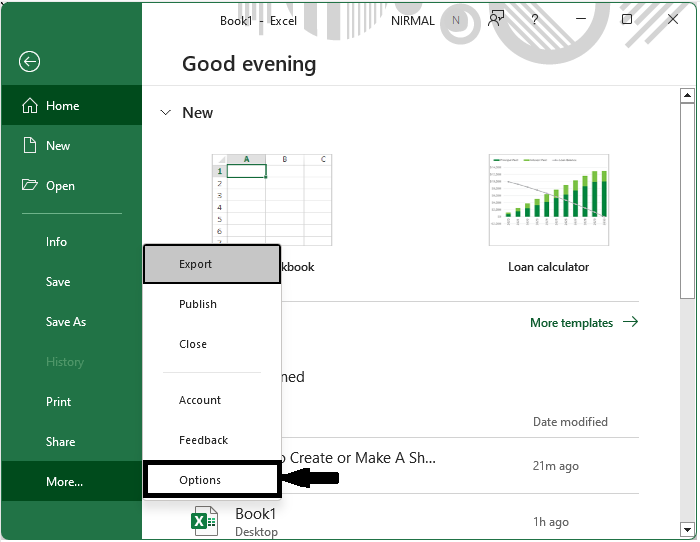
Step 2
Then click on add?ins and click on Go near Manage.
Add ins > Go.
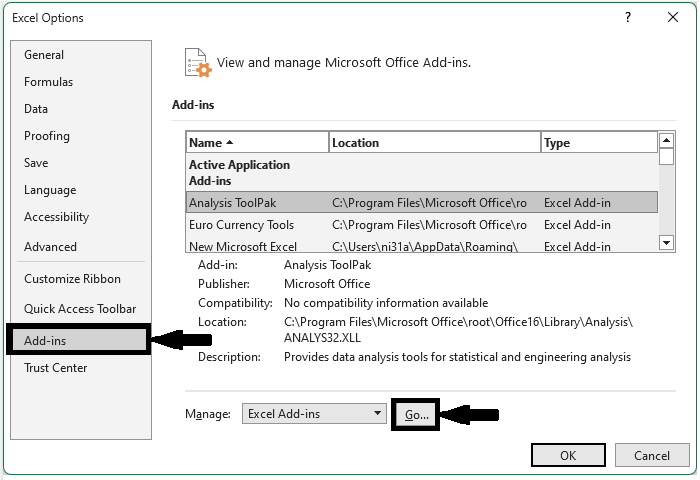
Step 3
Then we can see that the add?ins that are active will contain check boxes.
To disable a particular add?in, uncheck the box beside the add?in and click OK to complete the task.
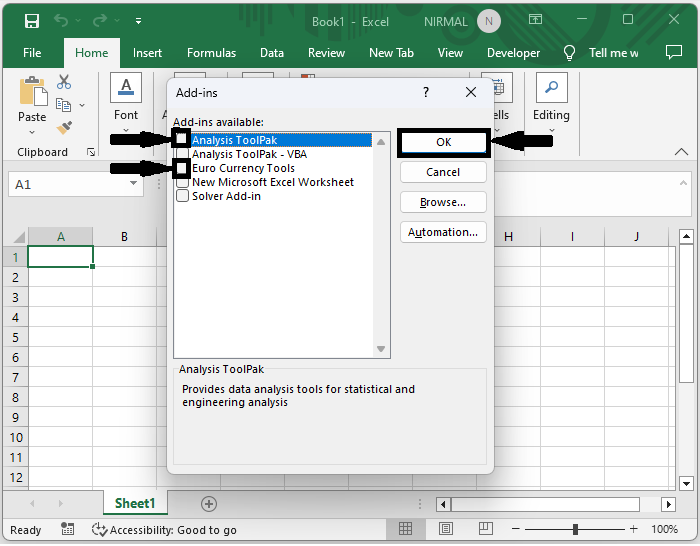
After clicking "OK," the Excel options will exit automatically and return to the Excel file. This is how we can disable add?ins at Excel startup.
Conclusion
In this tutorial, we have used an example to demonstrate how you can disable add?ins at Excel startup to highlight a particular set of data.

