
 Data Structure
Data Structure Networking
Networking RDBMS
RDBMS Operating System
Operating System Java
Java MS Excel
MS Excel iOS
iOS HTML
HTML CSS
CSS Android
Android Python
Python C Programming
C Programming C++
C++ C#
C# MongoDB
MongoDB MySQL
MySQL Javascript
Javascript PHP
PHP
- Selected Reading
- UPSC IAS Exams Notes
- Developer's Best Practices
- Questions and Answers
- Effective Resume Writing
- HR Interview Questions
- Computer Glossary
- Who is Who
How to develop a Slicer(new) to allow users to filter employees based on their job roles in Power BI?
Introduction
In this article, we will elucidate how to insert a Slicer(new) to filter employee data according to their job roles. The Visual format option may be chosen to develop a more interactive slicer where boundaries, font size, and font color can also be edited. Slicer is an alternative way of filtering. Numeric Value, Relative Date and time, and Hierarchy are the primary types of slicers. The benefits of slicers include easy access to filtered data, fast retrieval of employee-related information, column-based data filtering, vibrant reports, and compatibility with other charts.
Filtration of employee names based on specific constraints through slicer(new).
Step 1
Consider the sample dataset "Employee" comprises six columns as given below
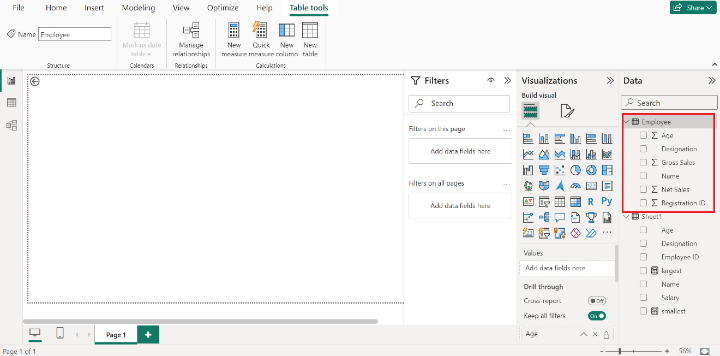
Step 2
Two slicer options are available in the Visualization pane. To insert the slicer into the editor, the user may select the "Slicer(New)" visual under the Visualizations pane. The empty slicer would be generated. Users may expand the slicer's size for clear visibility.
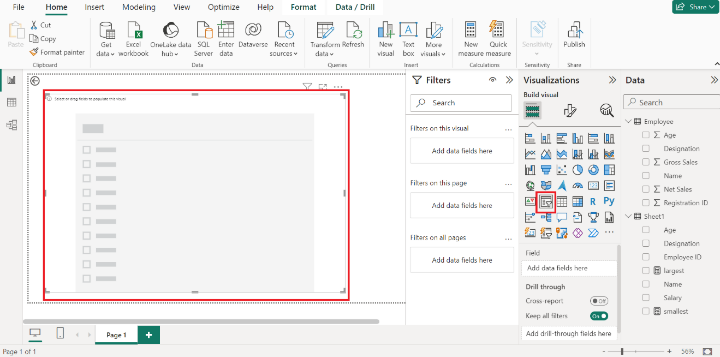
Step 3
Drag the "Name" column of the Employee table and drop it into the "Field" textbox. Once you have selected this column, all employees' names will display on the Slicer as given below
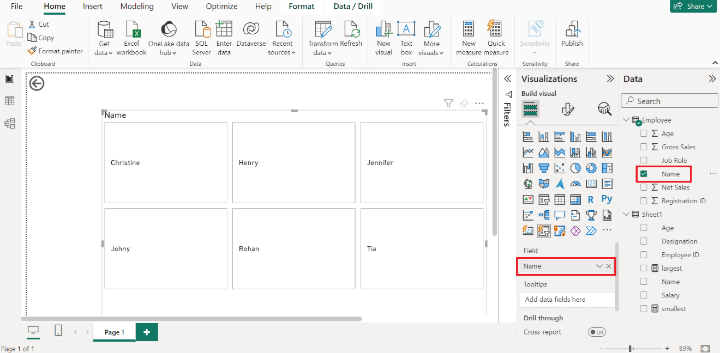
Step 4
Drag the "Job Role" column and drop it into the "Drill through fields". Select the "Used as category" option. All the employees are listed in the category form along with a number. The numbers 1,2,..10 indicate the number of employees working in a specific job role.
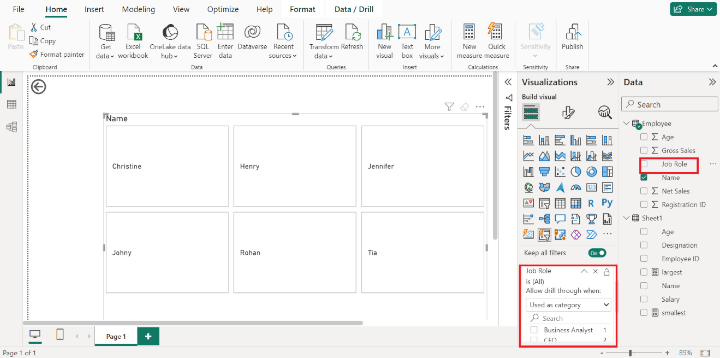
Step 5
Let's click on the "Cyber Security Analyst" checkbox, the employee's name "Jennifer" is displayed on the slicer which means only one employee is currently working on this role. Similarly, we can choose other job roles and filter the employee's name accordingly.
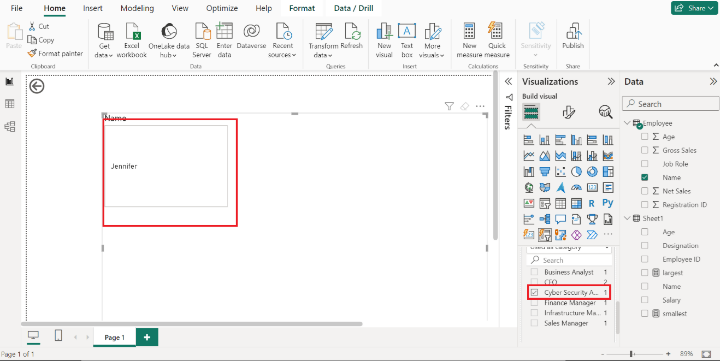
Conclusion
Users may enrich their Power BI skills through these techniques that filter the employee data by utilizing the steps given in this article. Only filtered information is displayed on the slicer by choosing the specified column.

