
 Data Structure
Data Structure Networking
Networking RDBMS
RDBMS Operating System
Operating System Java
Java MS Excel
MS Excel iOS
iOS HTML
HTML CSS
CSS Android
Android Python
Python C Programming
C Programming C++
C++ C#
C# MongoDB
MongoDB MySQL
MySQL Javascript
Javascript PHP
PHP
- Selected Reading
- UPSC IAS Exams Notes
- Developer's Best Practices
- Questions and Answers
- Effective Resume Writing
- HR Interview Questions
- Computer Glossary
- Who is Who
How to Create CircularDialog in Android?
To form a circular dialogue in Android, incorporate the circular dialogue library as a dependency in your extension. At that point, instantiate a circular dialogue question and customise its properties, such as title, message, and buttons. Appear the exchange utilising the appear() strategy and handle client intelligence through implemented callbacks or audience members. When no longer required, reject the exchange utilising the reject() strategy. This circular exchange gives an appealing and instinctive way to display data or assemble input from clients in an Android application.
Methods Used
Manual implementation
Manual Implementation
To form a circular dialogue in Android, you'll be able to physically execute it by following these steps. To begin with, make a custom format for the discourse that incorporates a circular advance bar and any extra components you need. At that point, make a custom Exchange course that amplifies Exchange and set the custom layout using setContentView(). Following, initialise and design the circular advance bar within the custom Exchange lesson. At last, the discourse will appear when required by calling dialogue.show(). This manual execution permits you to have total control over the appearance and behaviour of the circular dialogue, counting customizations such as including content or buttons.
Algorithm
Make a custom format ? Plan a custom format for the exchange that incorporates a circular advance bar and any extra components you need, such as content or buttons.
Create a custom Discourse course ? Make a custom lesson that amplifies Exchange to handle the circular dialogue. This course will contain the fundamental rationale and functionality.
Set the custom format ? Within the custom Discourse lesson, utilise the setContentView() strategy to set the custom format you made in step 1 as the substance view for the dialogue.
Initialise and arrange the circular advance bar ? Get to the circular advance bar in the custom format and initialise it. Design any properties, such as measure, colour, or movement, based on your requirements.
Show the dialogue ? After you ought to show the circular dialogue, make an occasion of the custom Discourse lesson and call the show() method to show it on the screen.
Handle intuitive (discretionary) ? In the event that you included any intuitive components like buttons within the custom format, handle their tap occasions or other intelligent events inside the custom Discourse lesson to perform the required activities.
Example
XML Program
<?xml version="1.0" encoding="utf-8"?>
<RelativeLayout
xmlns:android="http://schemas.android.com/apk/res/android"
xmlns:tools="http://schemas.android.com/tools"
android:layout_width="match_parent"
android:layout_height="match_parent"
tools:context=".MainActivity">
<ProgressBar
android:id="@+id/progressBar"
android:layout_width="wrap_content"
android:layout_height="wrap_content"
android:layout_centerInParent="true"
style="@android:style/Widget.ProgressBar.Large"
android:visibility="gone" />
<Button
android:id="@+id/button"
android:layout_width="wrap_content"
android:layout_height="wrap_content"
android:layout_centerHorizontal="true"
android:layout_centerVertical="true"
android:text="CLICK" />
</RelativeLayout>
Java Program
import android.os.Bundle;
import android.view.View;
import android.widget.Button;
import androidx.appcompat.app.AppCompatActivity;
import com.example.circulardialog.CDialog;
import com.example.circulardialog.extras.CDConstants;
public class MainActivity extends AppCompatActivity {
// Initialize button
Button button;
CDialog circularDialog; // Declare a variable for the circular dialog
@Override
protected void onCreate(Bundle savedInstanceState) {
super.onCreate(savedInstanceState);
setContentView(R.layout.activity_main);
// Find and assign the button by its ID
button = findViewById(R.id.button);
button.setOnClickListener(new View.OnClickListener() {
@Override
public void onClick(View view) {
// Create and show the circular dialog
circularDialog = new CDialog(MainActivity.this);
circularDialog.createAlert("Great",
CDConstants.SUCCESS, // Type of dialog
CDConstants.LARGE) // Size of dialog
.setAnimation(CDConstants.SLIDE_FROM_BOTTOM_TO_TOP) // Animation for enter/exit
.setDuration(2000) // in milliseconds
.setTextSize(CDConstants.LARGE_TEXT_SIZE) // CDConstants.LARGE_TEXT_SIZE or CDConstants.NORMAL_TEXT_SIZE
.show();
}
});
}
}
Output
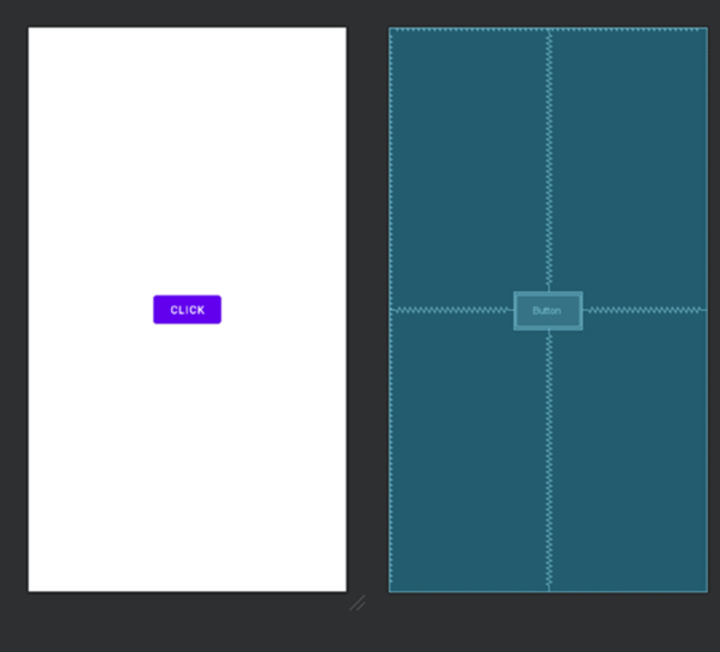
Conclusion
This article gives a comprehensive guide on how to make a circular dialogue in Android. It clarifies the manual usage handle, counting steps to plan a custom format, make a custom Discourse course, design the circular advance bar, and show the discourse. The algorithmic clarification breaks down each step, and the code pieces illustrate the essential XML format and Java code. By following this direct, designers can make outwardly engaging circular dialogues in their Android applications, permitting natural data display and client input collection.

