
 Data Structure
Data Structure Networking
Networking RDBMS
RDBMS Operating System
Operating System Java
Java MS Excel
MS Excel iOS
iOS HTML
HTML CSS
CSS Android
Android Python
Python C Programming
C Programming C++
C++ C#
C# MongoDB
MongoDB MySQL
MySQL Javascript
Javascript PHP
PHP
- Selected Reading
- UPSC IAS Exams Notes
- Developer's Best Practices
- Questions and Answers
- Effective Resume Writing
- HR Interview Questions
- Computer Glossary
- Who is Who
How to create CircularImageView in android?
This example demonstrate about how to Create CircularImageView in android.
Step 1 − Create a new project in Android Studio, go to File ⇒ New Project and fill all required details to create a new project.
Step 2 −To make circler view, we should add CircularImageView library in gradle file as shown below.
apply plugin: 'com.android.application'
android {
compileSdkVersion 28
defaultConfig {
applicationId "com.example.andy.myapplication"
minSdkVersion 15
targetSdkVersion 28
versionCode 1
versionName "1.0"
testInstrumentationRunner "android.support.test.runner.AndroidJUnitRunner"
}
buildTypes {
release {
minifyEnabled false
proguardFiles getDefaultProguardFile('proguard-android.txt'), 'proguard-rules.pro'
}
}
}
dependencies {
implementation fileTree(dir: 'libs', include: ['*.jar'])
implementation 'com.android.support:appcompat-v7:28.0.0'
implementation 'com.android.support.constraint:constraint-layout:1.1.3'
testImplementation 'junit:junit:4.12'
androidTestImplementation 'com.android.support.test:runner:1.0.2'
implementation 'com.mikhaellopez:circularimageview:3.2.0'
androidTestImplementation 'com.android.support.test.espresso:espresso-core:3.0.2'
}
Step 3 − Following is the content of the modified main activity file MainActivity.java. This file can include each of the fundamental life cycle methods. We have created a CircularImageView in activity_main.xml
import android.support.v7.app.AppCompatActivity;
import android.os.Bundle;
public class MainActivity extends AppCompatActivity {
@Override
protected void onCreate(Bundle savedInstanceState) {
super.onCreate(savedInstanceState);
setContentView(R.layout.activity_main);
}
}
Step 4 − Following will be the content of res/layout/activity_main.xml file to include a CircularImageView.
<?xml version = "1.0" encoding = "utf-8"?> <android.support.constraint.ConstraintLayout xmlns:android = "http://schemas.android.com/apk/res/android" xmlns:app = "http://schemas.android.com/apk/res-auto" xmlns:tools = "http://schemas.android.com/tools" android:layout_width = "match_parent" android:layout_height = "match_parent" tools:context = ".MainActivity"> <LinearLayout android:layout_width = "match_parent" android:gravity = "center_horizontal" android:orientation = "vertical" android:layout_height = "match_parent"> <com.mikhaellopez.circularimageview.CircularImageView android:layout_width = "250dp" android:layout_height = "250dp" android:src = "@drawable/image" app:civ_border_color = "#EEEEEE" app:civ_border_width = "4dp" app:civ_shadow = "true" app:civ_shadow_radius = "10" app:civ_shadow_color = "#8BC34A"/> <TextView android:text = "Mohammad Mohtashim" android:layout_width = "match_parent" android:layout_height = "match_parent" android:layout_marginTop = "20dp" android:textSize = "20sp" android:textAlignment = "center"/> </LinearLayout> </android.support.constraint.ConstraintLayout>
The above layout we have declared CircularImageView as com.mikhaellopez.circularimageview.CircularImageView and added image from drawable as id is image.
Let's try to run your application. I assume you have connected your actual Android Mobile device with your computer. To run the app from android studio, open one of your project's activity files and click Run ![]() icon from the toolbar. Select your mobile device as an option and then check your mobile device which will display your default screen −
icon from the toolbar. Select your mobile device as an option and then check your mobile device which will display your default screen −
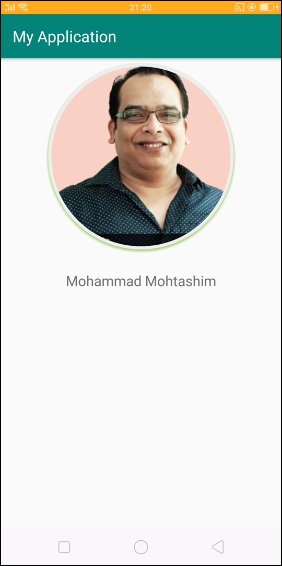
Properties of CircularImageView
app:civ_border − This property is used to create border and default value is true
app:civ_border_color − This property is used to create border color and default color is white
app:civ_border_width − This property is used to create border width and default value is 4dp
app:civ_background_color − This property is used to create background color and default background color is white
app:civ_shadow − This property is used to create shadow for image and default value is false, if required shadow we need to make true
app:civ_shadow_color − This property is used to create shadow color for image and default value is black
app:civ_shadow_radius − This property is used to create shadow radius for image and default value is 8.0f
app:civ_shadow_gravity − This property is used to create shadow gravity for image and default value is bottom.
Click here to download the project on this topic.

