
 Data Structure
Data Structure Networking
Networking RDBMS
RDBMS Operating System
Operating System Java
Java MS Excel
MS Excel iOS
iOS HTML
HTML CSS
CSS Android
Android Python
Python C Programming
C Programming C++
C++ C#
C# MongoDB
MongoDB MySQL
MySQL Javascript
Javascript PHP
PHP
- Selected Reading
- UPSC IAS Exams Notes
- Developer's Best Practices
- Questions and Answers
- Effective Resume Writing
- HR Interview Questions
- Computer Glossary
- Who is Who
How to check YouTube Analytics data?
YouTube Analytics are the best source for actionable information for having a better understanding of your audience is the first step in creating a successful YouTube channel.
Digging into the YouTube metrics will help you discover a wealth of information including demographics of your audience, traffic sources, and even the search terms people use to find your videos.
Monitoring YouTube analytics is a crucial component of any YouTube marketing plan. Learning how to use the YouTube analytics data will help you to expand your channel.
Steps for checking
Enter your YouTube login information (i.e., Gmail address and Password).
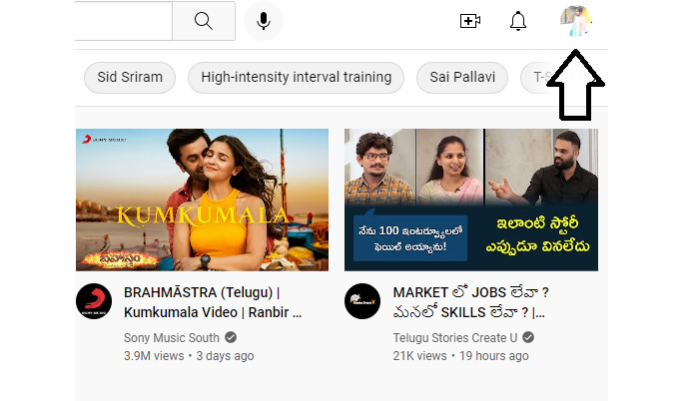
Select YouTube Studio by clicking the profile symbol in the upper right area.
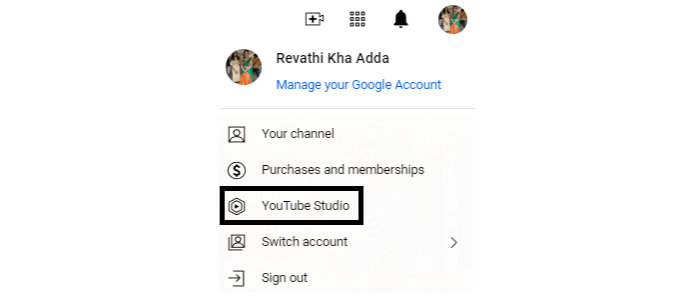
This will take you to the channel dashboard. It will be displayed as below. Your latest video analysis and subscribers will be displayed here.
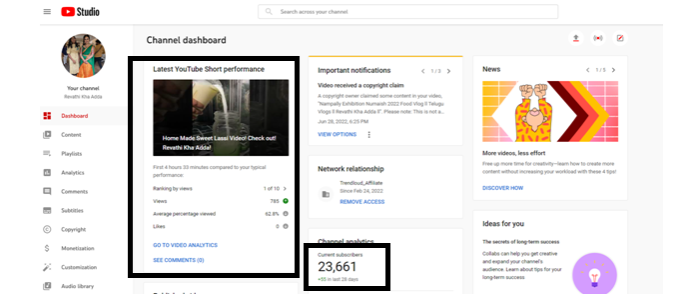
On the Channel Dashboard, there are some summary stats that you may observe. But for deeper analysis, Go-To Channel Analytics by clicking on Analytics from the left-hand menu.
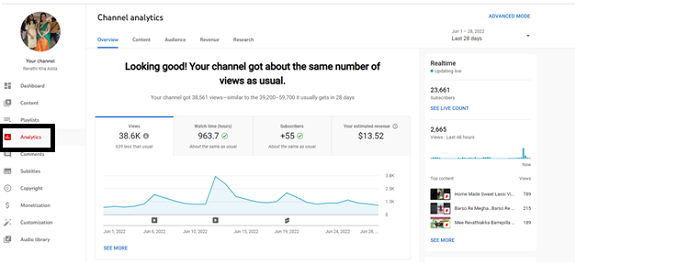
Depending on the data you're after, switch between Overview, Reach, Engagement, Audience, and Revenue. We'll go into further depth on all the metrics you can find in each tab.
For a more thorough analysis of your channel analytics and metrics for specific videos, choose Advanced Mode in the top right corner.
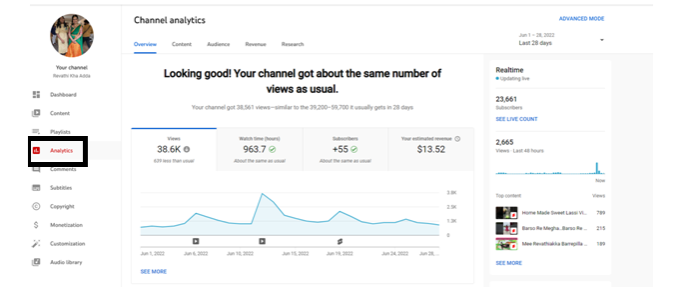
Click on the Advanced Mode, you will be taken to this page (as shown below) Select the parameters (It can be Content, Traffic Source, Geography, Cities, Viewer age, Viewer gender and Revenue Source) you want to track in the Advanced Mode before downloading a report.
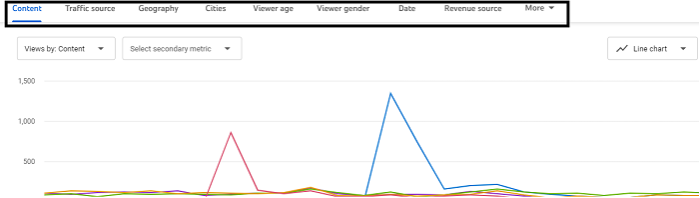
In the same page, you will find an arrow in the upper right hand corner that is pointing downwards. Click on it.

A separate dialogue box will be opened up (as shown in the below image). You can select either Google Sheets or Comma-Separated values (.csv).

For instance, I selected Google sheets and clicked on it. A spread sheet will be generated and it will open in a new tab.
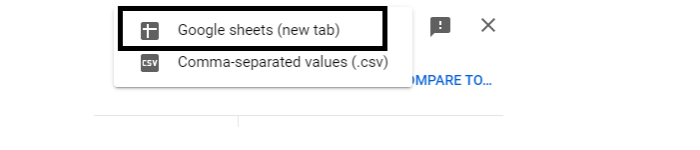
Here is the google sheet of the YouTube analytics of one of my channel

You can also click Compare To in the top right corner of Advanced Mode (as shown below).
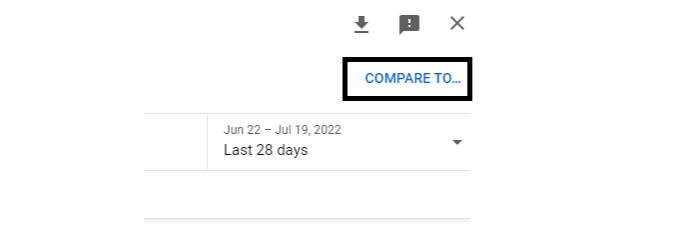
This enables you to evaluate your channel's year-over-year growth, first-day video performance, and the effectiveness of particular videos in comparison to your channel's total statistics. When you click on that Compare to option the following dialogue box appears (as shown below).
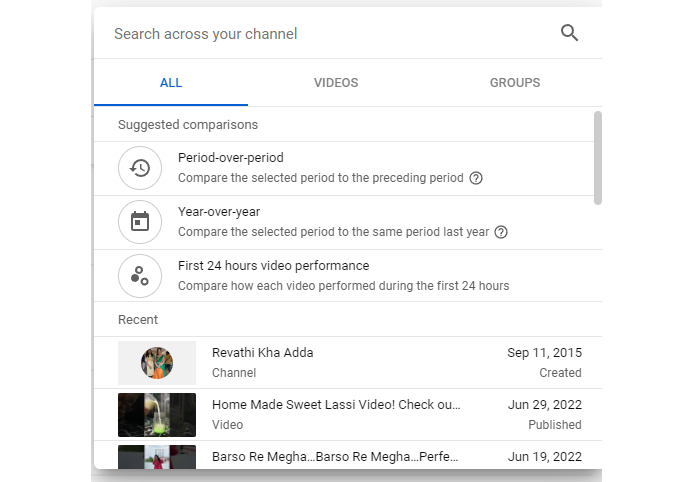
Here you can compare your videos – period-over-period, year-over-year, and the first 24 hours of video performance and in the videos section category, You can compare each one of your published video in terms of views, traffic source, geography, cities, viewer gender, viewer age.
For example: Let’s compare the videos in period-over-period category and click on the period-over-period (as shown below).
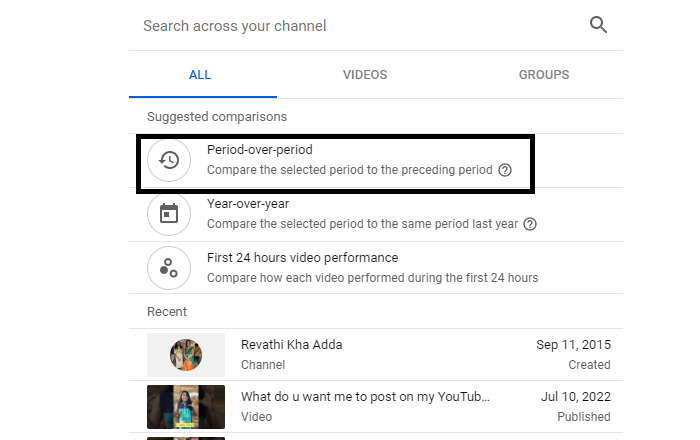
When you click on the period-over-period, the page appears as follows. The graph shows the comparison of the video content in all your videos from May 25th to till date July 19th. Have a look!
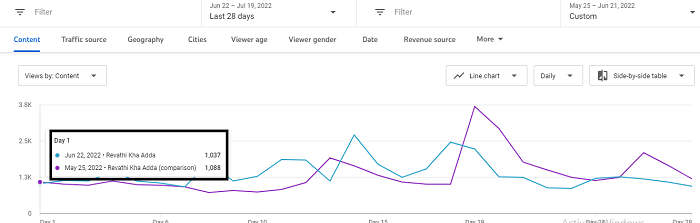
Moreover, it also compares other parameters- Traffic Source, Geography, Cities, Viewer age, Date and Revenue source.
Let’s Check the Geography.

As you can see that the most of the views my video got were from India and so on… Similarly, you can check other parameters.
Leverage the power of YouTube analytics data. These numbers are crucial to build a successful YouTube channel and to plan the future content according to the audience taste. Hope this article provides an in-depth knowledge about the various YouTube metrics such as audience retention, CTR, impressions, clicks, revenue, traffic, real-time analytics, subscriber count and so on.

