
 Data Structure
Data Structure Networking
Networking RDBMS
RDBMS Operating System
Operating System Java
Java MS Excel
MS Excel iOS
iOS HTML
HTML CSS
CSS Android
Android Python
Python C Programming
C Programming C++
C++ C#
C# MongoDB
MongoDB MySQL
MySQL Javascript
Javascript PHP
PHP
- Selected Reading
- UPSC IAS Exams Notes
- Developer's Best Practices
- Questions and Answers
- Effective Resume Writing
- HR Interview Questions
- Computer Glossary
- Who is Who
How to change the shape of comment box in Excel?
Excel cells always have comments added to them so that we can attach useful supplementary data. The shape of the comment box is predefined as a square, however you can change its shape, which we are going to explain in this tutorial.
Changing the Shape of a Comment Box in Excel
Because of the complexity of this approach, you will need to put in a little bit more effort when using it. Let's understand step by step with an example.
Step 1
The very first thing that has to be done is to put the Change Shape command on the Customize Quick Access Toolbar (CQAT).
In the toolbar, click the Customize Quick Access Toolbar icon and select More Commands option as shown in the below screenshot for the same.
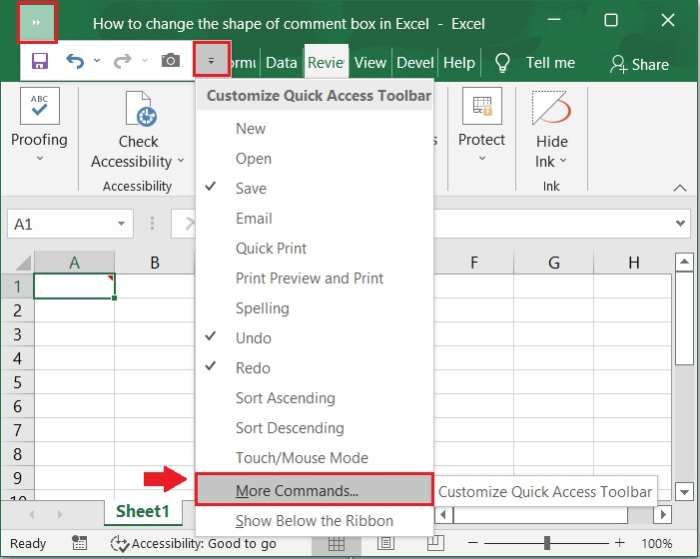
Step 2
Now, In the Excel options window, choose Drawing Tools/Shape Format Tab under the Choose Commands From drop-down. Then select the Change Shape and Click Add button. Refer to the below screenshot.
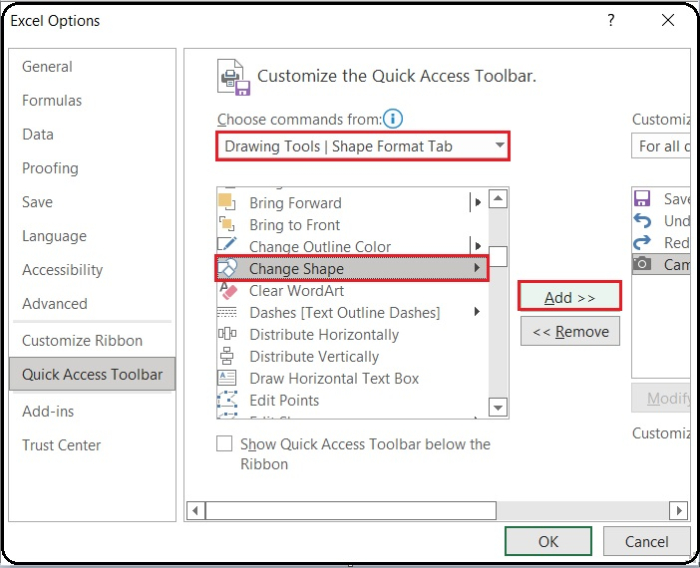
Step 3
The Change Shape option will be added to right command list in the Quick Access Toolbar after you click the Add button, then Click OK button to close the dialog box. Please check out the screenshot below.
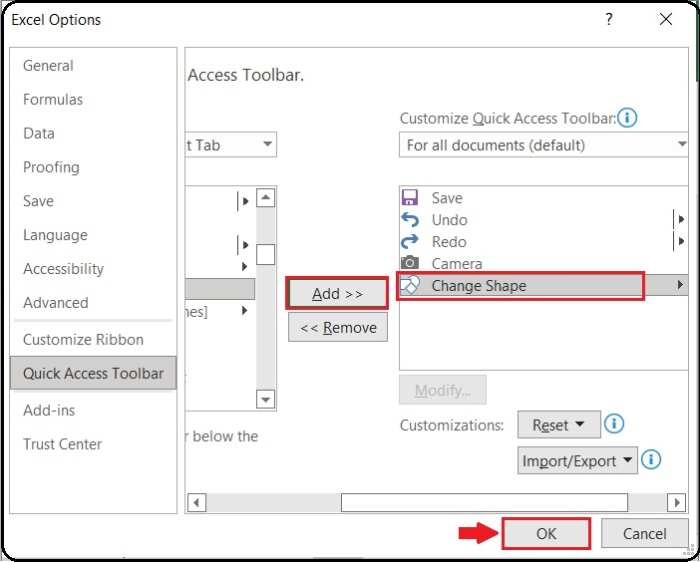
Step 4
Now, the Change shape is now available in the Excel Quick Access Toolbar. Refer to the below screenshot for the same.
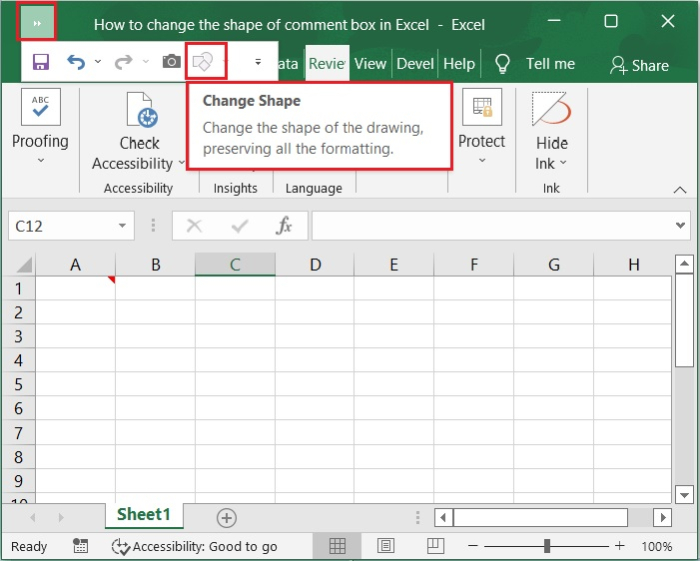
Step 5
The next step is to modify the comment box, as shown in the below screenshot for the same.
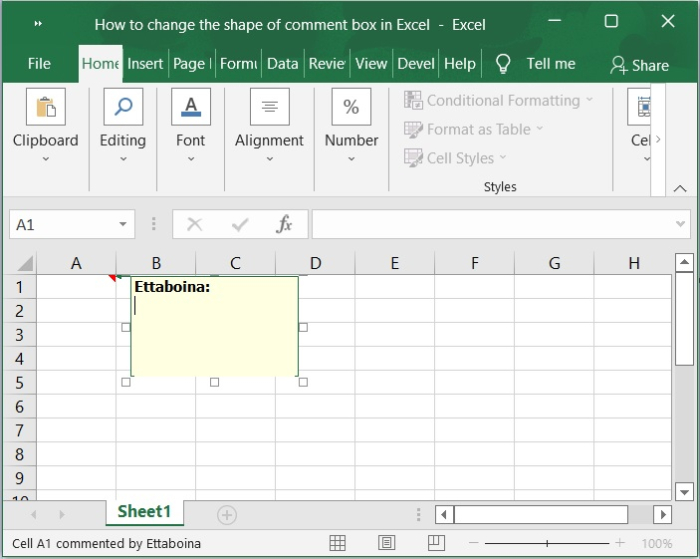
Step 6
To change the comment box, choose the cell that contains the desired comment. Now, Click Review and select Edit Comment on the Ribbon, as shown in the screenshot below for the same.
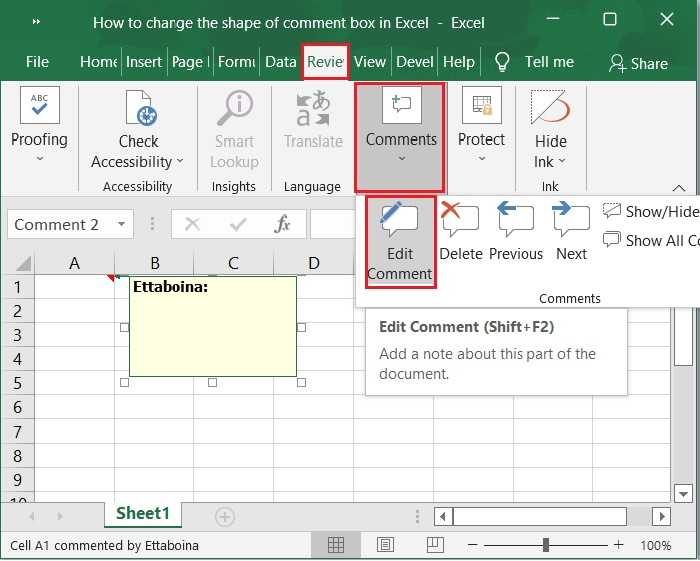
Step 7
Then click the border of the selected comment, it changes to a bunch of small dots. After that, on the Quick Access Toolbar, select the Change Shape button, and then choose the shape that appeals to you the most. Please refer to the below screenshot for the same.
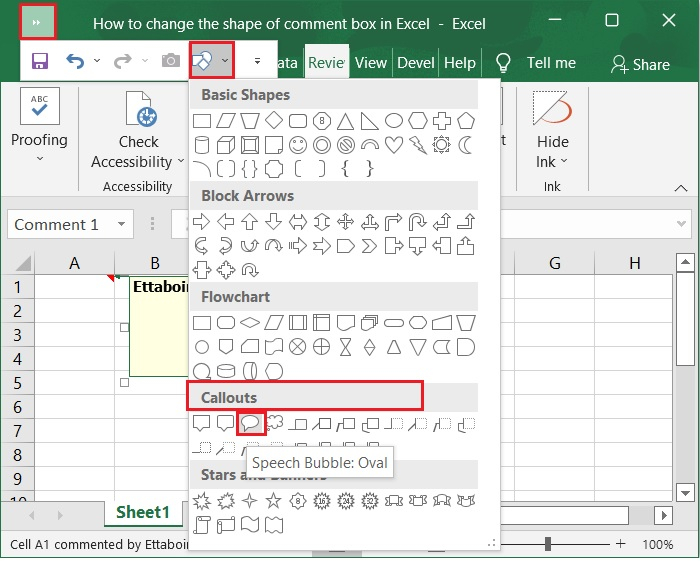
Step 8
While this was going on, the comment box that was selected was updated. Check out this screenshot below for the same.
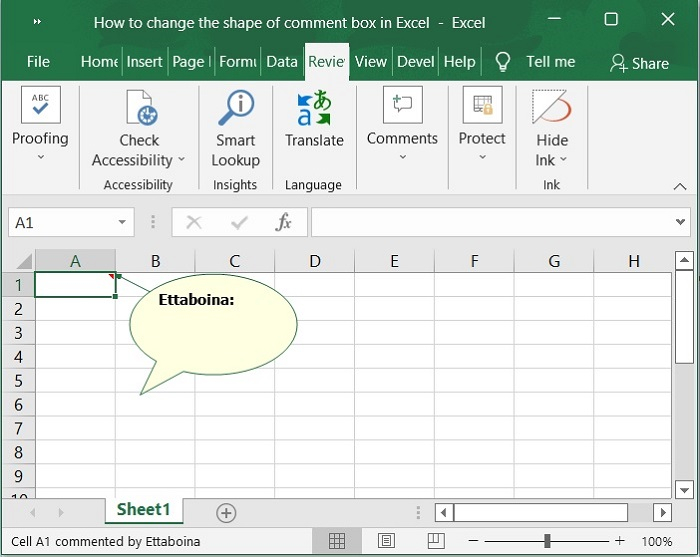
Important Note ? You can modify the shape of only one comment at a time using this method; if you wish to change the other comment shapes, you will need to repeat the second step.
Conclusion
We hope this tutorial helped you understand how to change the shape of a comment box in Excel.

