
 Data Structure
Data Structure Networking
Networking RDBMS
RDBMS Operating System
Operating System Java
Java MS Excel
MS Excel iOS
iOS HTML
HTML CSS
CSS Android
Android Python
Python C Programming
C Programming C++
C++ C#
C# MongoDB
MongoDB MySQL
MySQL Javascript
Javascript PHP
PHP
- Selected Reading
- UPSC IAS Exams Notes
- Developer's Best Practices
- Questions and Answers
- Effective Resume Writing
- HR Interview Questions
- Computer Glossary
- Who is Who
How to change the case of text in Excel?
Consider that you have received data in a Microsoft excel sheet with all the strings in uppercase, and lowercase. Now for you to read it easily you can change all strings as per your desire in a Microsoft excel sheet. The below following methods can be used to change the uppercase string to lower case strings.
Changing the Uppercase Text to Lowercase in Excel
Follow the steps given below to understand how to do this:
Open a Microsoft excel sheet, and enter the string as per your wish in the uppercase in the blank cell. Now enter the below given formula in the cell beside the uppercase string to get the string to lower case.
=LOWER(A1)
Once you enter the formula, press the Enter key to get the result. Kindly find the below screenshot for your reference.

Changing the Lowercase Text to Uppercase in Excel
Open a Microsoft excel sheet, and enter the string as per your wish in the lowercase in the blank cell. Now enter the below given formula in the cell beside the lowercase string to get the string to upper case. Once you enter the formula press enter key to get the result. Kindly find the below screenshot for your reference.
=UPPER(A3)

Changing a String to Proper Text in Excel
Open a Microsoft excel sheet, and enter the string as per your wish n the blank cell. Now enter the below given formula in the cell beside the string to get the string to the proper text.
=PROPER(A5)
Once you enter the formula, press the Enter key to get the result.
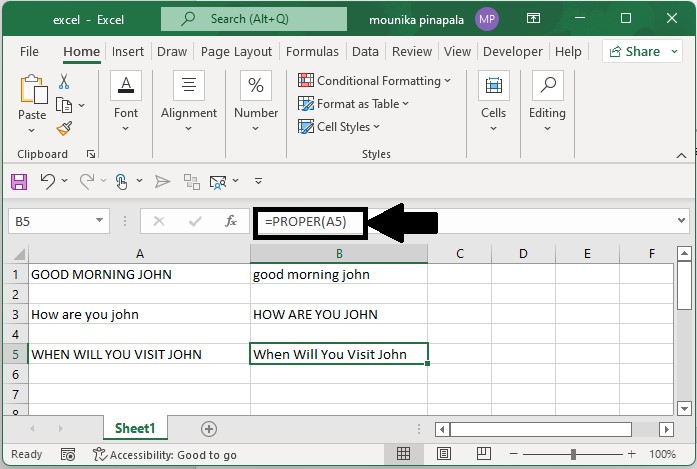
Conclusion
In this tutorial, we used simple examples to show how you can use different functions to change the case of text in Excel.

