
 Data Structure
Data Structure Networking
Networking RDBMS
RDBMS Operating System
Operating System Java
Java MS Excel
MS Excel iOS
iOS HTML
HTML CSS
CSS Android
Android Python
Python C Programming
C Programming C++
C++ C#
C# MongoDB
MongoDB MySQL
MySQL Javascript
Javascript PHP
PHP
- Selected Reading
- UPSC IAS Exams Notes
- Developer's Best Practices
- Questions and Answers
- Effective Resume Writing
- HR Interview Questions
- Computer Glossary
- Who is Who
How to Apply Fuzzy Lookup to Find Approximate Match Result in Excel?
Sometimes in Excel, you want to find the cells with the same data or with approximate data from the existing work sheet. If you try to do that manually, then it will be a very complex and time-consuming process to find them. But we can use a simple function in Excel to complete the work in very little time.
Read this tutorial to learn how you can apply fuzzy lookup to find an approximate match result in Excel. We need to use the find function in order to complete the process. You can use the command "CTRL + F" to activate the find function in Excel.
Applying Fuzzy Lookup to Find Approximate Match Result in Excel
We'll use the find and replace function first, then clear the Match case checkbox. Let us see a simple process to apply fuzzy lookup to find approximate match results in Excel.
Step 1
Let us consider that we have an excel sheet where the data is similar to the data shown in the below screenshot.
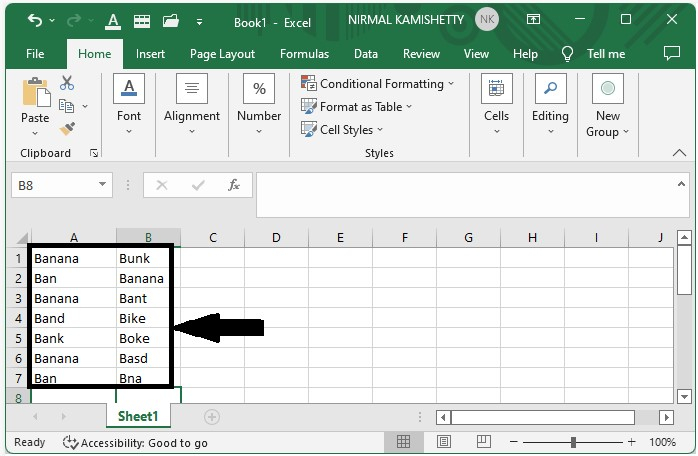
Select the data and press CTRL + F to open the find menu to find the exact word. Enter "Banana" in the find pop-up to see which options to select to display the menu.
Deselect the match case and select the entire cell contents, then click on "Find all" to show all the results present in the Excel.

Step 2
Select the data and press CTRL + F to open the find menu to find the approximate values in the sheet. Enter "Ban" in the find pop-up to see which options to select to show them.
Deselect both the match case and match entire cell contents check boxes and click on "Find all" to get all the words that match approximately as shown in the below image.
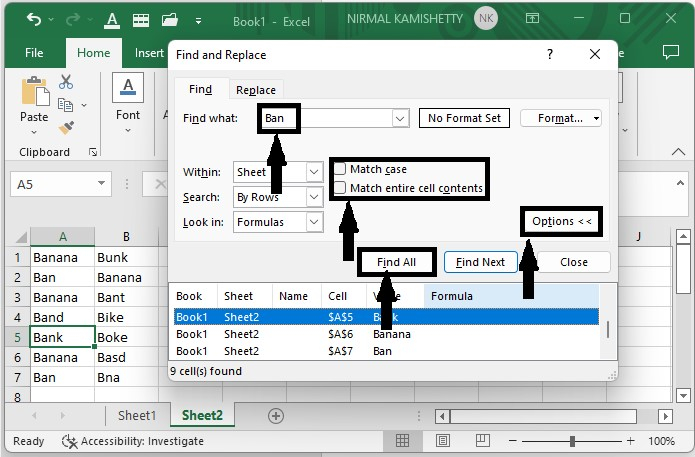
Conclusion
In this tutorial, we used a simple example to demonstrate how we can apply fuzzy lookup to find approximate match results in Excel to highlight a particular set of data.

