
 Data Structure
Data Structure Networking
Networking RDBMS
RDBMS Operating System
Operating System Java
Java MS Excel
MS Excel iOS
iOS HTML
HTML CSS
CSS Android
Android Python
Python C Programming
C Programming C++
C++ C#
C# MongoDB
MongoDB MySQL
MySQL Javascript
Javascript PHP
PHP
- Selected Reading
- UPSC IAS Exams Notes
- Developer's Best Practices
- Questions and Answers
- Effective Resume Writing
- HR Interview Questions
- Computer Glossary
- Who is Who
How to add all borders to cells with shortcuts in Excel
We all know Excel will not deliver borders by default. Sometimes you have to add borders to the cells to make them outstanding. Read through this tutorial we will show you how to add the borders to cells in the Excel workbook.
Borders in Excel
Borders are the boxes that come in lines in the Excel workbook. We can frame the data and provide them with a properly defined limit by keeping the borders.
Adding Borders to Cells
It's very easy and useful to separate particular data or highlight the few values in the excel sheet. You can add all top, bottom, left, or right borders for the selected cell in the workbook.
Example
Open the new Excel workbook and select the cells that you want to add borders. Go to the Home tab and then click on the Border > All Borders as shown in the following screenshot.
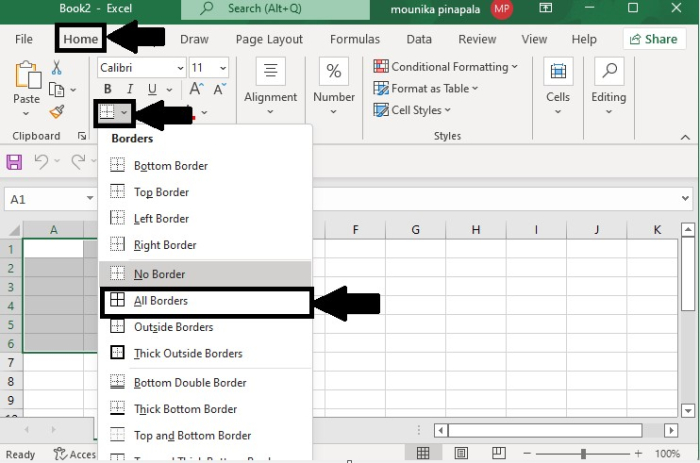
Now you will see that all borders are added to the selected range as shown in the following screenshot.
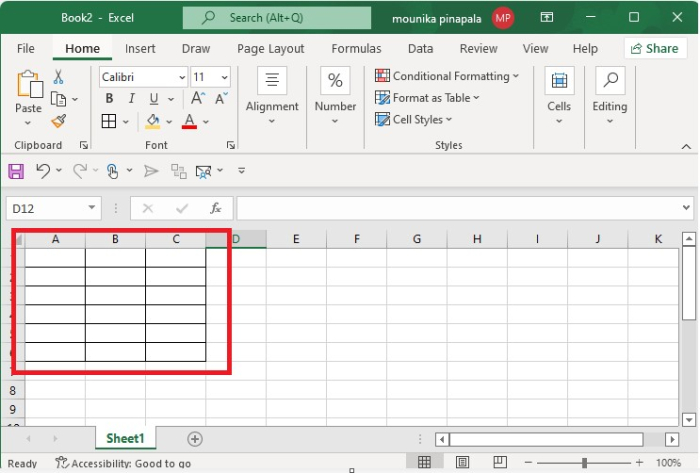
Example
Open the Excel workbook and then go to Home and select the borders. Once you click on the borders, you will get to see the drop-down options, there select More Borders, as shown in the following screenshot.
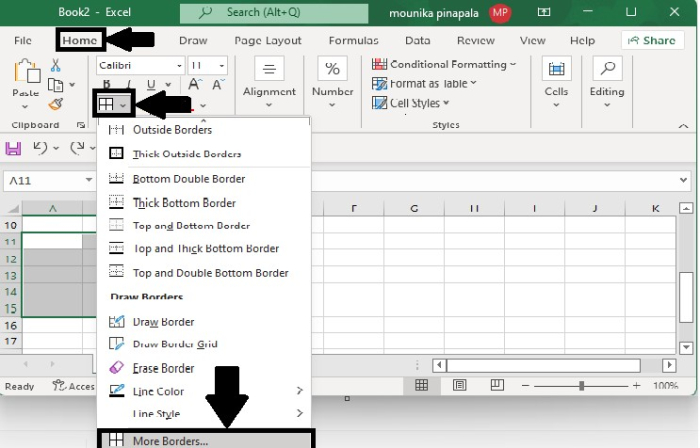
Once you click More Borders, the Format cells dialog box will appear, there select Border and choose the presets either none, outline, or inside. Here I have chosen "inside".
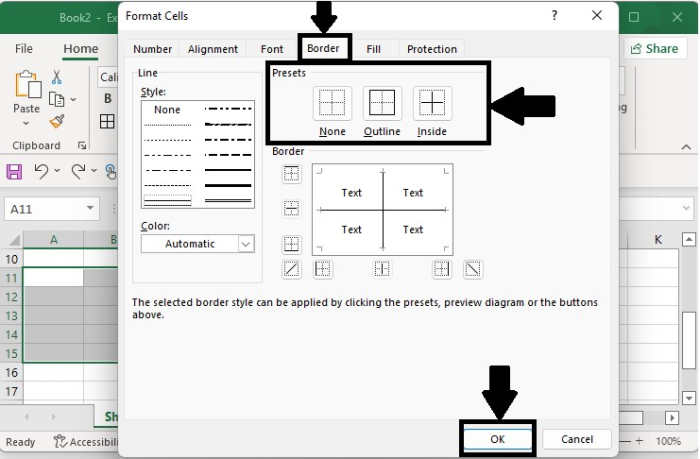
Now you will see that the inside borders are added to the selected range.
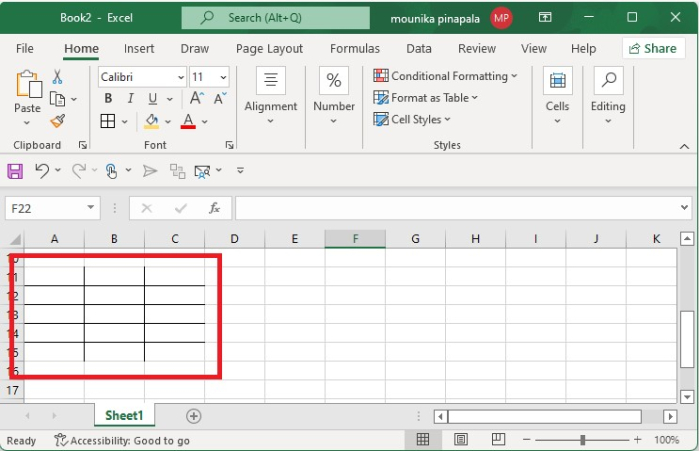
Shortcut to Access Borders
This is the shortcut for accessing the functions available in excel for accessing borders. First, select the data you want to frame with borders and press Alt + H + B simultaneously to enable the border menu in the Excel workbook
Here Alt + H will enable to Home menu, and B will enable the borders.
Points to Note
Giving a border to Excel data is important. So that the data set can be found.
Make proper alignment so that once you frame the data with a border and use it in different sources, the column width will be automatically set.
Creating the border around the desired data table makes data presentable to anyone.

